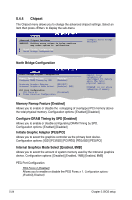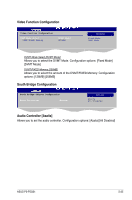Asus P3-P5G31 User Manual - Page 84
USB Functions [8 USB Ports], USB 2.0 Controller [Enabled], Legacy USB Support [Auto], USB 2.0
 |
View all Asus P3-P5G31 manuals
Add to My Manuals
Save this manual to your list of manuals |
Page 84 highlights
5.4.2 USB Configuration The items in this menu allows you to change the USB-related features. Select an item then press to display the configuration options. Advanced USB Configuration BIOS SETUP UTILITY Module Version - 2.24.0-13.4 USB Devices Enabled: None USB Functions [8 USB Ports] USB 2.0 Controller [Enabled] Legacy USB Support [Auto] USB 2.0 Controller Mode [HiSpeed] BIOS EHCI Hand-Off [Enabled] USB Mass Storage Device Configuration OOppttiioonnss Disabled 2 USB Ports 4 USB Ports 6 USB Ports 8 USB Ports The Module Version and USB Devices Enabled items show the auto-detected values. If no USB device is detected, the item shows None. USB Functions [8 USB Ports] Allows you to disable or select the different values of the USB functions. Configuration options: [Disabled] [2 USB Ports] [4 USB Ports] [6 USB Ports] [8 USB Ports] USB 2.0 Controller [Enabled] Allows you to enable or disable USB 2.0 controller. Configuration options: [Enabled] [Disabled] Legacy USB Support [Auto] Allows you to enable or disable support for Legacy USB storage devices, including USB flash devices and USB hard drives. Setting to [Auto] allows the system to detect the presence of USB devices at startup. If detected, the USB controller legacy mode is enabled. If no USB device is detected, the legacy USB support is disabled. Configuration options: [Disabled] [Enabled] [Auto] USB 2.0 Controller Mode [HiSpeed] Allows you to configure the USB 2.0 controller in HiSpeed (480 Mbps) or Full Speed (12 Mbps). Configuration options: [FullSpeed] [HiSpeed] BIOS EHCI Hand-Off [Enabled] Allows you to enable support for operating systems without an EHCI hand‑off feature. Configuration options: [Disabled] [Enabled] 5-20 Chapter 5: BIOS setup