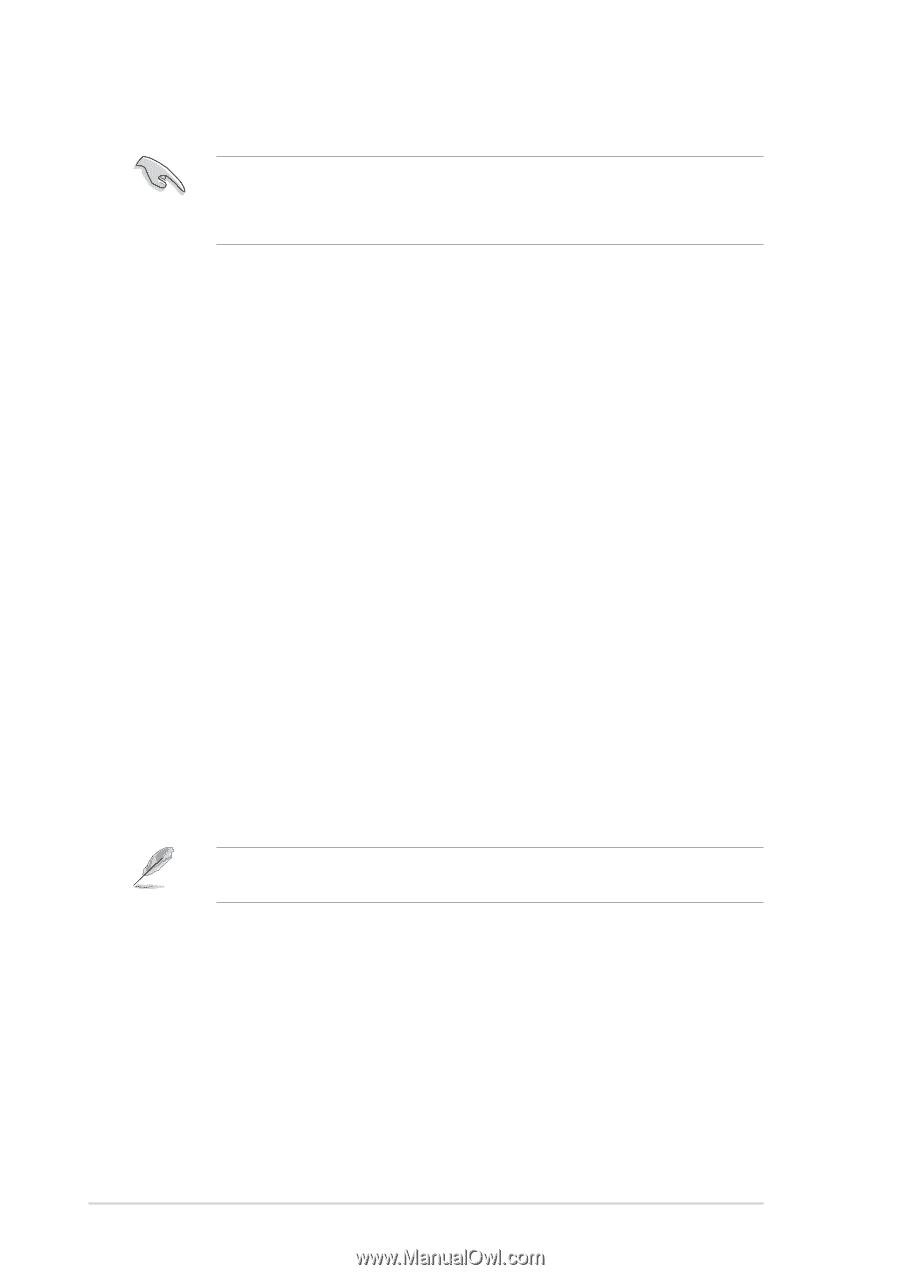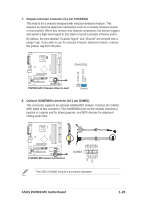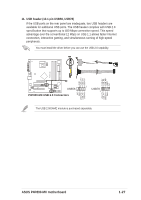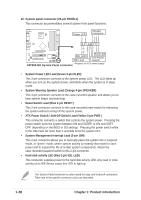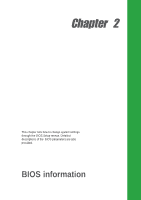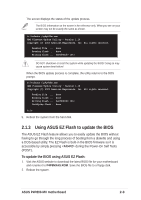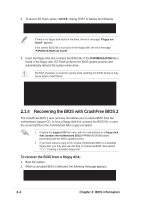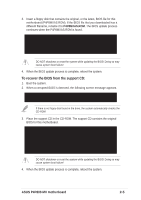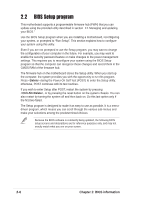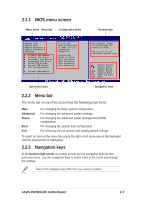Asus P4P800-MX P4P800-MX user's manual - Page 40
Managing and updating your BIOS - cd
 |
View all Asus P4P800-MX manuals
Add to My Manuals
Save this manual to your list of manuals |
Page 40 highlights
2.1 Managing and updating your BIOS The original BIOS file for this motherboard is in the support CD. Copy the original BIOS to a bootable floppy disk in case you need to restore the BIOS in the future. 2.1.1 Creating a bootable floppy disk 1. Do either one of the following to create a bootable floppy disk. DOS environment Insert a 1.44 MB floppy disk into the drive. At the DOS prompt, type: format A:/S Windows environment a. From your Windows desktop, click on Start, point to Settings, then click on Control Panel. b. Double-click on Add/Remove Programs icon from the Control Panel window. c. Click on the Startup Disk tab, then on Create Disk... button. d. Insert a 1.44 MB floppy disk when prompted. Follow the succeeding screen instructions to complete the process. 2. Copy the original (or the latest) motherboard BIOS to the bootable floppy disk. 2.1.2 Using AFUDOS to update the BIOS Update the BIOS using the AFUDOS.EXE utility in DOS environment. 1. Visit the ASUS website to download the latest BIOS file for your motherboard. Save the BIOS file to a bootable floppy disk. Write down the BIOS file name to a piece of paper. You need to type the exact BIOS file name at the prompt. 2. Copy the AFUDOS.EXE utility from the support CD to the bootable floppy disk that contains the BIOS file. 3. Boot the system from the floppy disk. 4. At the DOS prompt, type the command line: afudos /i where "filename.rom" means the latest (or original) BIOS file that you copied to the bootable floppy disk. 2-2 Chapter 2: BIOS information