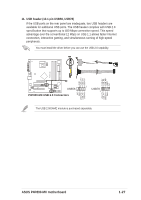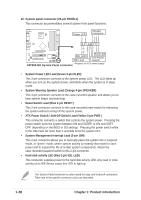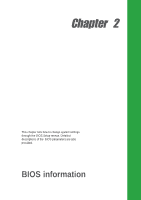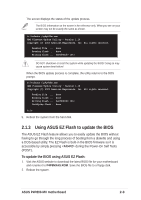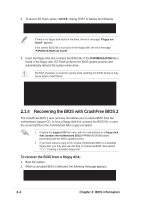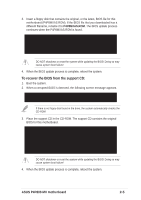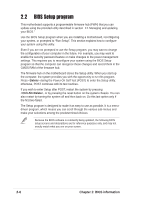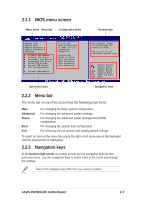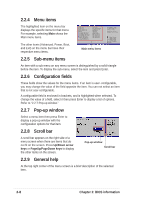Asus P4P800-MX P4P800-MX user's manual - Page 42
Recovering the BIOS with CrashFree BIOS 2
 |
View all Asus P4P800-MX manuals
Add to My Manuals
Save this manual to your list of manuals |
Page 42 highlights
3. To launch EZ Flash, press during POST to display the following. User recovery requested. Starting BIOS recovery... Checking for floppy... If there is no floppy disk found in the drive, the error message "Floppy not found!" appears. If the correct BIOS file is not found in the floppy disk, the error message "P4P8MXAS.ROM not found!" 4. Insert the floppy disk that contains the BIOS file. If the P4P8MXAS.ROM file is found in the floppy disk, EZ Flash performs the BIOS update process and automatically reboots the system when done. DO NOT shutdown or reset the system while updating the BIOS! Doing so may cause system boot failure! User recovery requested. Starting BIOS recovery... Checking for floppy... Floppy found! Reading file "p4p8mxas.rom". Completed. Start flashing... Flashed successfully. Rebooting. 2.1.4 Recovering the BIOS with CrashFree BIOS 2 The CrashFree BIOS 2 auto recovery tool allows you to restore BIOS from the motherboard support CD, or from a floppy disk that contains the BIOS file, in case the current BIOS on the motherboard fails or gets corrupted. 1. Prepare the support CD that came with the motherboard or a floppy disk that contains the motherboard BIOS (P4P8MXAS.ROM) before proceeding with the BIOS update process. 2. If you have saved a copy of the original motherboard BIOS to a bootable floppy disk, you may also use this disk to restore the BIOS. See section "2.1.1 Creating a bootable floppy disk." To recover the BIOS from a floppy disk: 1. Boot the system. 2. When a corrupted BIOS is detected, the following message appears. Bad BIOS checksum. Starting BIOS recovery... Checking for floppy... 2-4 Chapter 2: BIOS information