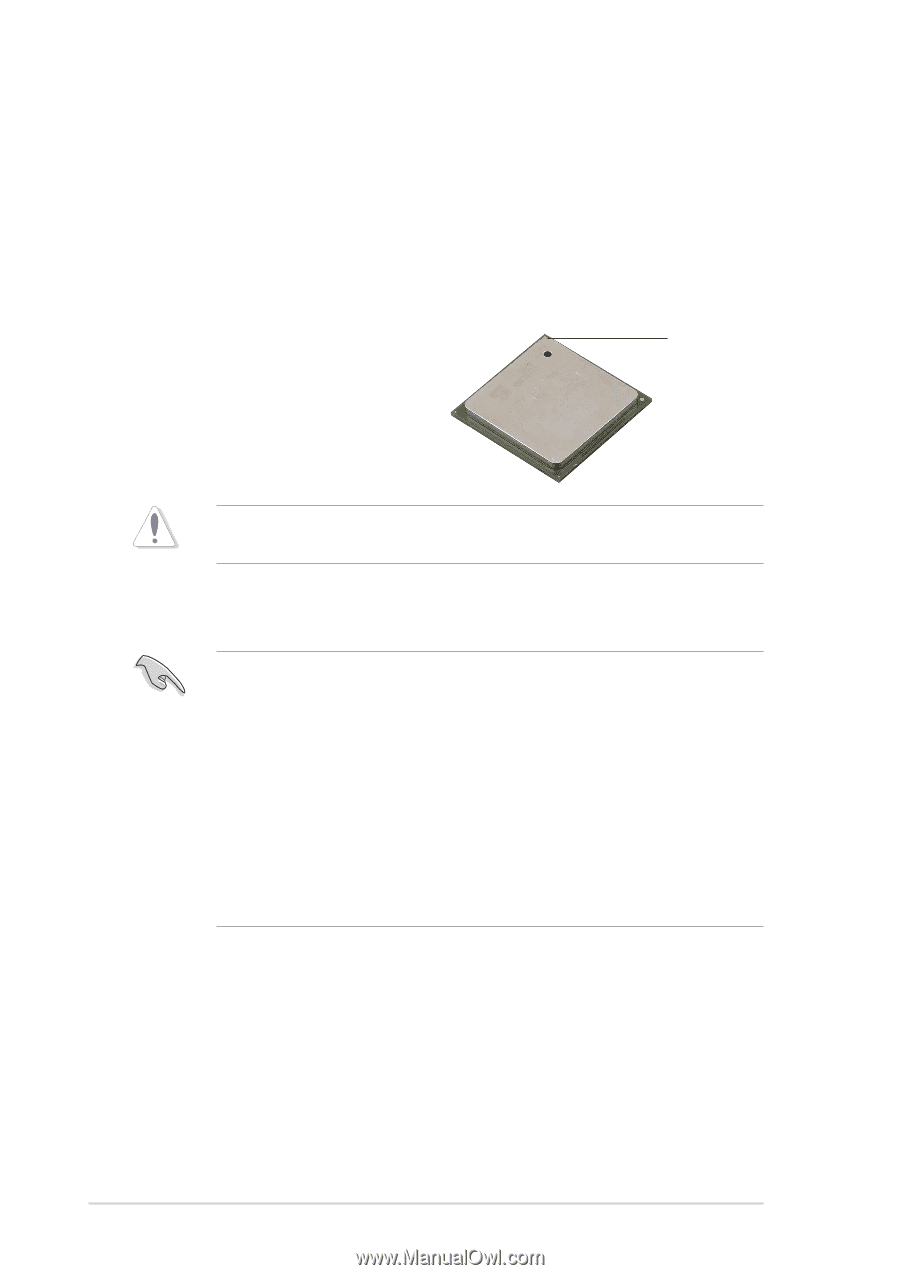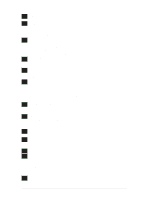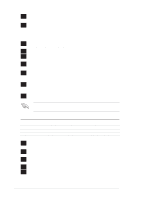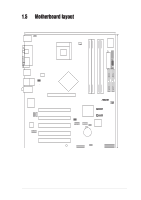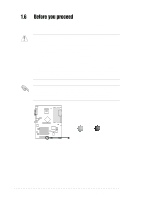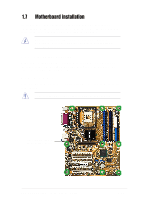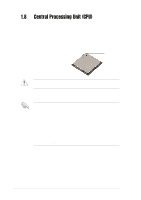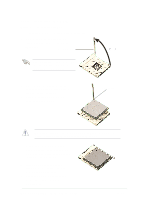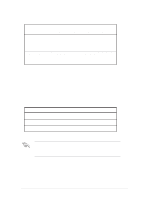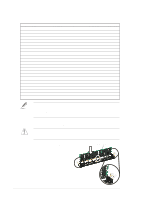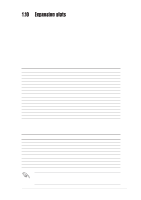Asus P4P8X SE P4P8X SE user's manual English version E1479 - Page 22
Central Processing Unit CPU - overview
 |
View all Asus P4P8X SE manuals
Add to My Manuals
Save this manual to your list of manuals |
Page 22 highlights
1.8 Central Processing Unit (CPU) 1.8.1 Overview The motherboard comes with a surface mount 478-pin Zero Insertion Force (ZIF) socket. The socket is designed for the Intel® Pentium® 4 Processor in the 478-pin package with 512KB L2 cache. This processor supports 800*/533/400MHz front side bus (FSB), and allows data transfer rates of up to 3.2GB/s. The socket will also support the Intel Prescott CPU when available. (*Overclocking mode) Note in the illustration that the CPU has a gold triangular mark on one corner. This mark indicates the processor Pin 1 that should match a specific corner of the CPU socket. Gold Mark Incorrect installation of the CPU into the socket may bend the pins and severely damage the CPU! Notes on Intel® Hyper-Threading Technology 1. This motherboard supports Intel Pentium 4 CPUs with Hyper-Threading Technology. 2. Hyper-Threading Technology is supported under Windows XP and later versions only. If you are using any other operating systems, disable the Hyper-Threading Techonology item in BIOS to ensure system stability and performance. 3. It is recommended that you install WinXP Service Pack 1. 4. Make sure to enable the Hyper-Threading Technology item in BIOS before installing a supported operating system. 5. For more information on Hyper-Threading Technology, visit www.intel.com/ info/hyperthreading. To use the Hyper-Threading Technology on this motherboard: 1. Buy an Intel Pentium 4 CPU that supports Hyper-Threading Technology. Install the CPU. 2. Power up the system and enter BIOS Setup (see Chapter 2). Under the Advanced Menu, make sure that the item Hyper-Threading Technology is set to Enabled. The item appears only if you installed a CPU that supports HyperThreading Techonology. 3. Reboot the computer. 1-12 Chapter 1: Product introduction