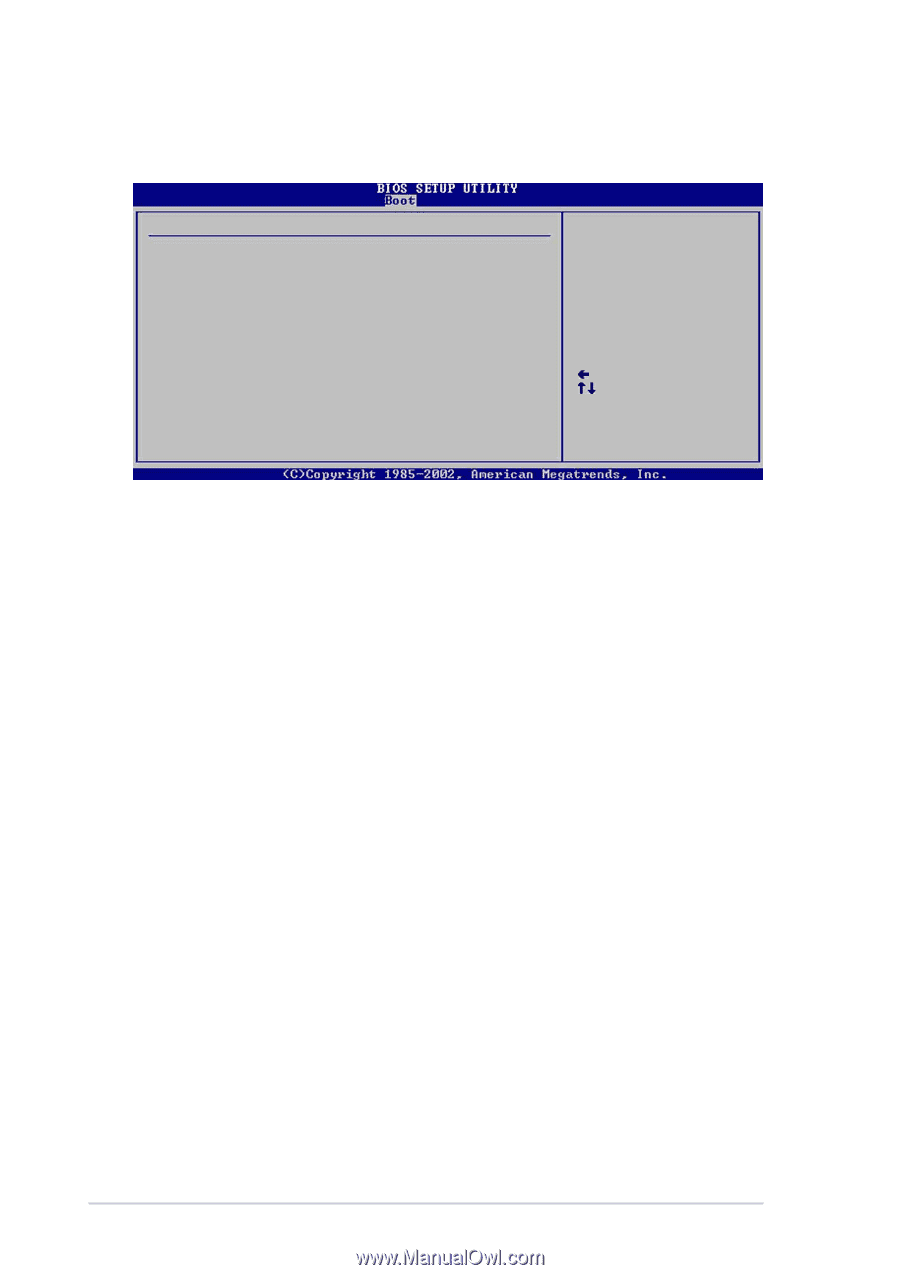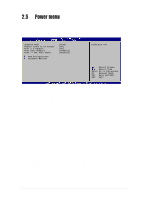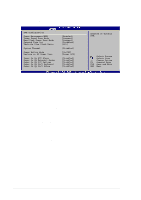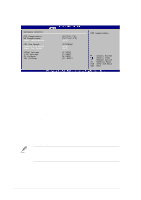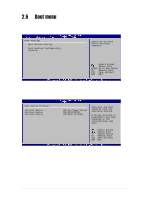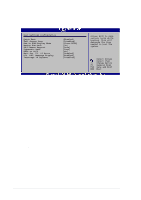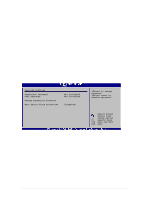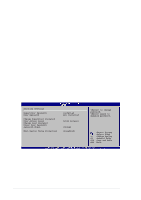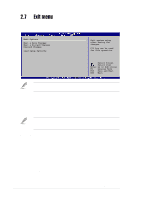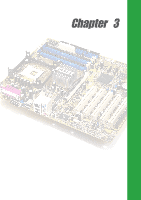Asus P4P8X SE P4P8X SE user's manual English version E1479 - Page 68
Add On ROM Display Mode [Force BIOS]
 |
View all Asus P4P8X SE manuals
Add to My Manuals
Save this manual to your list of manuals |
Page 68 highlights
2.6.2 Boot Settings Configuration Boot Settings Configuration Quick Boot Full Screen Logo Add On ROM Display Mode Bootup Num-Lock PS/2 Mouse Support Typematic Rate Boot to OS/2 Wait for 'F1' If Error Hit 'DEL' Message Display Interrupt 19 Capture [Enabled] [Disabled] [Force BIOS] [On] [Auto] [Fast] [No] [Enabled] [Enabled] [Disabled] Allows BIOS to skip certain tests while booting. This will decrease the time needed to boot the system. Select Screen Select Item +- Change Option F1 General Help F10 Save and Exit ESC Exit Quick Boot [Enabled] Enabling this item allows BIOS to skip some power on self tests (POST) while booting to decrease the time needed to boot the system. When set to [Disabled], BIOS performs all the POST items. Configuration options: [Disabled] [Enabled] Full Screen Logo [Disabled] This item allows you to enable or disable the Full Screen Logo display feature. Make sure that this item is enabled if you want to use the ASUS MyLogo2™ utility. Configuration options: [Disabled] [Enabled] Add On ROM Display Mode [Force BIOS] Sets the display mode for option ROM. Configuration options: [Force BIOS] [Keep Current] Bootup Num-Lock [On] Allows you to select the power-on state for the NumLock. Configuration options: [Off] [On] PS/2 Mouse Support [Auto] Allows you to enable or disable support fr PS/2 mouse. Configuration options: [Disabled] [Enabled] Typematic Rate [Fast] Allows you to select the keyboard typematic rate. Configuration options: [Slow] [Fast] Boot to OS/2 [No] Allows you to specify the OS/2 compatibility mode. Configuration options: [No] [Yes] 2-30 Chapter 2: BIOS information