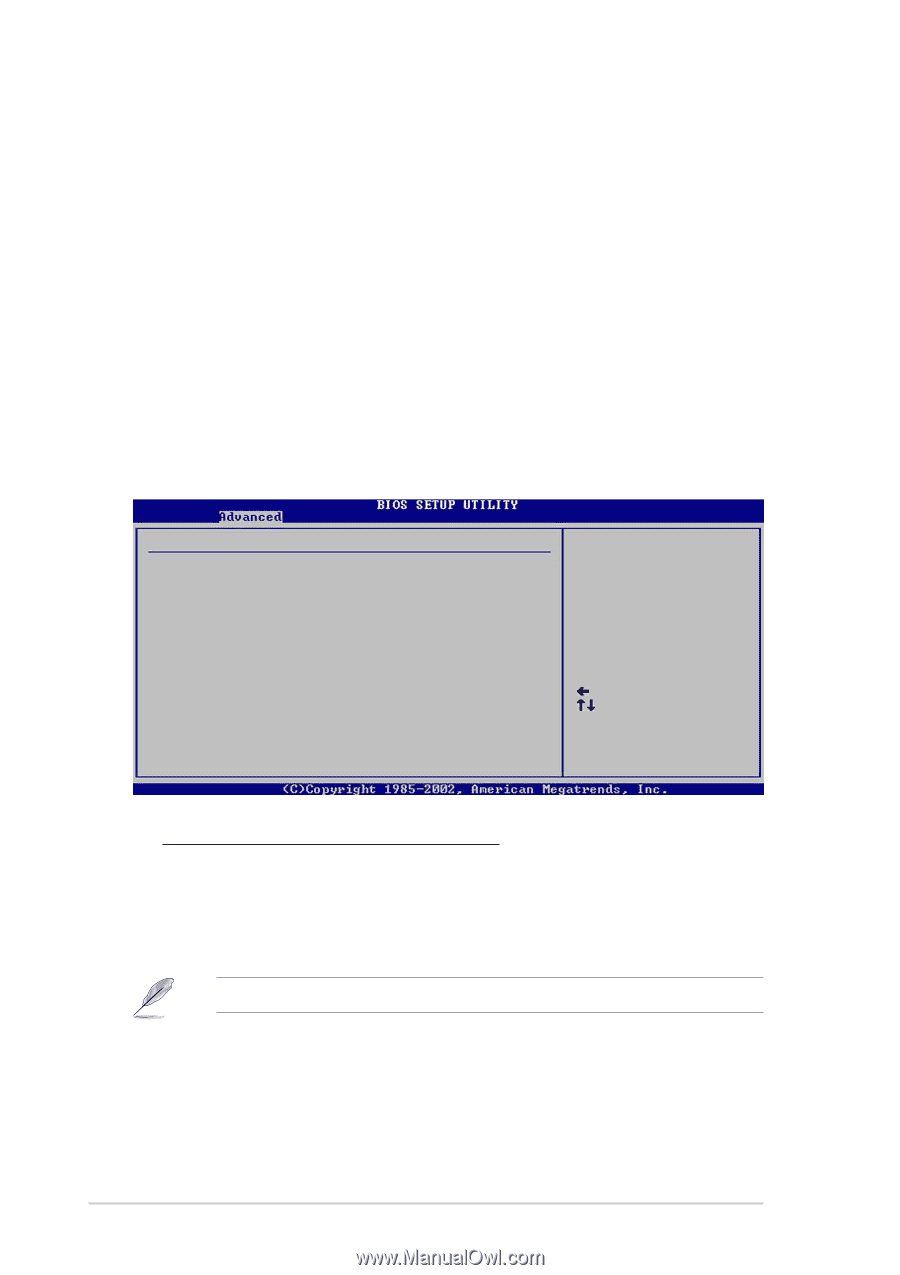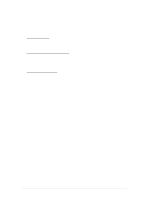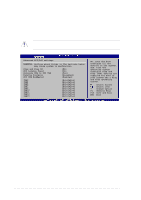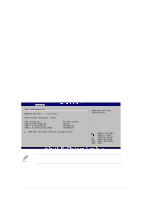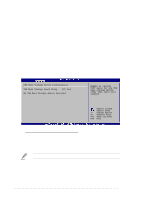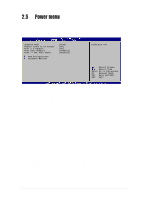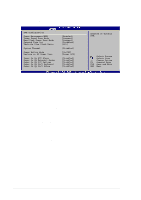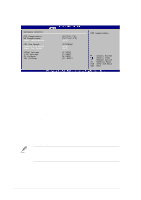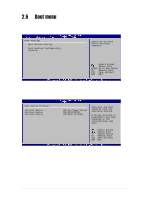Asus P4P8X SE P4P8X SE user's manual English version E1479 - Page 62
USB Mass Storage Device Configuration, Legacy USB Support [Auto], USB 2.0 Controller [Enabled], USB
 |
View all Asus P4P8X SE manuals
Add to My Manuals
Save this manual to your list of manuals |
Page 62 highlights
Legacy USB Support [Auto] Allows you to enable or disable support for legacy USB devices. Setting to Auto allows the system to detect the presence of USB devices at startup. If detected, the USB controller legacy mode is enabled. If no USB device is detected, the legacy USB support is disabled. Configuration options: [Disabled] [Enabled] [Auto] USB 2.0 Controller [Enabled] Allows you to enable or disable the USB 2.0 controller. Configuration options: [Disabled] [Enabled[ USB 2.0 Controller Mode [HiSpeed] Allows you to configure the USB 2.0 controller in HiSpeed (480 Mbps) or Full Speed (12 Mbps). Configuration options: [HiSpeed ] [Full Speed] USB Mass Storage Device Configuration USB Mass Storage Device Configuration USB Mass Storage Reset Delay [20 Sec] No USB Mass Storage device detected Number of seconds POST waits for the USB mass storage device after that start unit command. Select Screen Select Item +- Change Option F1 General Help F10 Save and Exit ESC Exit USB Mass Storage Reset Delay [20 Sec] Allows you to select the number of seconds POST waits for the USB mass storage device after the start unit command. The message "No USB mass storage device detected" appears if none is installed in the system. Configuration options: [10 Sec ] [20 Sec] [30 Sec] [40 Sec] The Device items appear only when there are installed USB devices. 2-24 Chapter 2: BIOS information