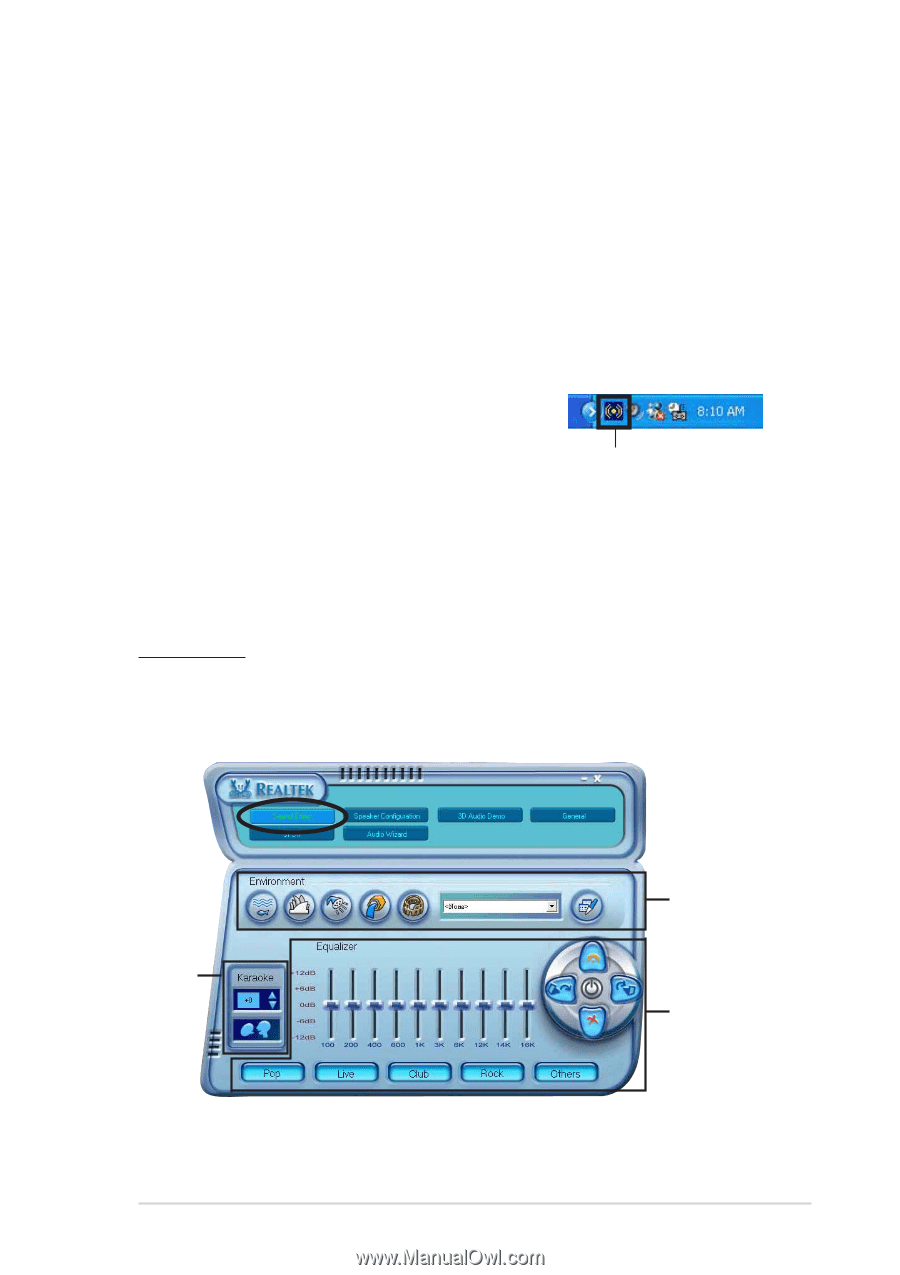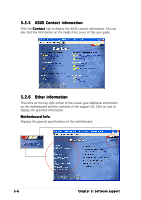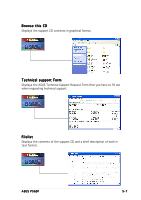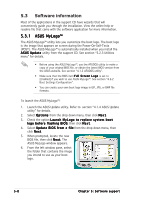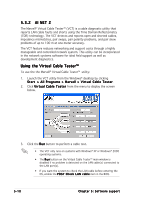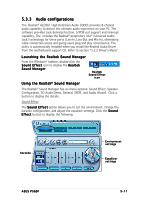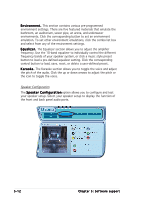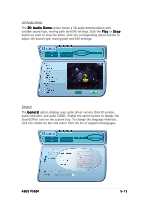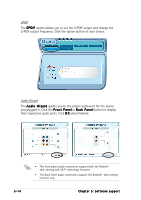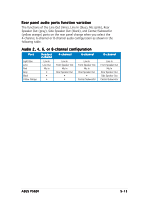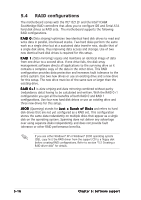Asus P5GD1 P5GD1 User's Manual English Version E1745 - Page 111
Audio configurations - and windows 7 drivers
 |
View all Asus P5GD1 manuals
Add to My Manuals
Save this manual to your list of manuals |
Page 111 highlights
5.3.3 Audio configurations The Realtek® ALC861 High Definition Audio CODEC provides 8-channel audio capability to deliver the ultimate audio experience on your PC. The software provides Jack-Sensing function, S/PDIF out support and interrupt capability. The includes the Realtek® proprietary UAJ® (Universal Audio Jack) technology for three ports (Line-In, Line-Out and Mic-In), eliminating cable connection errors and giving users plug and play convenience. The utility is automatically installed when you install the Realtek Audio Driver from the motherboard support CD. Refer to section "5.2.2 Driver's Menu". Launching the Realtek Sound Manager From the Windows® taskbar, double-click the S o u n d E f f e c t icon to display the R e a l t e k Sound Manager. Realtek Sound Effect icon Using the Realtek® Sound Manager The Realtek® Sound Manager has six menu options: Sound Effect, Speaker Configuration, 3D Audio Demo, General, SPDIF, and Audio Wizard. Click a button to display the details. Sound Effect The S o u n d E f f e c t option allows you to set the environment, change the karaoke configuration, and adjust the equalizer settings. Click the S o u n d E f f e c t button to display the following. Karaoke Environment settings Equalizer settings ASUS P5GD1 5-11