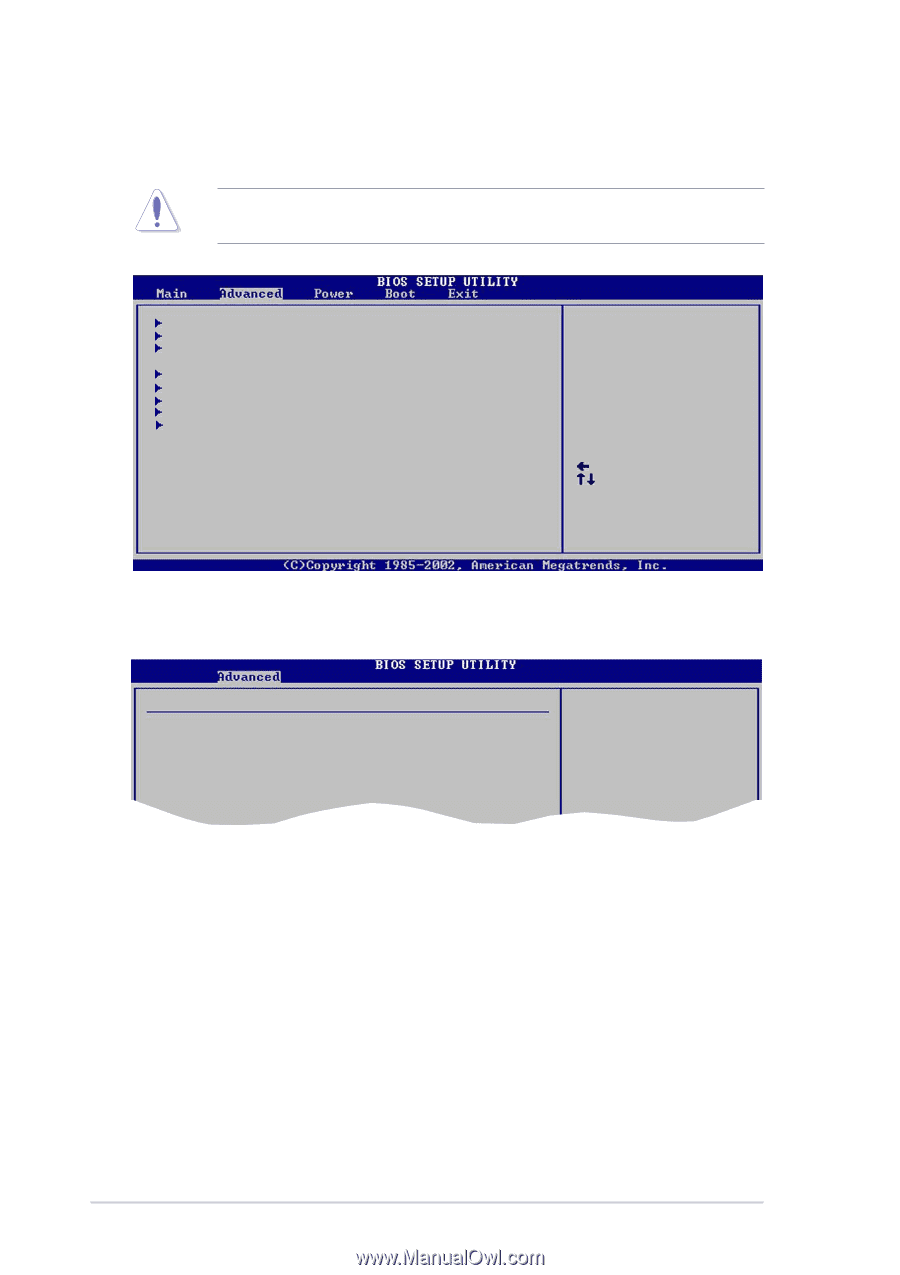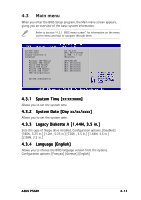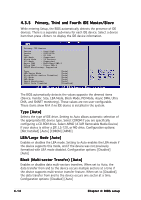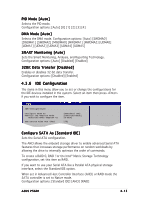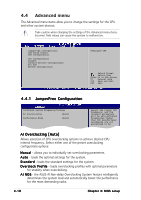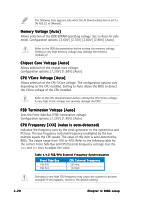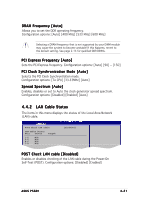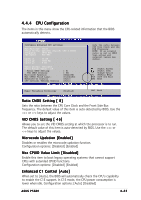Asus P5GD1 P5GD1 User's Manual English Version E1745 - Page 76
Advanced menu
 |
View all Asus P5GD1 manuals
Add to My Manuals
Save this manual to your list of manuals |
Page 76 highlights
4.4 Advanced menu The Advanced menu items allow you to change the settings for the CPU and other system devices. Take caution when changing the settings of the Advanced menu items. Incorrect field values can cause the system to malfunction. JumperFree Configuration LAN Cable Status USB Configuration CPU Configuration Chipset Onboard Devices Configuration PCI PnP Speech Configuration Configure CPU. Select Screen Select Item Enter Go to Sub-screen F1 General Help F10 Save and Exit ESC Exit 4.4.1 JumperFree Configuration Configure System Frequency/Voltage AI Overclocking [Auto] Performance Mode [Auto] Select the target CPU frequency, and the relevant parameters will be auto-adjusted. Frequencies higher than CPU manufacturer recommends are not guaranteed to be AI Overclocking [Auto] Allows selection of CPU overclocking options to achieve desired CPU internal frequency. Select either one of the preset overclocking configuration options: M a n u a l - allows you to individually set overclocking parameters. A u t o - loads the optimal settings for the system. S t a n d a r d - loads the standard settings for the system. O v e r c l o c k P r o f i l e - loads overclocking profiles with optimal parameters for stability when overclocking. A I N O S - the ASUS AI Non-delay Overclocking System feature intelligently determines the system load and automatically boost the performance for the most demanding tasks. 4-18 Chapter 4: BIOS setup