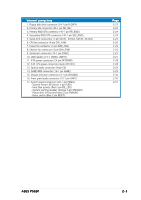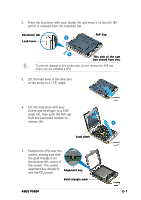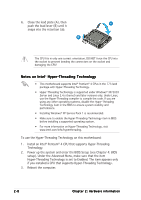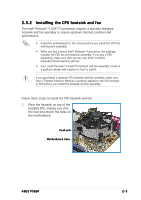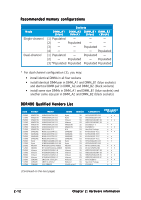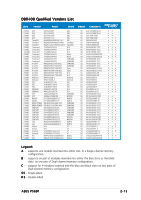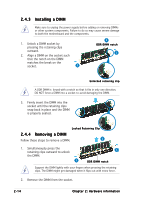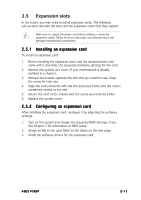Asus P5GD1 P5GD1 User's Manual English Version E1745 - Page 30
to secure the heatsink and fan
 |
View all Asus P5GD1 manuals
Add to My Manuals
Save this manual to your list of manuals |
Page 30 highlights
2. Push each of the pins downward to secure the heatsink and fan assembly in place. 3. When the fan and heatsink assembly is in place, connect the CPU fan cable to the connector on the motherboard labeled CPU_FAN. CPU_FAN GND CPU FAN PWR CPU FAN IN CPU FAN PWM P5GD1 Do not forget to connect the CPU fan connector! Hardware monitoring errors can occur if you fail to plug this connector. 2-10 Chapter 2: Hardware information
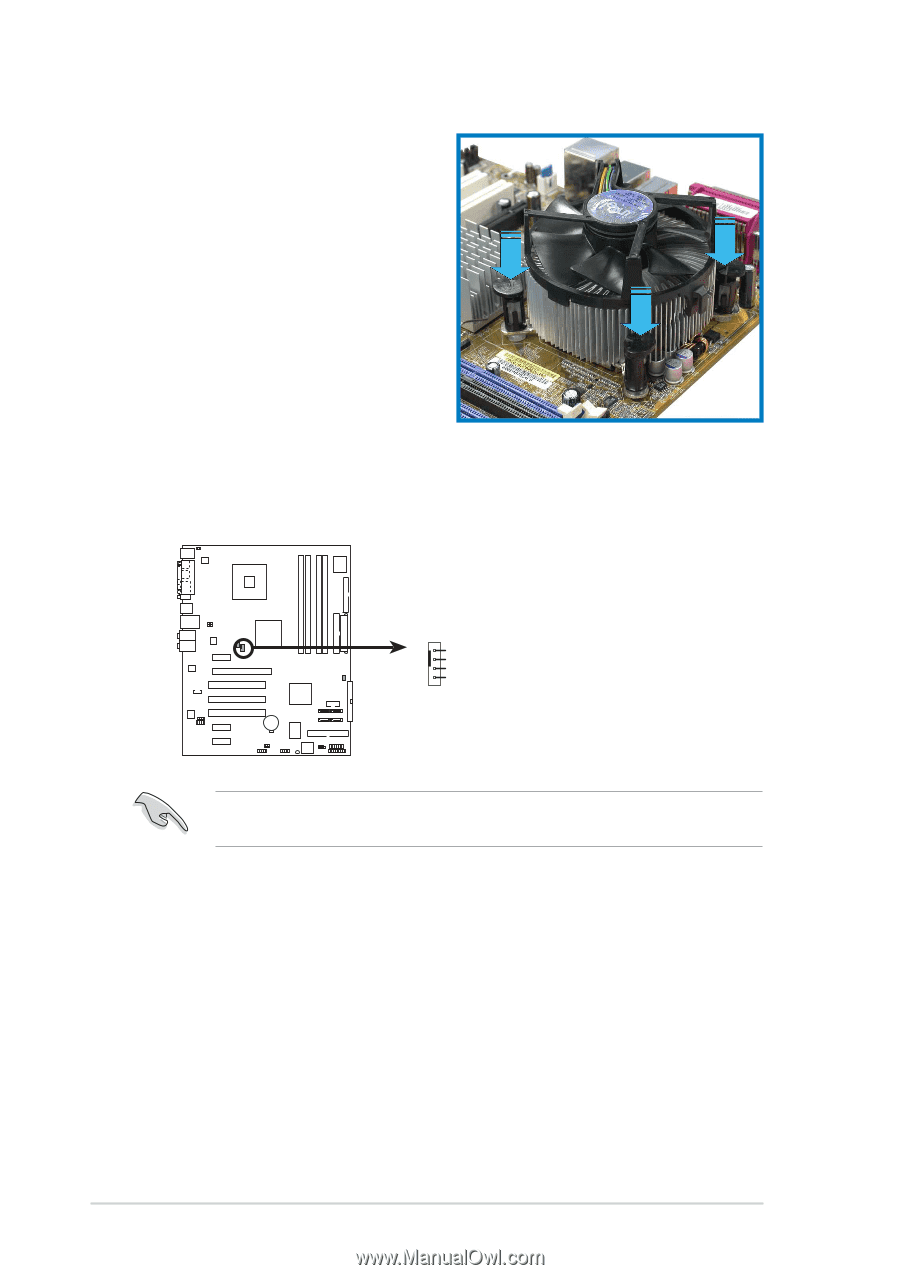
2-10
2-10
2-10
2-10
2-10
Chapter 2: Hardware information
Chapter 2: Hardware information
Chapter 2: Hardware information
Chapter 2: Hardware information
Chapter 2: Hardware information
3.
When the fan and heatsink assembly is in place, connect the CPU fan
cable to the connector on the motherboard labeled CPU_FAN.
Do not forget to connect the CPU fan connector! Hardware monitoring
errors can occur if you fail to plug this connector.
2.
Push each of the pins downward
to secure the heatsink and fan
assembly in place.
P5GD1
CPU_FAN
GND
CPU FAN PWR
CPU FAN IN
CPU FAN PWM