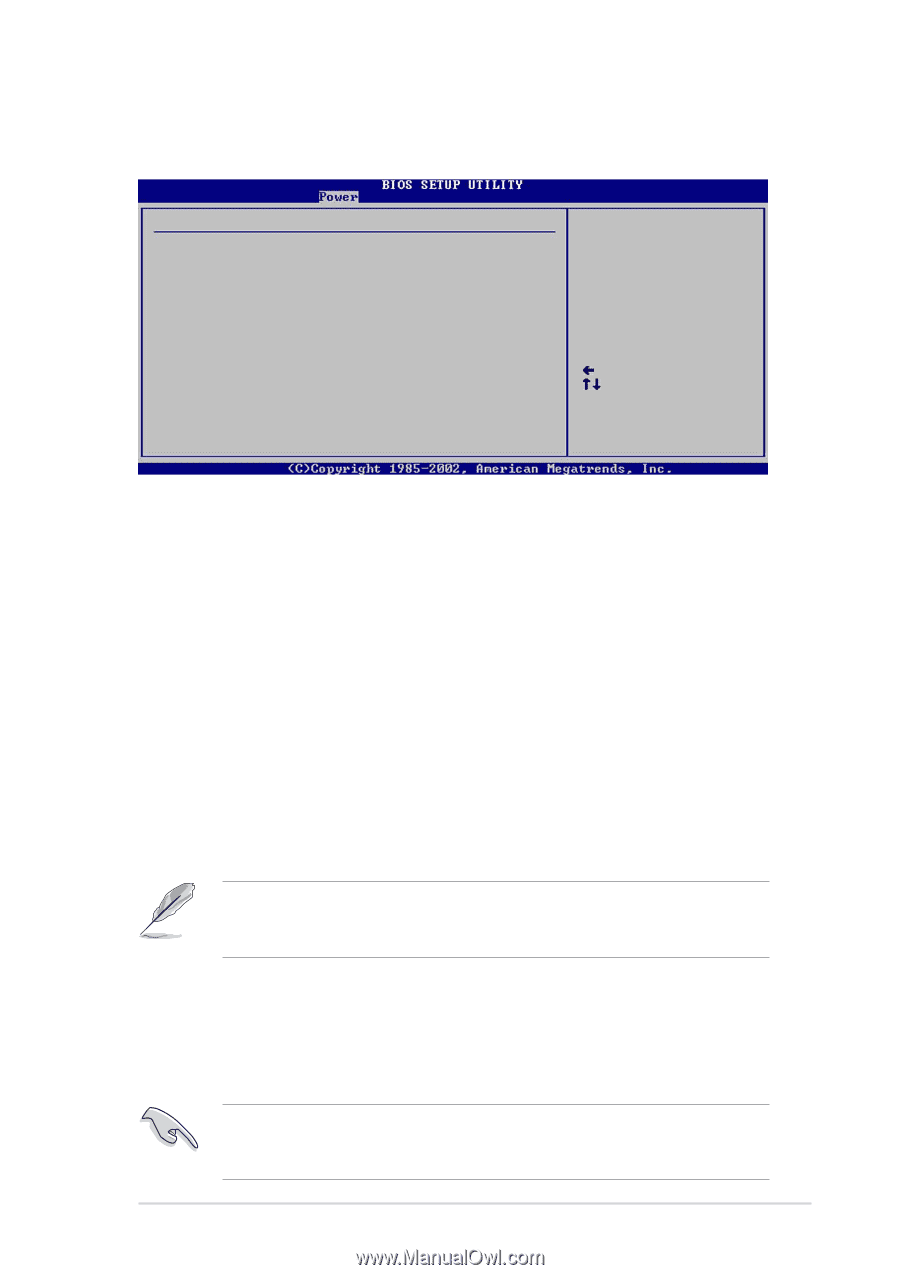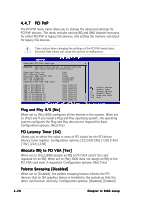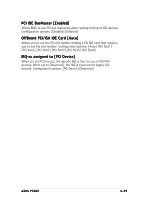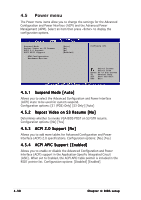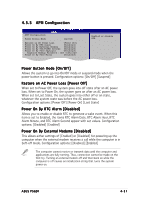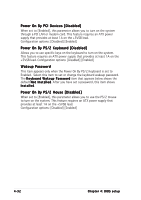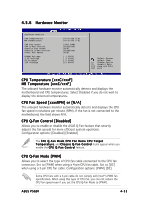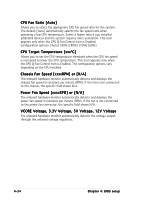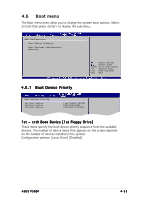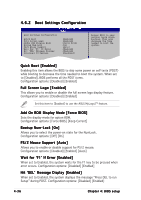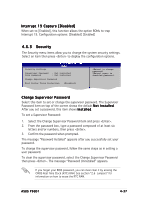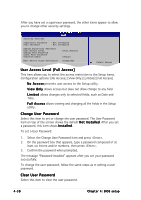Asus P5GD1 P5GD1 User's Manual English Version E1745 - Page 91
CPU Temperature [xxxC/xxxF], MB Temperature [xxxC/xxxF], CPU Fan Speed [xxxxRPM] or [N/A], CPU Q-Fan
 |
View all Asus P5GD1 manuals
Add to My Manuals
Save this manual to your list of manuals |
Page 91 highlights
4.5.6 Hardware Monitor Hardware Monitor CPU Temperature MB Temperature CPU Fan Speed CPU Q-Fan Control Chassis Fan Speed Chassis Q-Fan Control Power Fan Speed VCORE Voltage 3.3V Voltage 5V Voltage 12V Voltage [51ºC/122.5ºF] [41ºC/105.5ºF] [3813 RPM] [Disabled] [N/A] [Disabled] [N/A] [ 1.320V] [ 3.345V] [ 5.094V] [11.880V] Select Screen Select Item +- Change Option F1 General Help F10 Save and Exit ESC Exit CPU Temperature [xxxC/xxxF] MB Temperature [xxxC/xxxF] The onboard hardware monitor automatically detects and displays the motherboard and CPU temperatures. Select Disabled if you do not wish to display the detected temperatures. CPU Fan Speed [xxxxRPM] or [N/A] The onboard hardware monitor automatically detects and displays the CPU fan speed in rotations per minute (RPM). If the fan is not connected to the motherboard, the field shows N/A. CPU Q-Fan Control [Disabled] Allows you to enable or disable the ASUS Q-Fan feature that smartly adjusts the fan speeds for more efficient system operation. Configuration options: [Disabled] [Enabled] The C P U Q - F a n M o d e, C P U F a n R a t i o, C P U T a r g e t T e m p e r a t u r e, and C h a s s i s Q - F a n C o n t r o l items appear when you enable the C P U Q - F a n C o n t r o l feature. CPU Q-Fan Mode [PWM] Allows you to select the type of CPU fan cable connected to the CPU fan connector. Set to [PWM] when using a 4-pin CPU fan cable. Set to [DC] when using a 3-pin CPU fan cable. Configuration options: [PWM] [DC] Some CPU fans with a 4-pin cable do not comply with Intel®'s PWM fan specification. When using this type of CPU fan, you can not reduce the CPU fan speed even if you set the CPU Q-Fan Mode to [PWM]. ASUS P5GD1 4-33