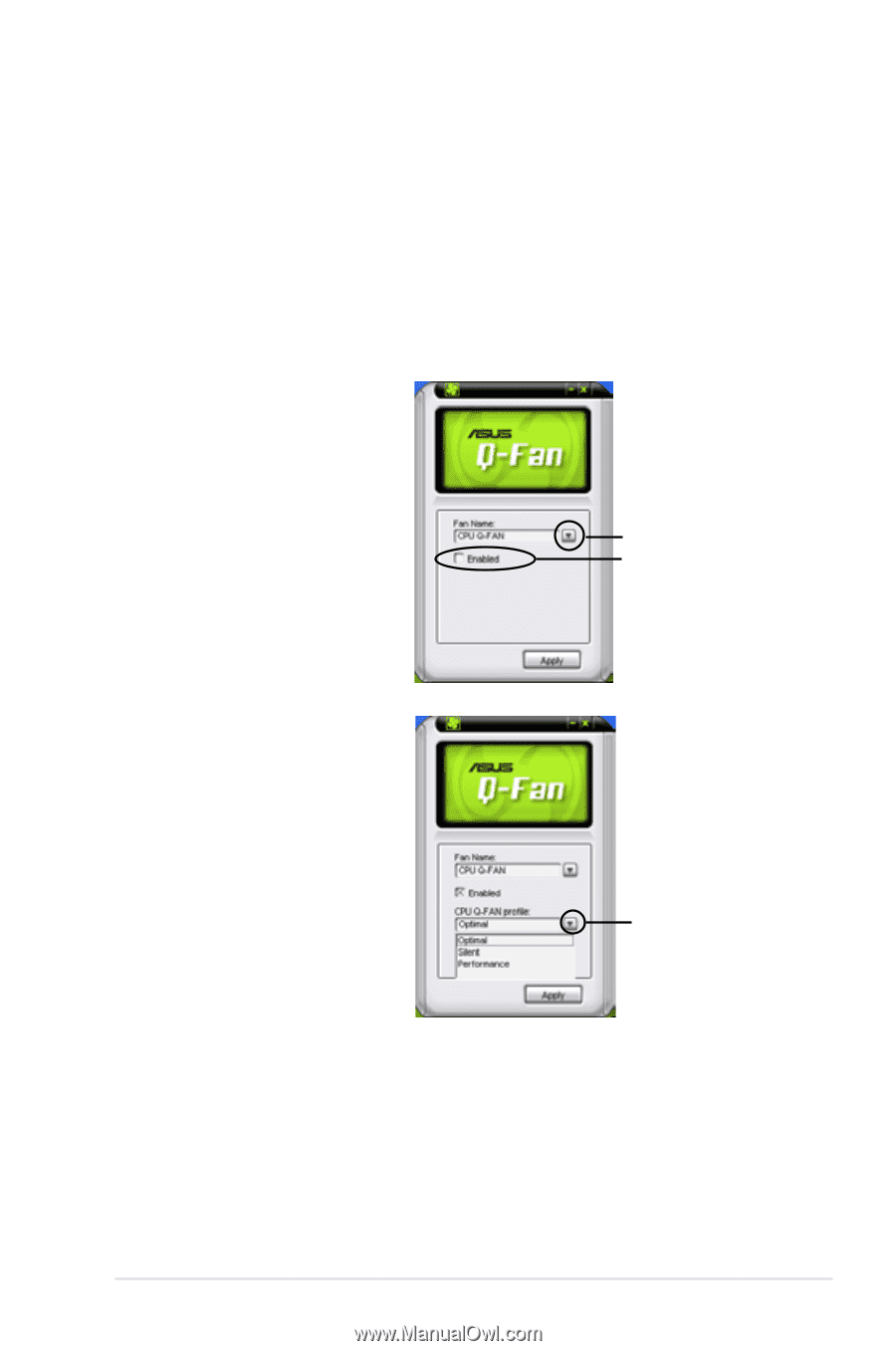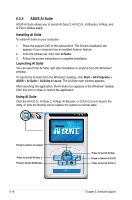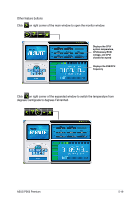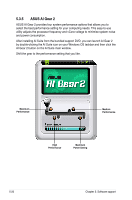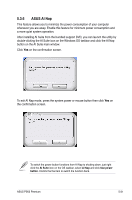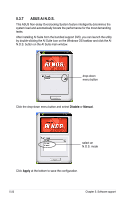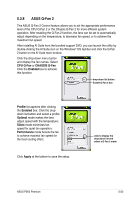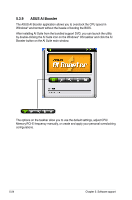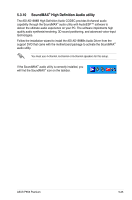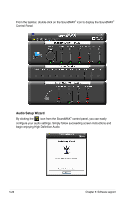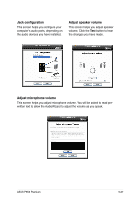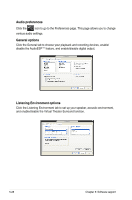Asus P5K3 Premium WiFi-AP User Manual - Page 127
ASUS Q-Fan 2
 |
View all Asus P5K3 Premium WiFi-AP manuals
Add to My Manuals
Save this manual to your list of manuals |
Page 127 highlights
5.3.8 ASUS Q-Fan 2 This ASUS Q-Fan 2 Control feature allows you to set the appropriate performance level of the CPU Q-Fan 2 or the Chassis Q-Fan 2 for more efficient system operation. After enabling the Q-Fan 2 function, the fans can be set to automatically adjust depending on the temperature, to decrease fan speed, or to achieve the maximum fan speed. After installing AI Suite from the bundled support DVD, you can launch the utility by double-clicking the AI Suite icon on the Windows® OS taskbar and click the Q-Fan 2 button on the AI Suite main window. Click the drop-down menu button and display the fan names. Select CPU Q-Fan or CHASSIS Q-Fan Click the Enabled box to activate this function. drop-down list button Enable Q-Fan 2 box Profile list appears after clicking the Enabled box. Click the dropdown list button and select a profile. Optimal mode makes the fans adjust speed with the temperature; Silent mode minimizes fan speed for quiet fan operation; Performance mode boosts the fan to achieve maximal fan speed for the best cooling effect. Click Apply at the bottom to save the setup. click to display the drop-down list and select a Q-Fan 2 mode ASUS P5K3 Premium 5-23