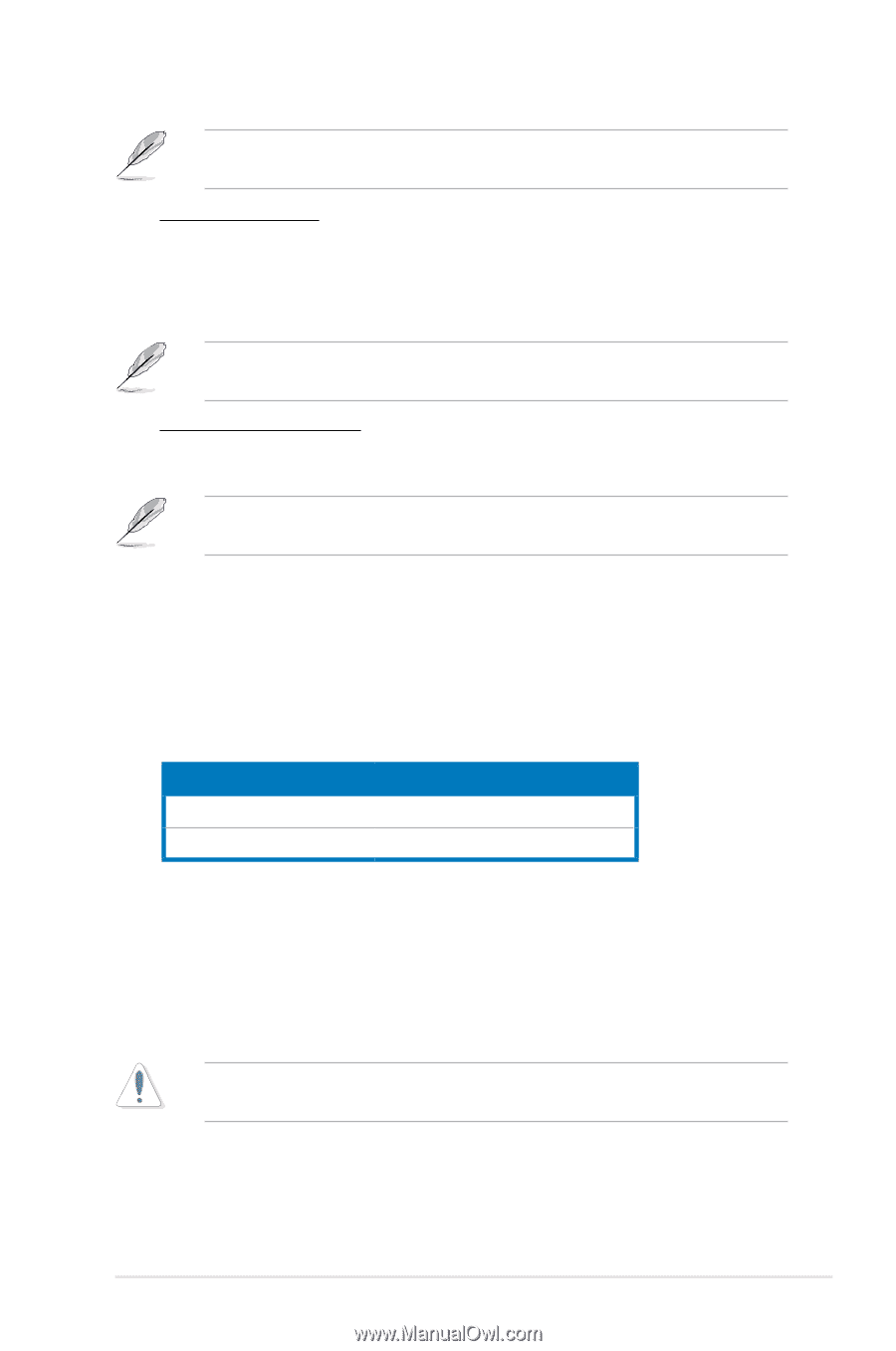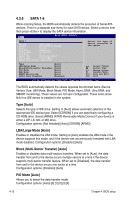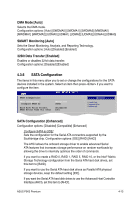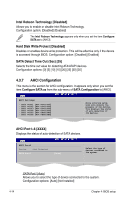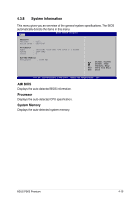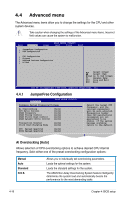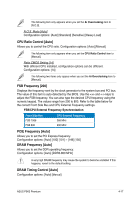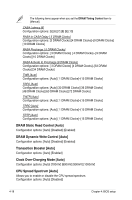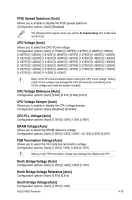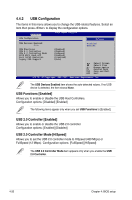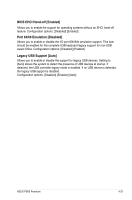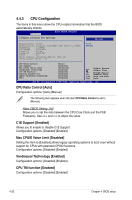Asus P5K3 Premium WiFi-AP User Manual - Page 81
FSB Frequency [200], DRAM Frequency [Auto], CPU Ratio Control [Auto], PCIE Frequency [Auto], DRAM
 |
View all Asus P5K3 Premium WiFi-AP manuals
Add to My Manuals
Save this manual to your list of manuals |
Page 81 highlights
The following item only appears when you set the Ai Overclocking item to [N.O.S]. N.O.S. Mode [Auto] Configuration options: [Auto] [Standard] [Sensitive] [Heavy Load] CPU Ratio Control [Auto] Allows you to control the CPU ratio. Configuration options: [Auto] [Manual] The following item only appears when you set the CPU Ratio Control item to [Manual]. Ratio CMOS Setting [14] With different CPU installed, configuration options can be different. Configuration options: [14] The following two items only appear when you set the Ai Overclocking item to [Manual]. FSB Frequency [200] Displays the frequency sent by the clock generator to the system bus and PCI bus. The value of this item is auto-detected by the BIOS. Use the and keys to adjust the FSB frequency. You can also type the desired CPU frequency using the numeric keypad. The values range from 200 to 800. Refer to the table below for the correct Front Side Bus and CPU External Frequency settings. FSB/CPU External Frequency Synchronization Front Side Bus FSB 1066 FSB 800 CPU External Frequency 266 MHz 200 MHz PCIE Frequency [Auto] Allows you to set the PCI Express frequency. Configuration options: [Auto] [100] [101] ~ [149] [150] DRAM Frequency [Auto] Allows you to set the DDR operating frequency. Configuration options: [Auto] [DDR3-800 MHz] A very high DRAM frequency may cause the system to become unstable! If this happens, revert to the default setting. DRAM Timing Control [Auto] Configuration options: [Auto] [Manual] ASUS P5K3 Premium 4-17