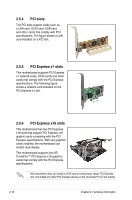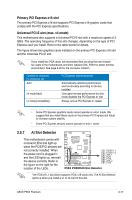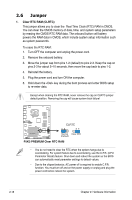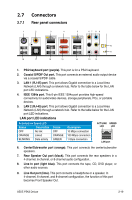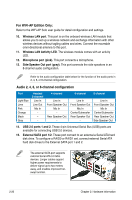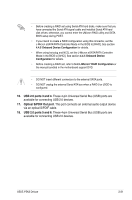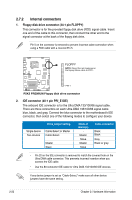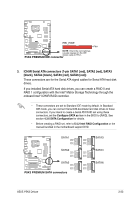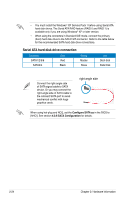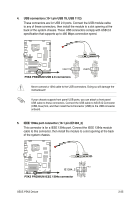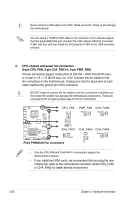Asus P5K3 Premium WiFi-AP User Manual - Page 47
USB 2.0 ports 3 and 4., Optical S/PDIF Out port, USB 2.0 ports 5 and 6.
 |
View all Asus P5K3 Premium WiFi-AP manuals
Add to My Manuals
Save this manual to your list of manuals |
Page 47 highlights
• Before creating a RAID set using Serial ATA hard disks, make sure that you have connected the Serial ATA signal cable and installed Serial ATA hard disk drives; otherwise, you cannot enter the JMicron RAID utility and SATA BIOS setup during POST. • If you intend to create a RAID configuration using this connector, set the J-Micron eSATA/PATA Controller Mode in the BIOS to [RAID]. See section 4.4.5 Onboard Device Configuration for details. • When using hot-plug and NCQ, set the J-Micron eSATA/PATA Controller Mode in the BIOS to [AHCI]. See section 4.4.5 Onboard Device Configuration for details. • Before creating a RAID set, refer to 5.4.3 JMicron® RAID Configuration or the manual bundled in the motherboard support DVD. • DO NOT insert different connectors to the external SATA ports. • DO NOT unplug the external Serial ATA box when a RAID 0 or JBOD is configured. 16. USB 2.0 ports 3 and 4. These 4-pin Universal Serial Bus (USB) ports are available for connecting USB 2.0 devices. 17. Optical S/PDIF Out port. This port connects an external audio output device via an optical S/PDIF cable. 18. USB 2.0 ports 5 and 6. These 4-pin Universal Serial Bus (USB) ports are available for connecting USB 2.0 devices. ASUS P5K3 Deluxe 2-21