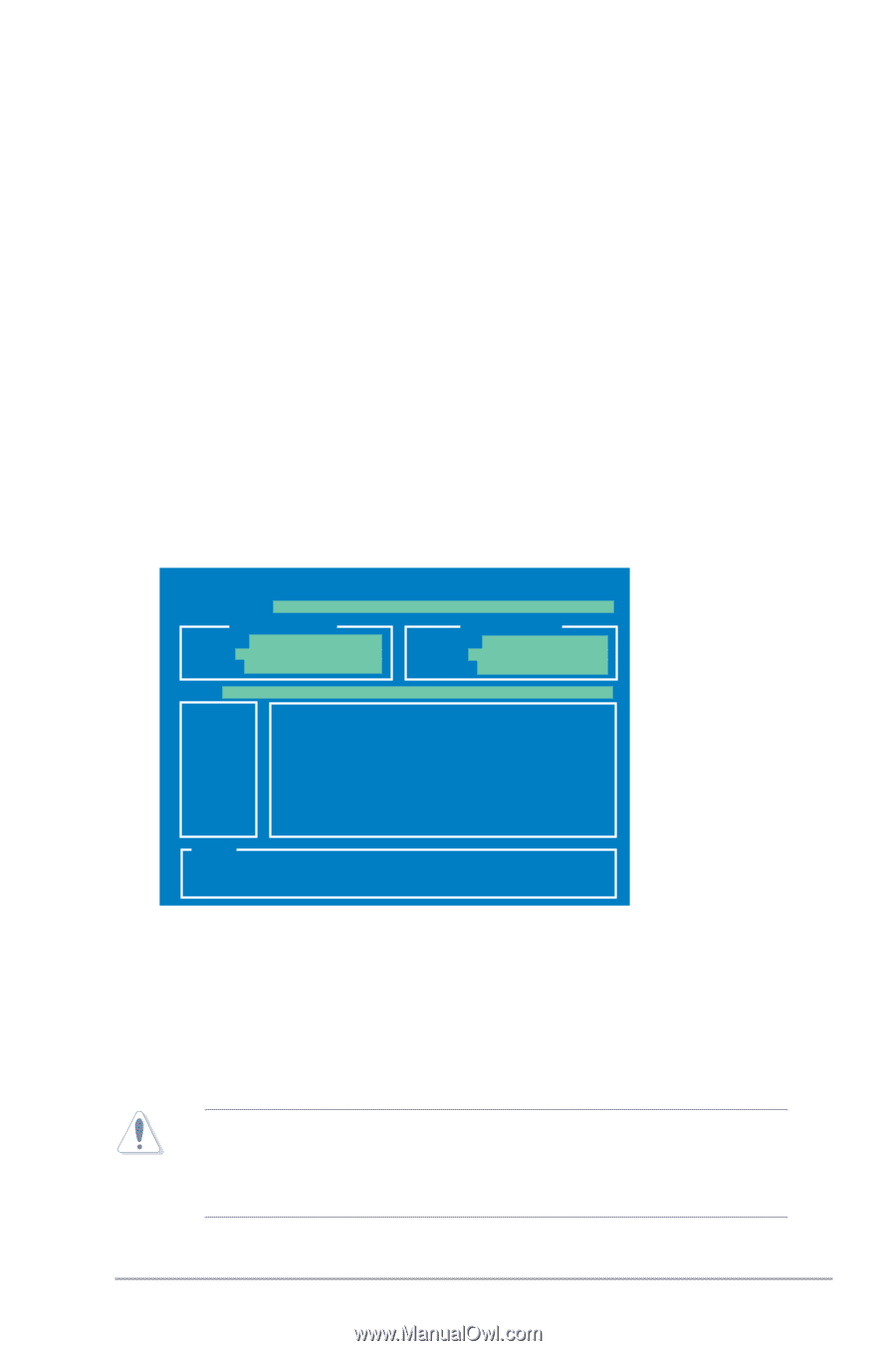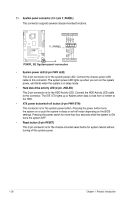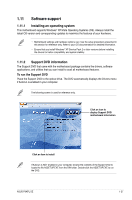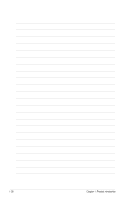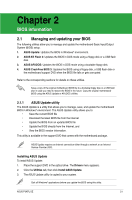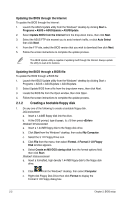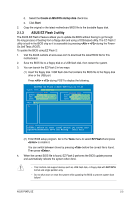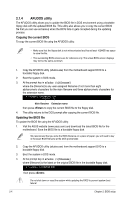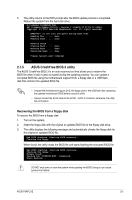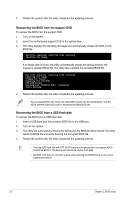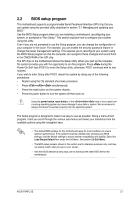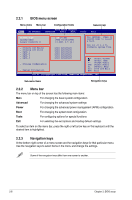Asus P5KPL SE User Manual - Page 41
ASUS EZ Flash 2 utility - no post
 |
View all Asus P5KPL SE manuals
Add to My Manuals
Save this manual to your list of manuals |
Page 41 highlights
d. Select the Create an MS-DOS startup disk check box. e. Click Start. 2. Copy the original or the latest motherboard BIOS file to the bootable floppy disk. 2.1.3 ASUS EZ Flash 2 utility The ASUS EZ Flash 2 feature allows you to update the BIOS without having to go through the long process of booting from a floppy disk and using a DOS‑based utility. The EZ Flash 2 utility is built-in the BIOS chip so it is accessible by pressing + during the PowerOn Self Tests (POST). To update the BIOS using EZ Flash 2: 1. Visit the ASUS website at www.asus.com to download the latest BIOS file for this motherboard. 2. Save the BIOS file to a floppy disk or a USB flash disk, then restart the system. 3. You can launch the EZ Flash 2 in two ways. (1) Insert the floppy disk / USB flash disk that contains the BIOS file to the floppy disk drive or the USB port. Press + during POST to display the following. ASUSTek EZ Flash 2 BIOS ROM Utility V3.25 FLASH TYPE: EON 25P/F80 Current ROM BOARD: P5KPL SE VER: 0305 (H:05 B:27) DATE: 12/03/2008 Update ROM BOARD: Unknown VER: Unknown DATE: Unknown PATH: A:\ A: Note [Enter] Select or Load [Tab] Switch [V] Drive Info [Up/Down/Home/End] Move [B] Backup [ESC] Exit (2) Enter BIOS setup program. Go to the Tools menu to select EZ Flash 2 and press to enable it. You can switch between drives by pressing before the correct file is found. Then press . 4. When the correct BIOS file is found, EZ Flash 2 performs the BIOS update process and automatically reboots the system when done. • This function can support devices such as USB flash disk, or floppy disk with FAT 32/16 format and single partition only. • Do not shut down or reset the system while updating the BIOS to prevent system boot failure! ASUS P5KPL SE 2-3