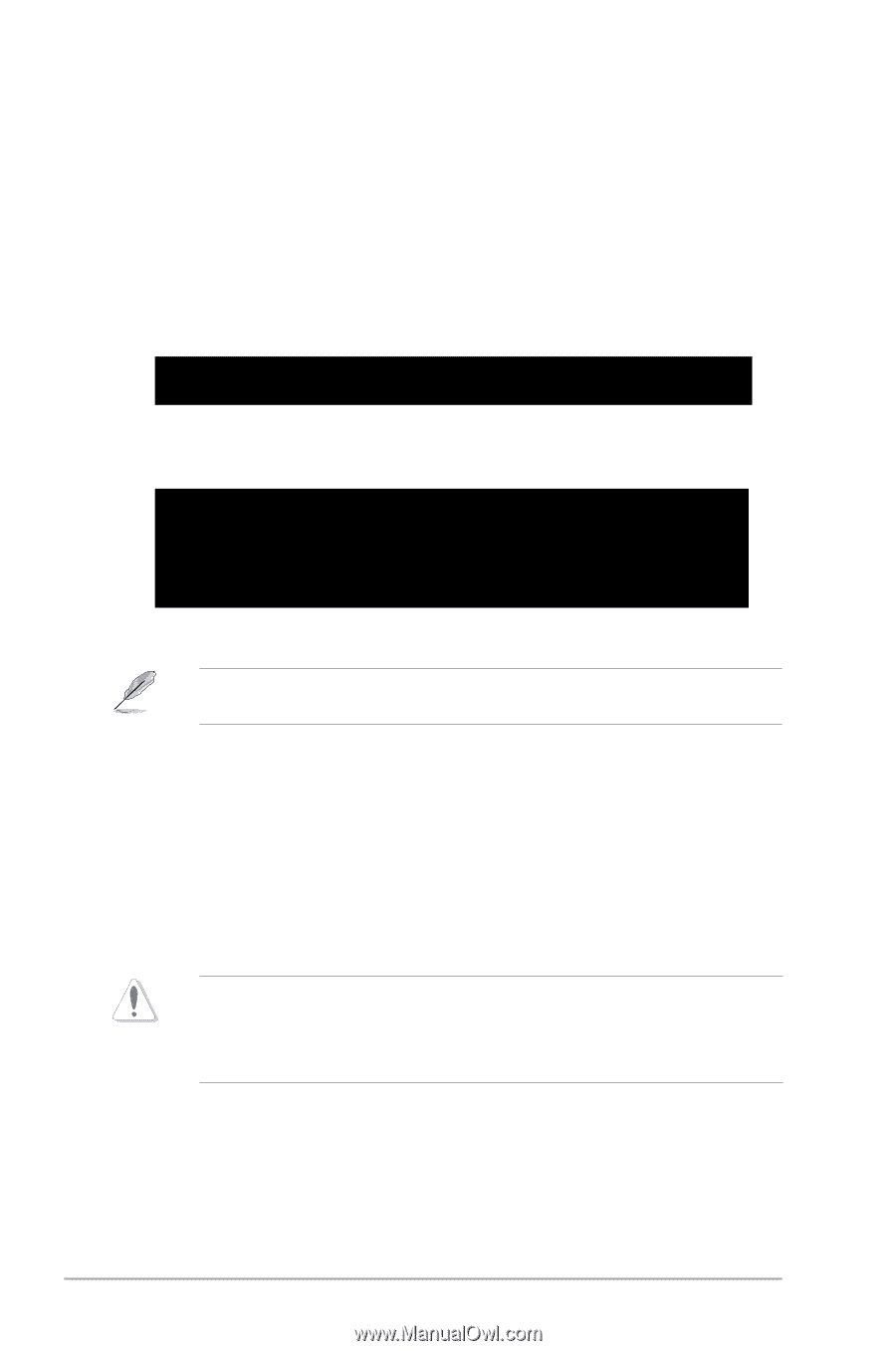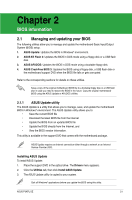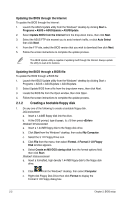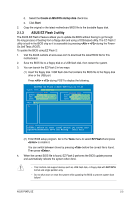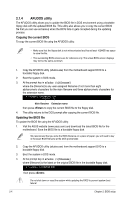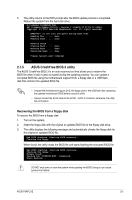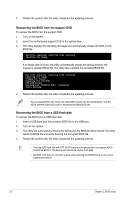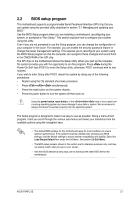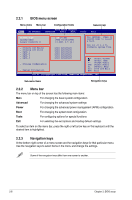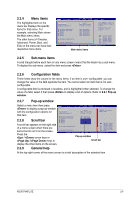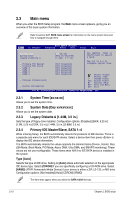Asus P5KPL SE User Manual - Page 44
Recovering the BIOS from the support DVD - bios download
 |
View all Asus P5KPL SE manuals
Add to My Manuals
Save this manual to your list of manuals |
Page 44 highlights
4. Restart the system after the utility completes the updating process. Recovering the BIOS from the support DVD To recover the BIOS from the support DVD: 1. Turn on the system. 2. Insert the motherboard support DVD to the optical drive. 3. The utility displays the following message and automatically checks the DVD for the BIOS file. Bad BIOS checksum. Starting BIOS recovery... Checking for floppy... If no floppy disk is found, the utility automatically checks the optical drive for the original or updated BIOS file. The utility then updates the corrupted BIOS file. Bad BIOS checksum. Starting BIOS recovery... Checking for floppy... Floppy not found! Checking for DVD-ROM... DVD-ROM found! Reading file "P5KPLSE.ROM". Completed. Start flashing... 4. Restart the system after the utility completes the updating process. The recovered BIOS may not be the latest BIOS version for this motherboard. Visit the ASUS website (www.asus.com) to download the latest BIOS file. Recovering the BIOS from a USB flash disk To recover the BIOS from a USB flash disk: 1. Insert a USB flash disk that contains BIOS file to the USB port. 2. Turn on the system. 3. The utility will automatically checks the devices for the BIOS file When found, the utility reads the BIOS file and starts flashing the corrupted BIOS file. 4. Restart the system after the utility completes the updating process. • Only the USB flash disk with FAT 32/16 format and single partition can support ASUS CrashFree BIOS 3. The device size should be smaller than 8GB. • DO NOT shut down or reset the system while updating the BIOS! Doing so can cause system boot failure! 2-6 Chapter 2: BIOS setup