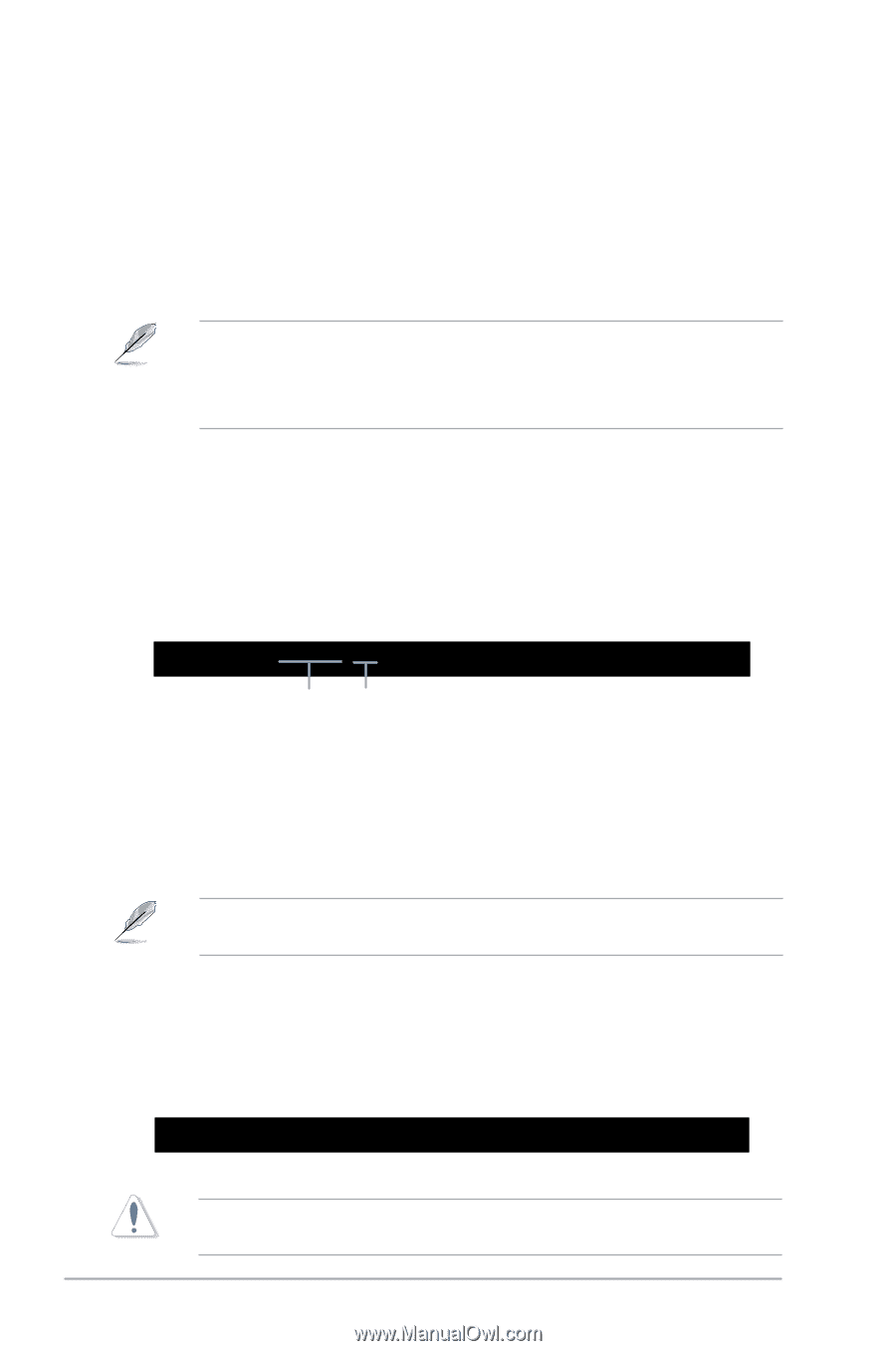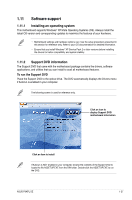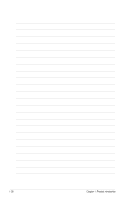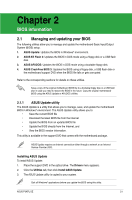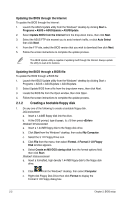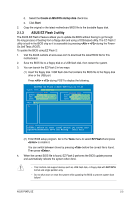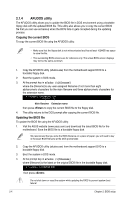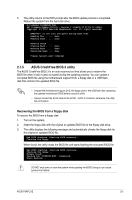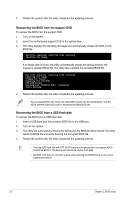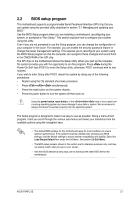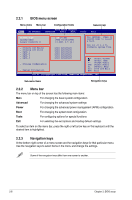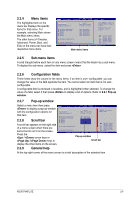Asus P5KPL SE User Manual - Page 42
AFUDOS utility - download
 |
View all Asus P5KPL SE manuals
Add to My Manuals
Save this manual to your list of manuals |
Page 42 highlights
2.1.4 AFUDOS utility The AFUDOS utility allows you to update the BIOS file in DOS environment using a bootable floppy disk with the updated BIOS file. This utility also allows you to copy the current BIOS file that you can use as backup when the BIOS fails or gets corrupted during the updating process. Copying the current BIOS To copy the current BIOS file using the AFUDOS utility: • Make sure that the floppy disk is not write-protected and has at least 1024KB free space to save the file. • The succeeding BIOS screens are for reference only. The actual BIOS screen displays may not be the same as shown. 1. Copy the AFUDOS utility (afudos.exe) from the motherboard support DVD to a bootable floppy disk. 2. Boot the system in DOS mode. 3. At the prompt key in afudos /o[filename] where the [filename] is any user-assigned filename of not more than eight alphanumeric characters for the main filename and three alphanumeric characters for the extension name. A:\>afudos /oOLDBIOS1.rom Main filename Extension name then press to copy the current BIOS file to the floppy disk. 4. The utility returns to the DOS prompt after copying the current BIOS file. Updating the BIOS file To update the BIOS file using the AFUDOS utility: 1. Visit the ASUS website (www.asus.com) and download the latest BIOS file for the motherboard. Save the BIOS file to a bootable floppy disk. We recommend that you write the BIOS filename on a piece of paper; you will need to key in the exact BIOS filename at the DOS prompt later. 2. Copy the AFUDOS utility (afudos.exe) from the motherboard support DVD to a bootable floppy disk. 3. Boot the system in DOS mode. 4. At the prompt key in afudos /i[filename] where [filename] is the latest or the original BIOS file in the bootable floppy disk. A:\>afudos /iP5KPLSE.ROM then press . Do not shut down or reset the system while updating the BIOS to prevent system boot failure! 2-4 Chapter 2: BIOS setup