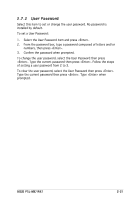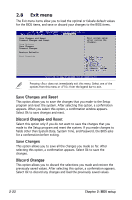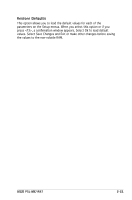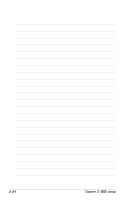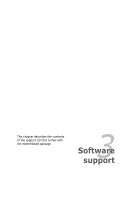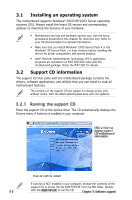Asus P5L-MX IPAT P5L-MX/IPAT user's manual - Page 65
User Password
 |
View all Asus P5L-MX IPAT manuals
Add to My Manuals
Save this manual to your list of manuals |
Page 65 highlights
2.7.2 User Password Select this item to set or change the user password. No password is installed by default. To set a User Password: 1. Select the User Password item and press . 2. From the password box, type a password composed of letters and/or numbers, then press . 3. Confirm the password when prompted. To change the user password, select the User Password then press . Type the current password then press . Follow the steps of setting a user password from 2 to 3. To clear the user password, select the User Password then press . Type the current password then press . Type when prompted. ASUS P5L-MX/IPAT 2-21

ASUS P5L-MX/IPAT
2-21
2.7.2 User Password
Select this item to set or change the user password. No password is
installed by default.
To set a User Password:
1.
Select the User Password item and press <Enter>.
2.
From the password box, type a password composed of letters and/or
numbers, then press <Enter>.
3.
Confirm the password when prompted.
To change the user password, select the User Password then press
<Enter>. Type the current password then press <Enter>. Follow the steps
of setting a user password from 2 to 3.
To clear the user password, select the User Password then press <Enter>.
Type the current password then press <Enter>. Type <Enter> when
prompted.