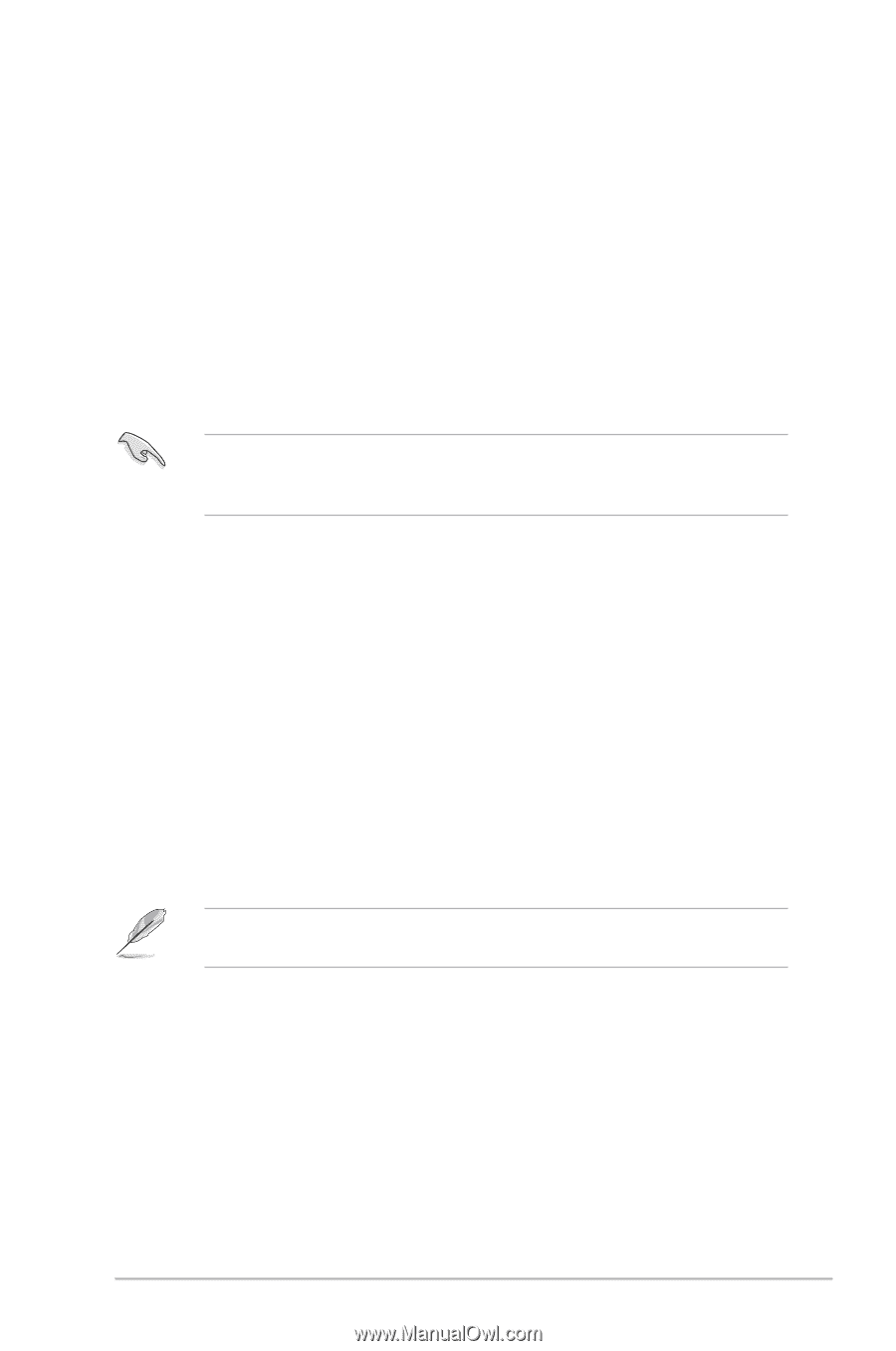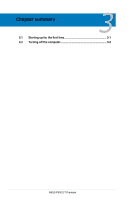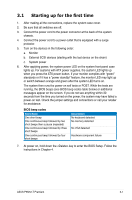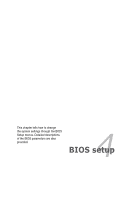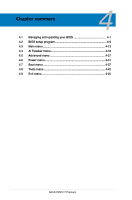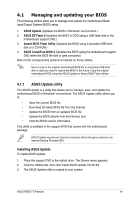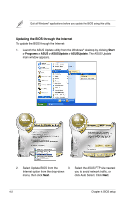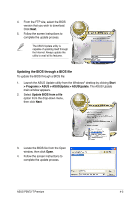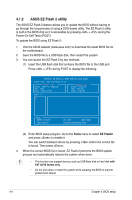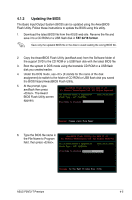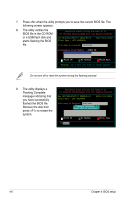Asus P5N72-T Premium User Manual - Page 71
Managing and updating your BIOS
 |
UPC - 610839162536
View all Asus P5N72-T Premium manuals
Add to My Manuals
Save this manual to your list of manuals |
Page 71 highlights
4.1 Managing and updating your BIOS The following utilities allow you to manage and update the motherboard Basic Input/Output System (BIOS) setup. 1. ASUS Update (Updates the BIOS in Windows® environment.) 2. ASUS EZ Flash 2 (Updates the BIOS in DOS using a USB flash disk or the motherboard support DVD.) 3. Award BIOS Flash Utility (Updates the BIOS using a bootable USB flash disk or a CD ROM.) 4. ASUS CrashFree BIOS 2 (Updates the BIOS using the motherboard support DVD when the BIOS file fails or gets corrupted.) Refer to the corresponding sections for details on these utilities. Save a copy of the original motherboard BIOS file to a bootable USB flash disk in case you need to restore the BIOS in the future. Copy the original motherboard BIOS using the ASUS Update or Award BIOS Flash utilities. 4.1.1 ASUS Update utility The ASUS Update is a utility that allows you to manage, save, and update the motherboard BIOS in Windows® environment. The ASUS Update utility allows you to: • Save the current BIOS file • Download the latest BIOS file from the Internet • Update the BIOS from an updated BIOS file • Update the BIOS directly from the Internet, and • View the BIOS version information. This utility is available in the support DVD that comes with the motherboard package. ASUS Update requires an Internet connection either through a network or an Internet Service Provider (ISP). Installing ASUS Update To install ASUS Update: 1. Place the support DVD in the optical drive. The Drivers menu appears. 2. Click the Utilities tab, then click Install ASUS Update VX.XX.XX. 3. The ASUS Update utility is copied to your system. ASUS P5N72-T Premium 4-1