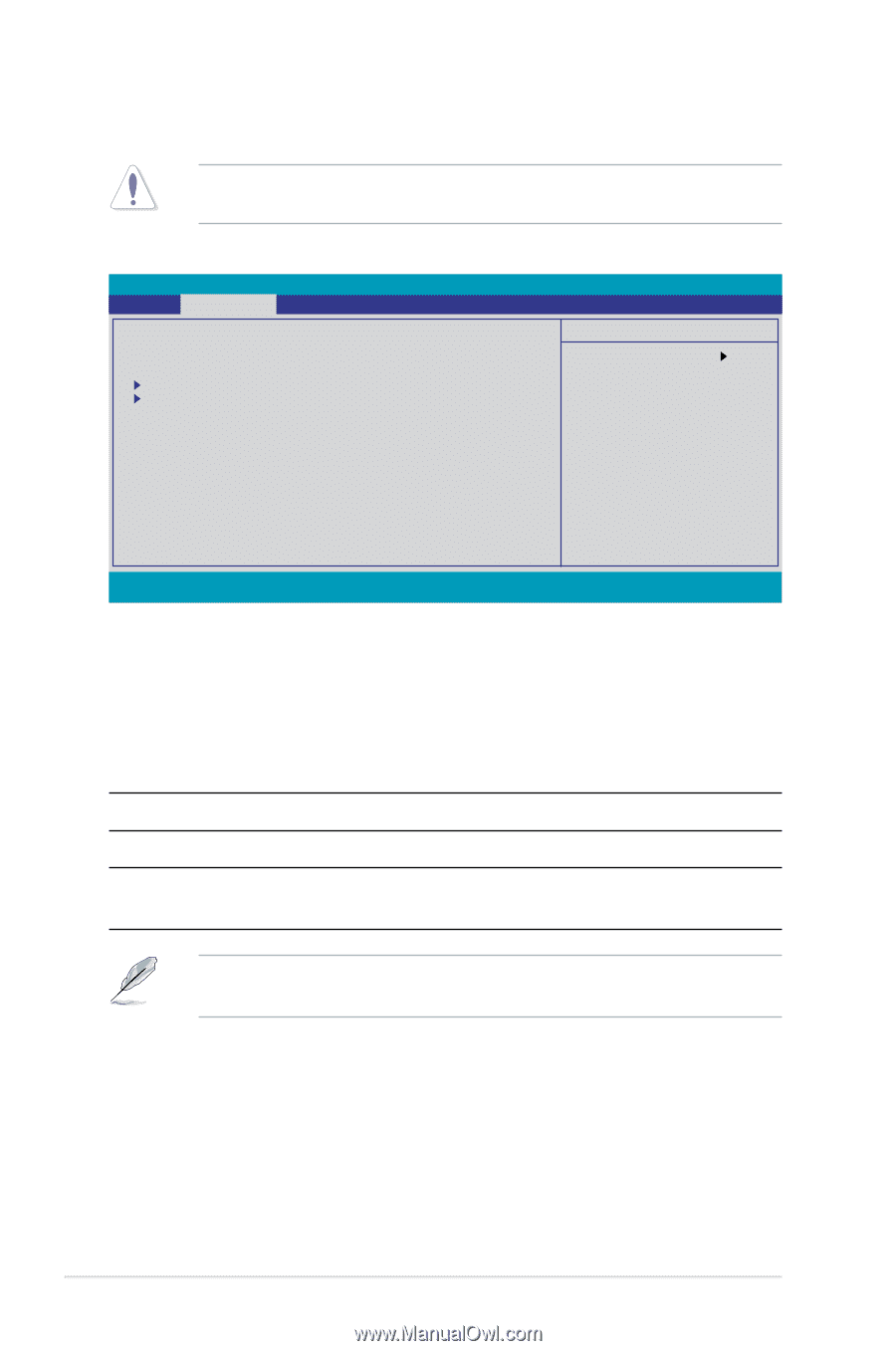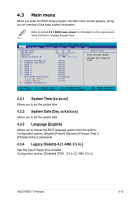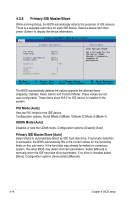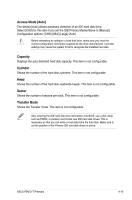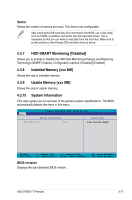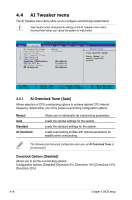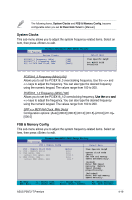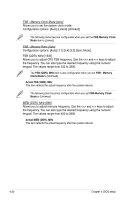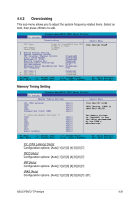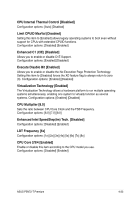Asus P5N72-T Premium User Manual - Page 88
AI Tweaker menu - voltages
 |
UPC - 610839162536
View all Asus P5N72-T Premium manuals
Add to My Manuals
Save this manual to your list of manuals |
Page 88 highlights
4.4 AI Tweaker menu The AI Tweaker menu items allow you to configure overclocking-related items. Take caution when changing the settings of the AI Tweaker menu items. Incorrect field values can cause the system to malfunction. Phoenix-AwardBIOS CMOS Setup Utility Main��� AI Tweaker Advanced Power Boot AI Overclock Tuner [Auto] x Overclock Options Disabled x System Clocks x FSB & Memory Config Overclocking Over Voltage ��L�o�a�d�li�n�e��C�al�i�b�r�a�ti�o�n D�i�sa�b�l�e�d�] NVIDIA GPU Ex [Disabled] x SLI-Ready Memory [Disabled] ��ES�S�e�le�c�ti�o�n Di�s�ab�l�ed�] Tools Exit Select Menu Item Specific Help Press [Enter] to select overclock profile. F1:Help ESC: Exit ↑↓ : Select Item →←: Select Menu -/+: Change Value Enter: Select SubMenu F5: Setup Defaults F10: Save and Exit 4.4.1 AI Overclock Tuner [Auto] Allows selection of CPU overclocking options to achieve desired CPU internal frequency. Select either one of the preset overclocking configuration options: Manual Auto Standard AI Overclock Allows you to individually set overclocking parameters. Loads the optimal settings for the system. Loads the standard settings for the system. Loads overclocking profiles with optimal parameters for stability when overclocking. The following item becomes configurable when you set AI Overclock Tuner to [AI Overclock] Overclock Options [Disabled] Allows you to set the overclocking options. Configuration options: [Disabled] [Overclock 5%] [Overclock 10%] [Overclock 15%] [Overclock 20%] 4-18 Chapter 4: BIOS setup