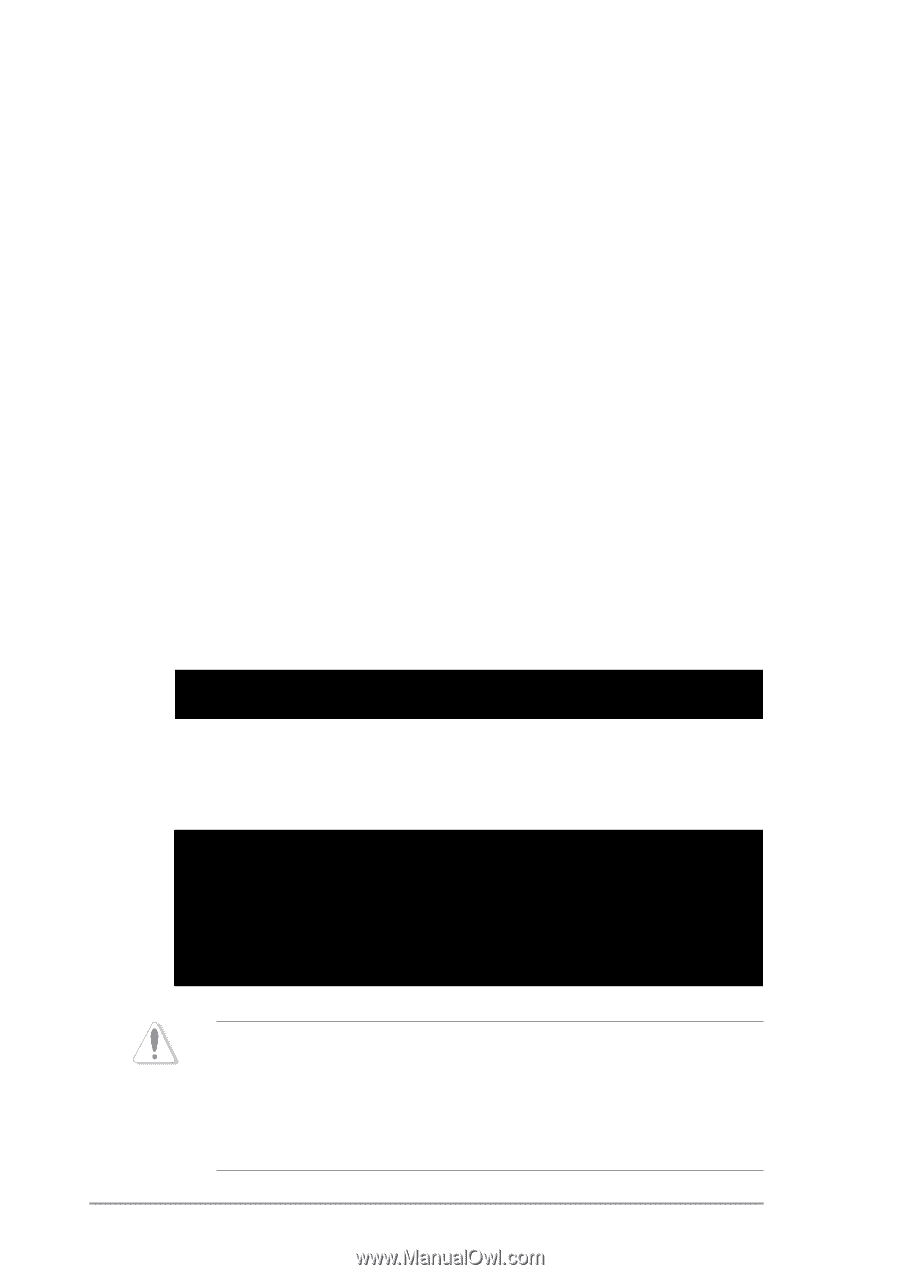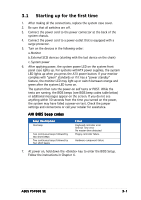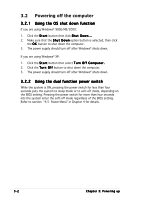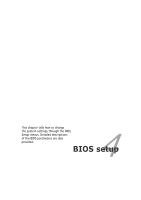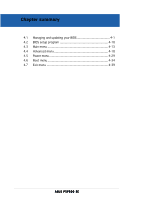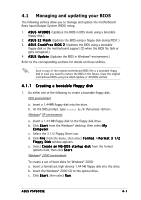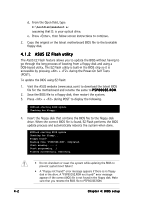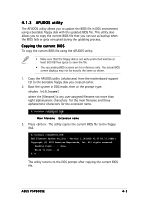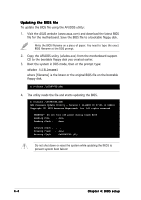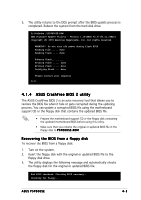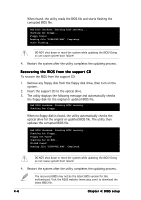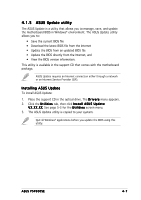Asus P5P800 SE P5P800 SE User's Manual for English Edition - Page 62
ASUS EZ Flash utility - download
 |
View all Asus P5P800 SE manuals
Add to My Manuals
Save this manual to your list of manuals |
Page 62 highlights
d. From the Open field, type D:\bootdisk\makeboot a: assuming that D: is your optical drive. e. Press , then follow screen instructions to continue. 2. Copy the original or the latest motherboard BIOS file to the bootable floppy disk. 4.1.2 ASUS EZ Flash utility The ASUS EZ Flash feature allows you to update the BIOS without having to go through the long process of booting from a floppy disk and using a DOS-based utility. The EZ Flash utility is built-in the BIOS chip so it is accessible by pressing + during the Power-On Self Tests (POST). To update the BIOS using EZ Flash: 1. Visit the ASUS website (www.asus.com) to download the latest BIOS file for the motherboard and rename the same to P 5 P 8 0 0 S E . R O M. 2. Save the BIOS file to a floppy disk, then restart the system. 3. Press + during POST to display the following. EZFlash starting BIOS update Checking for floppy... 4. Insert the floppy disk that contains the BIOS file to the floppy disk drive. When the correct BIOS file is found, EZ Flash performs the BIOS update process and automatically reboots the system when done. EZFlash starting BIOS update Checking for floppy... Floppy found! Reading file "P5P800SE.ROM". Completed. Start erasing.......| Start programming...| Flashed successfully. Rebooting. • Do not shutdown or reset the system while updating the BIOS to prevent system boot failure! • A "Floppy not found!" error message appears if there is no floppy disk in the drive. A "P5P800SE.ROM not found!" error message appears if the correct BIOS file is not found in the floppy disk. Make sure that you rename the BIOS file to P5P800SE.ROM. 4-2 Chapter 4: BIOS setup