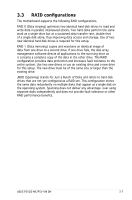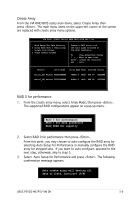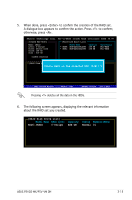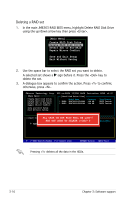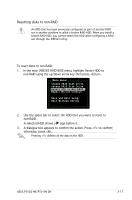Asus P5VD2 MX P5VD2-MX User's Manual for English Edition - Page 100
RAID Configuration - lan driver
 |
UPC - 610839154326
View all Asus P5VD2 MX manuals
Add to My Manuals
Save this manual to your list of manuals |
Page 100 highlights
3.3.2 JMicron® RAID Configuration The JMicron® Serial ATA controller allows you to configure RAID 0 and RAID 1 sets on the external Serial ATA hard disk drives. Before creating a RAID set Prepare the following items: 1. Two HDDs, preferably with the same model and capacity. 2. A write-enabled floppy disk 3. Microsoft® Windows® OS installation disk (Windows 2000/XP/2003) 4. Motherboard support CD with JMB363 driver Complete the following steps before you create a RAID set: 1. Install the external Serial ATA hard disk drives (HDDs) on your system. 2. Set the JMicron RAID Controller item in the BIOS to [RAID]. See section "2.4.4 Onboard Devices Configuration" for details. Advanced Phoenix-Award BIOS CMOS Setup Utility Onboard Devices Configuration Select Menu JMicron RAID controller SATA Controller SATA Controller Mode Ex-SATA/PCI-E*1 Option HDA Controller Onboard LAN Onboard LAN Boot ROM Serial Port1 Address Parallel Port Address Parallel Port Mode ECP Mode Use DMA [IDE] [Enabled] [IDE] [Ex-SATA] [Auto] [Enabled] [Disabled] [3F8/IRQ4] [378/IRQ7] [Bi-Directional] [3] Item Specific Help Press [Enter] to set F1:Help ESC: Exit ↑↓ : Select Item →←: Select Menu -/+: Change Value F5: Setup Defaults Enter: Select SubMenu F10: Save and Exit 3. Enter the JMB363 RAID BIOS utility to set up your RAID configuration. 4. Create a JMB363 RAID driver disk for Windows® OS installation. See section "3.4 Creating a RAID driver disk" for details. 5. Install the JMB363 driver after the Windows® OS had been installed. 3-12 Chapter 3: Software support