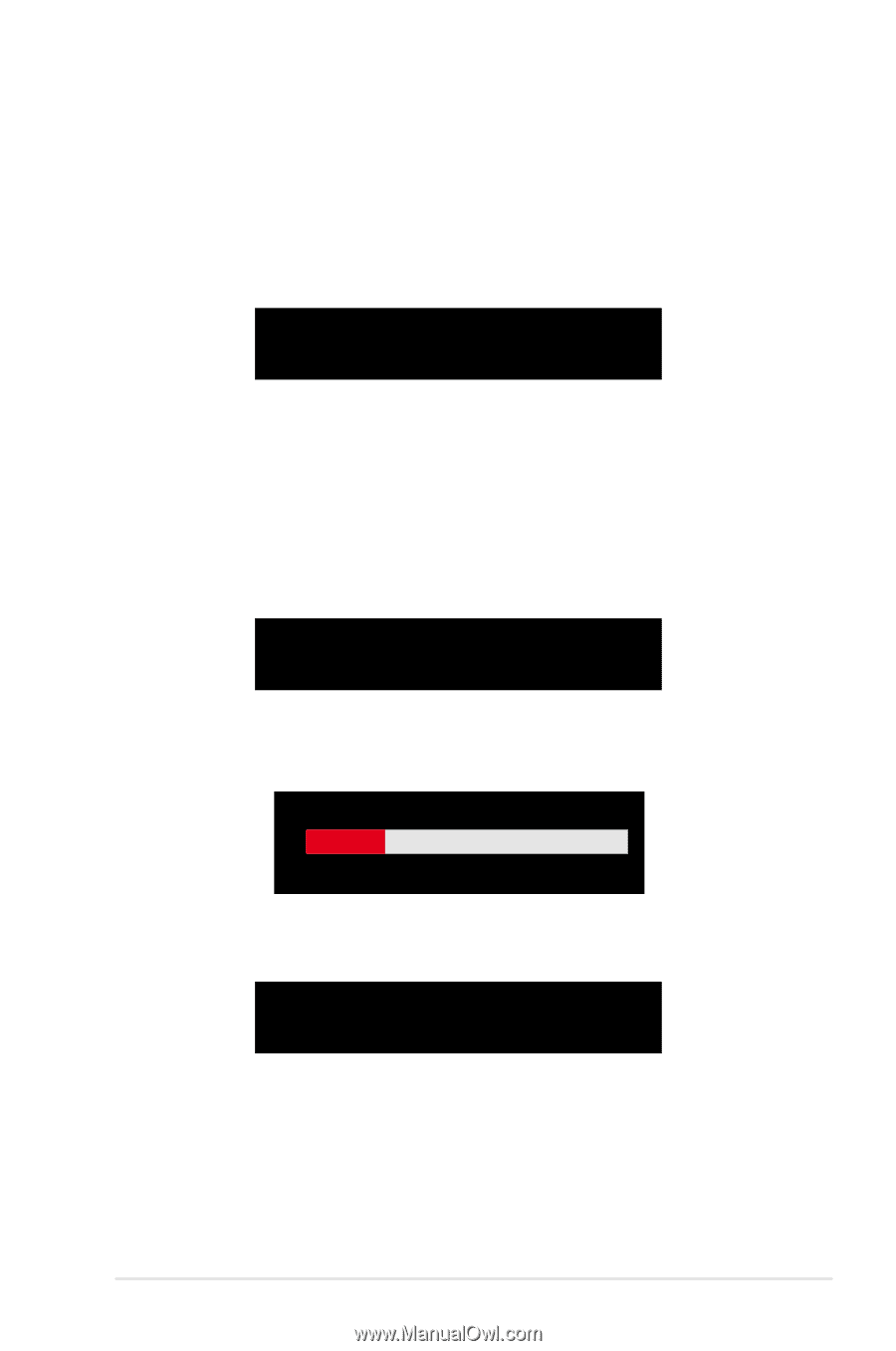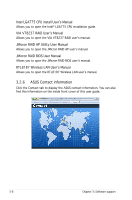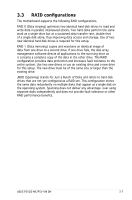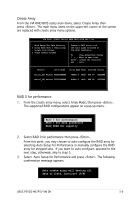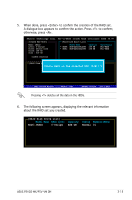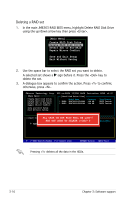Asus P5VD2 MX P5VD2-MX User's Manual for English Edition - Page 99
step, otherwise, skip to step 6.
 |
UPC - 610839154326
View all Asus P5VD2 MX manuals
Add to My Manuals
Save this manual to your list of manuals |
Page 99 highlights
3. From this point, you can auto-configure the RAID array by selecting Auto Setup for Data Security or manually configure the RAID array for mirrored sets. If you want to auto-configure, proceed to the next step, otherwise, skip to step 6. 4. Select Auto Setup for Data Security and press . The following confirmation message appears. Auto create array will destroy all data on disks, Continue? (Y/N) 5. Press to confirm or to return to the configuration options. If you selected , proceed to step 11. 6. Select Select Disk Drives, then press . Use arrow keys to select disk drive/s, then press . An asterisk appears before a selected drive. 7. Select Start Create Process and press to setup hard disk for RAID system. The following inquiry appears: Save the data on source disk to mirror after creation? (Y/N) 8. If you select the utility will duplicate your data. Press anytime if you want to exit the duplication process. Duplicating... RAID 1 for data protection Press Yes(Y) to Escape 9. If you select , the following confirmation message appears. The data on the selected disks will be destroyed. Continue? (Y/N) 10. Press to confirm or to return to the configuration options. 11. Press to go back to main menu. ASUS P5VD2-MX/P5V-VM DH 3-11