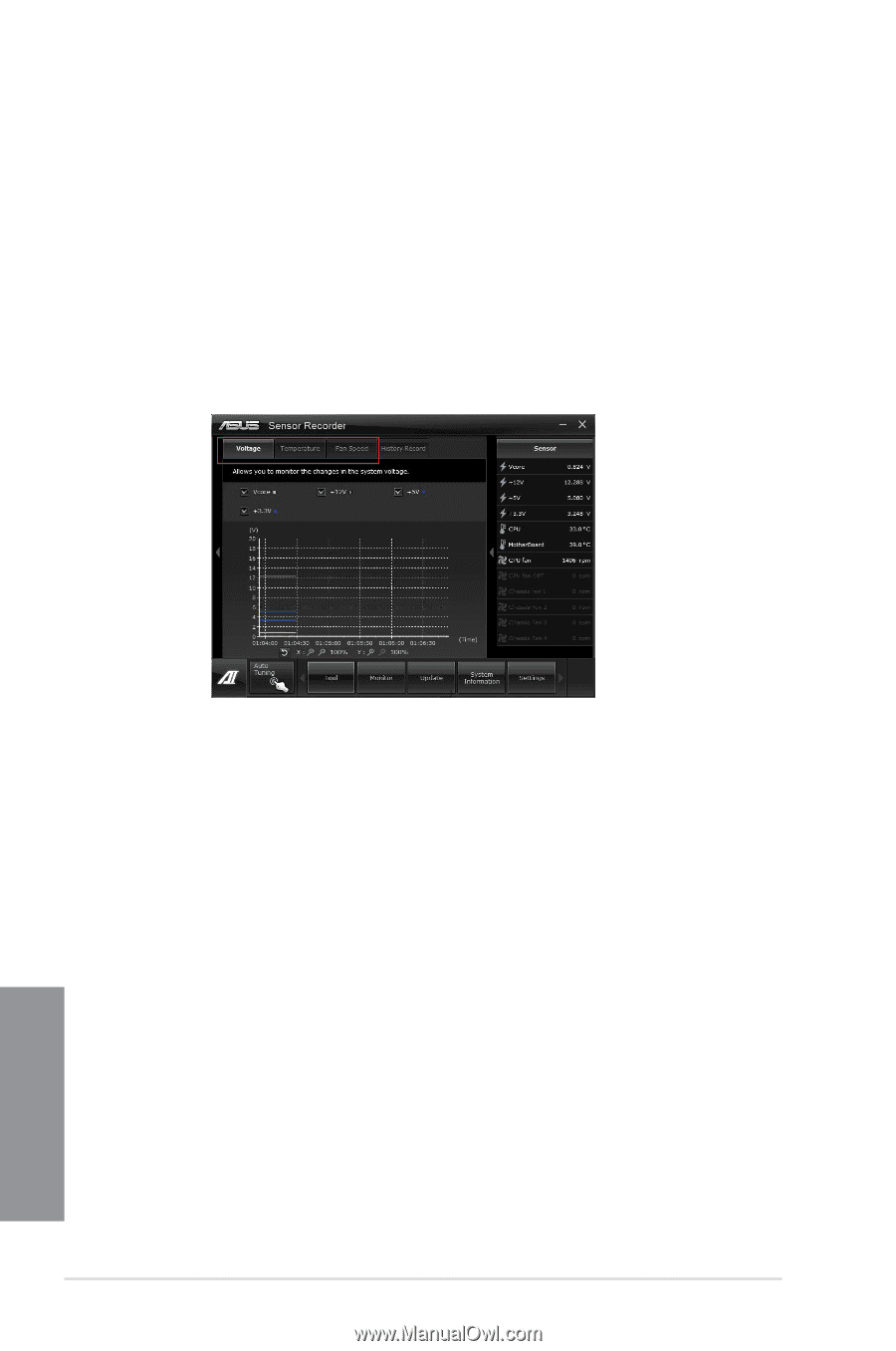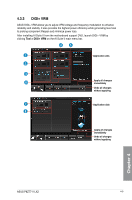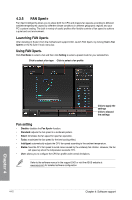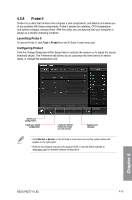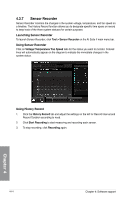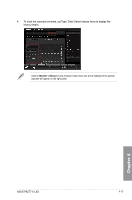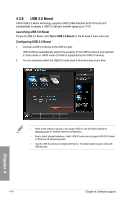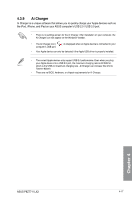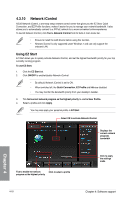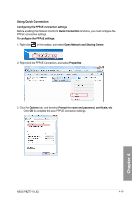Asus P8Z77-V LX2 P8Z77-V LX2 User's Manual - Page 112
Sensor Recorder, Using History Record
 |
View all Asus P8Z77-V LX2 manuals
Add to My Manuals
Save this manual to your list of manuals |
Page 112 highlights
4.3.7 Sensor Recorder Sensor Recorder monitors the changes in the system voltage, temperature, and fan speed on a timeline. The History Record function allows you to designate specific time spans on record to keep track of the three system statuses for certain purposes. Launching Sensor Recorder To launch Sensor Recorder, click Tool > Sensor Recorder on the AI Suite II main menu bar. Using Sensor Recorder Click on Voltage/ Temperature/ Fan Speed tabs for the status you want to monitor. Colored lines will automatically appear on the diagram to indicate the immediate changes in the system status. Using History Record 1. Click the History Record tab and adjust the settings on the left for Record Interval and Record Duration according to need. 2. Click Start Recording to start measuring and recording each sensor. 3. To stop recording, click Recording again. Chapter 4 4-14 Chapter 4: Software support