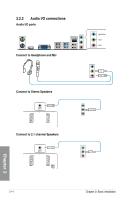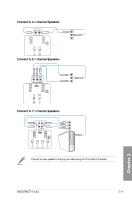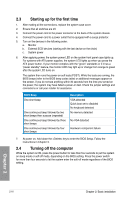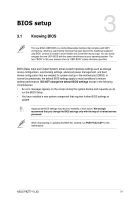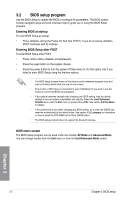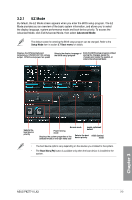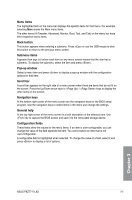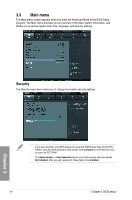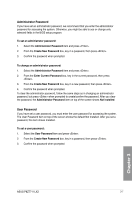Asus P8Z77-V LX2 P8Z77-V LX2 User's Manual - Page 61
EZ Mode, Advanced Mode
 |
View all Asus P8Z77-V LX2 manuals
Add to My Manuals
Save this manual to your list of manuals |
Page 61 highlights
3.2.1 EZ Mode By default, the EZ Mode screen appears when you enter the BIOS setup program. The EZ Mode provides you an overview of the basic system information, and allows you to select the display language, system performance mode and boot device priority. To access the Advanced Mode, click Exit/Advanced Mode, then select Advanced Mode. The default screen for entering the BIOS setup program can be changed. Refer to the Setup Mode item in section 3.7 Boot memu for details. Displays the CPU/motherboard temperature, CPU/5V/3.3V/12V voltage output, CPU/chassis/power fan speed Selects the display language of the BIOS setup program Exits the BIOS setup program without saving the changes, saves the changes and resets the system, or enters the Advanced Mode Chapter 3 Selects the boot device priority Power Saving mode Normal mode Loads optimized default Displays the system properties of the selected mode on the right hand side Selects the boot ASUS Optimal device priority mode • The boot device options vary depending on the devices you installed to the system. • The Boot Menu(F8) button is available only when the boot device is installed to the system. ASUS P8Z77-V LX2 3-3