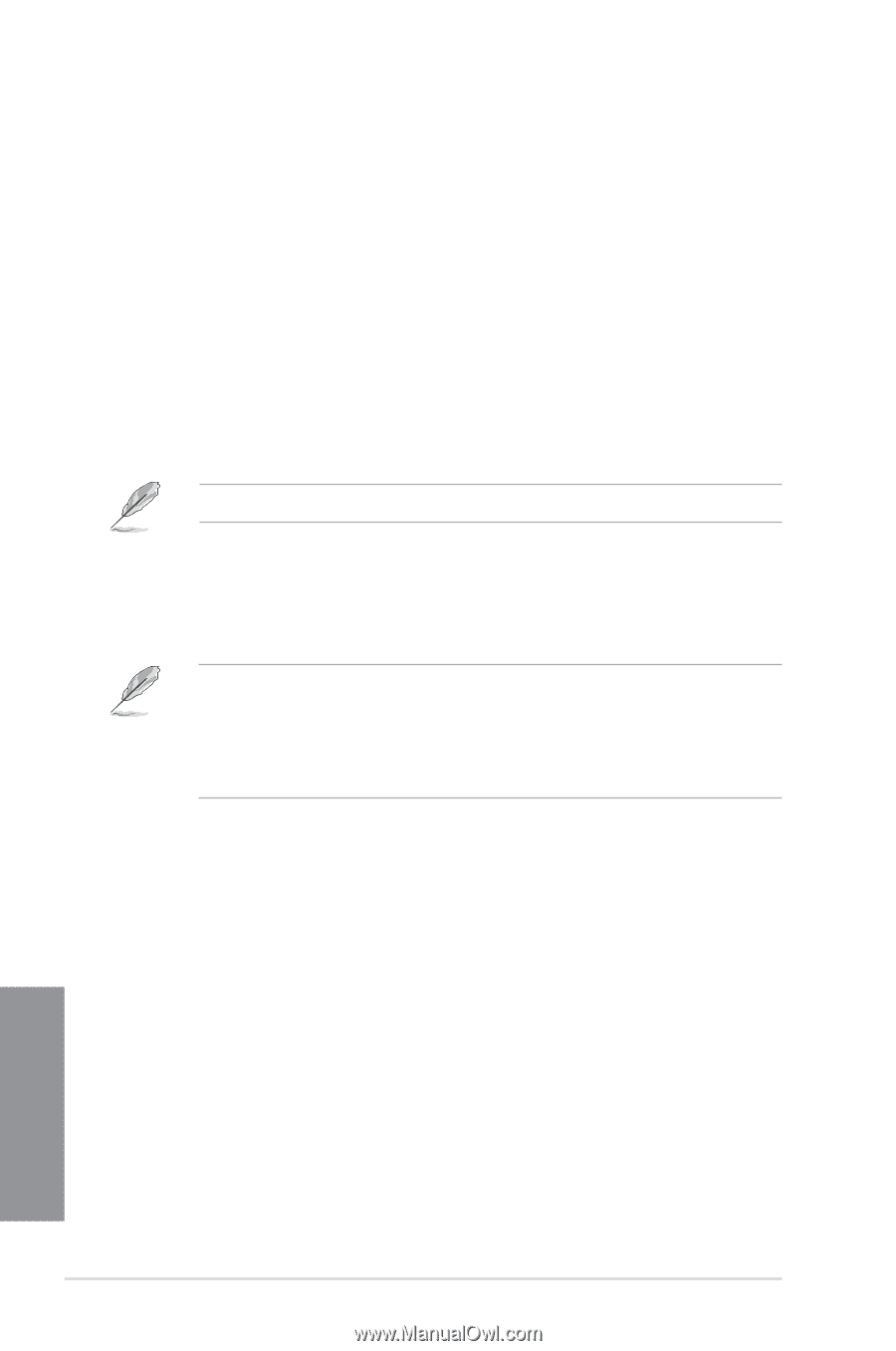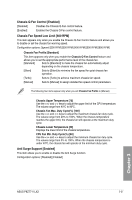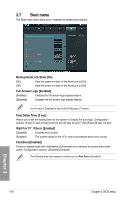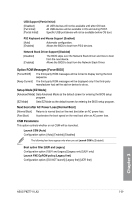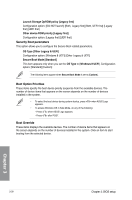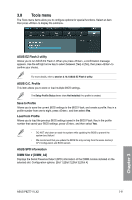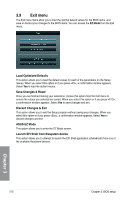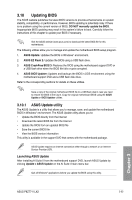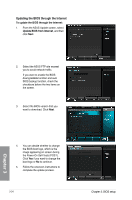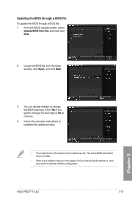Asus P8Z77-V LX2 P8Z77-V LX2 User's Manual - Page 88
Boot Option Priorities, Boot Override, Security Boot parameters
 |
View all Asus P8Z77-V LX2 manuals
Add to My Manuals
Save this manual to your list of manuals |
Page 88 highlights
Launch Storage OpROM policy [Legacy first] Configuration option: [DO NOT launch] [Both, Legacy first] [Both, UEFI first] [Legacy first] [UEFI first] Other device ROM priority [Legacy first] Configuration option: [Legacy first] [UEFI first] Security Boot parameters This option allows you to configure the Secure Boot related parameters. OS Type [Other Legacy & UEFI] Configuration option: [Windows 8 UEFI] [Other Legacy & UEFI] Secure Boot Mode [Standard] This item appears only when you set the OS Type to [Windows 8 UEFI]. Configuration option: [Standard] [Custom] The following items appear when Secure Boot Mode is set to [Custom]. Boot Option Priorities These items specify the boot device priority sequence from the available devices. The number of device items that appears on the screen depends on the number of devices installed in the system. • To select the boot device during system startup, press when ASUS Logo appears. • To access Windows OS in Safe Mode, do any of the following: - Press when ASUS Logo appears. - Press after POST. Boot Override These items displays the available devices. The number of device items that appears on the screen depends on the number of devices installed in the system. Click an item to start booting from the selected device. Chapter 3 3-30 Chapter 3: BIOS setup