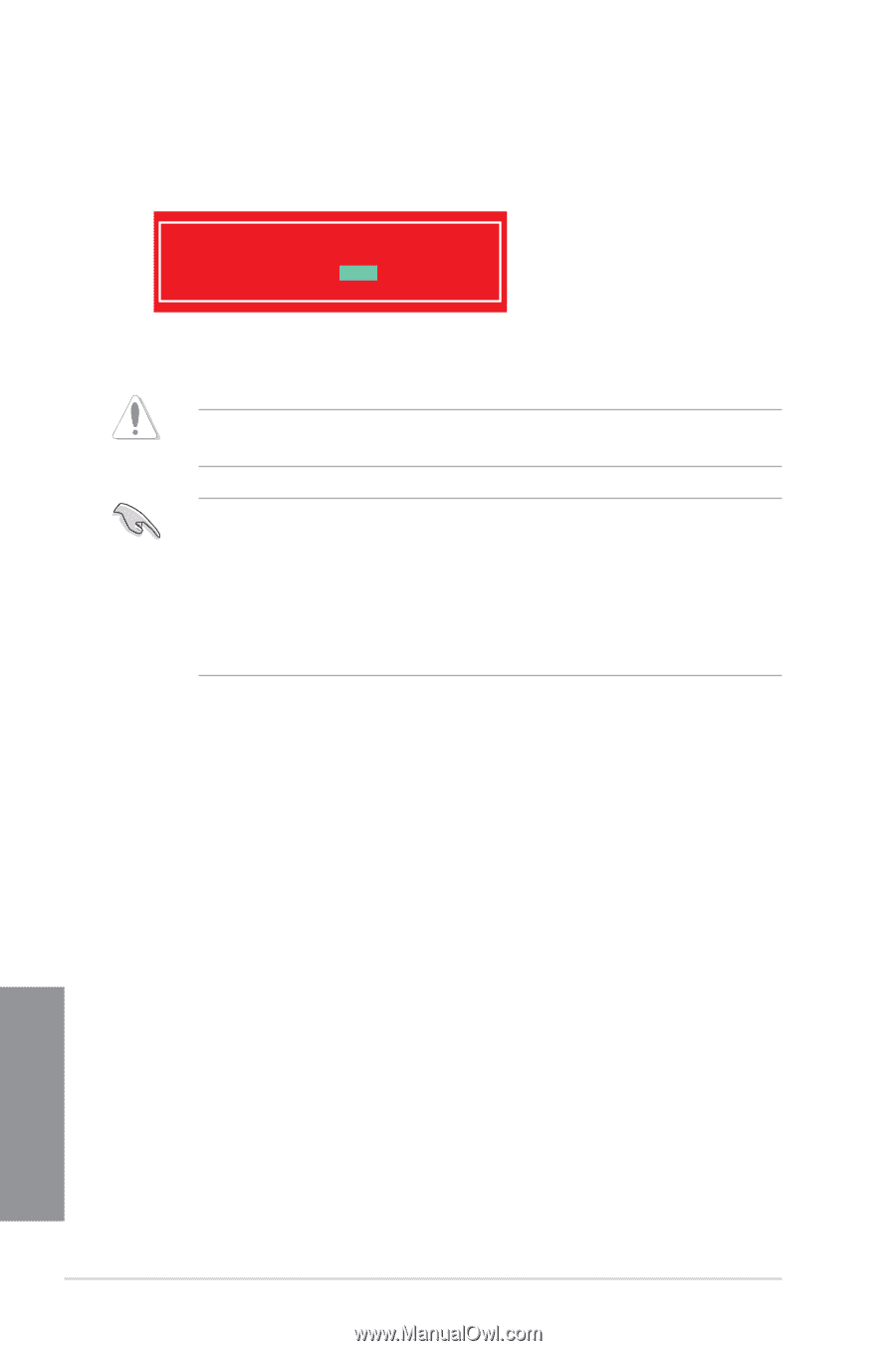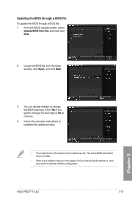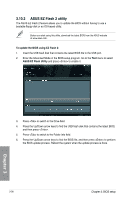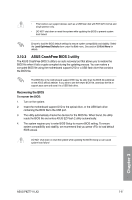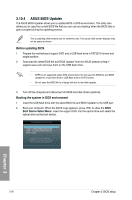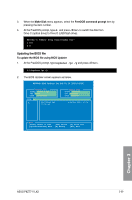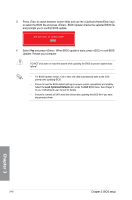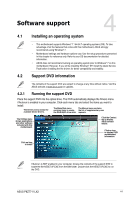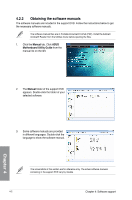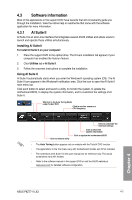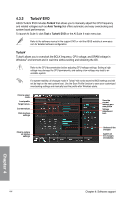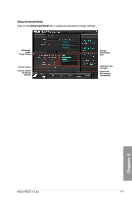Asus P8Z77-V LX2 P8Z77-V LX2 User's Manual - Page 98
Load Optimized Defaults, BIOS setup, Select
 |
View all Asus P8Z77-V LX2 manuals
Add to My Manuals
Save this manual to your list of manuals |
Page 98 highlights
3. Press to switch between screen fields and use the keys to select the BIOS file and press . BIOS Updater checks the selected BIOS file and prompts you to confirm BIOS update. Are you sure to update BIOS? Yes No 4. Select Yes and press . When BIOS update is done, press to exit BIOS Updater. Restart your computer. DO NOT shut down or reset the system while updating the BIOS to prevent system boot failure! • For BIOS Updater version 1.04 or later, the utility automatically exits to the DOS prompt after updating BIOS. • Ensure to load the BIOS default settings to ensure system compatibility and stability. Select the Load Optimized Defaults item under the Exit BIOS menu. See Chaper 3 of your motherboard user manual for details. • Ensure to connect all SATA hard disk drives after updating the BIOS file if you have disconnected them. Chapter 3 3-40 Chapter 3: BIOS setup