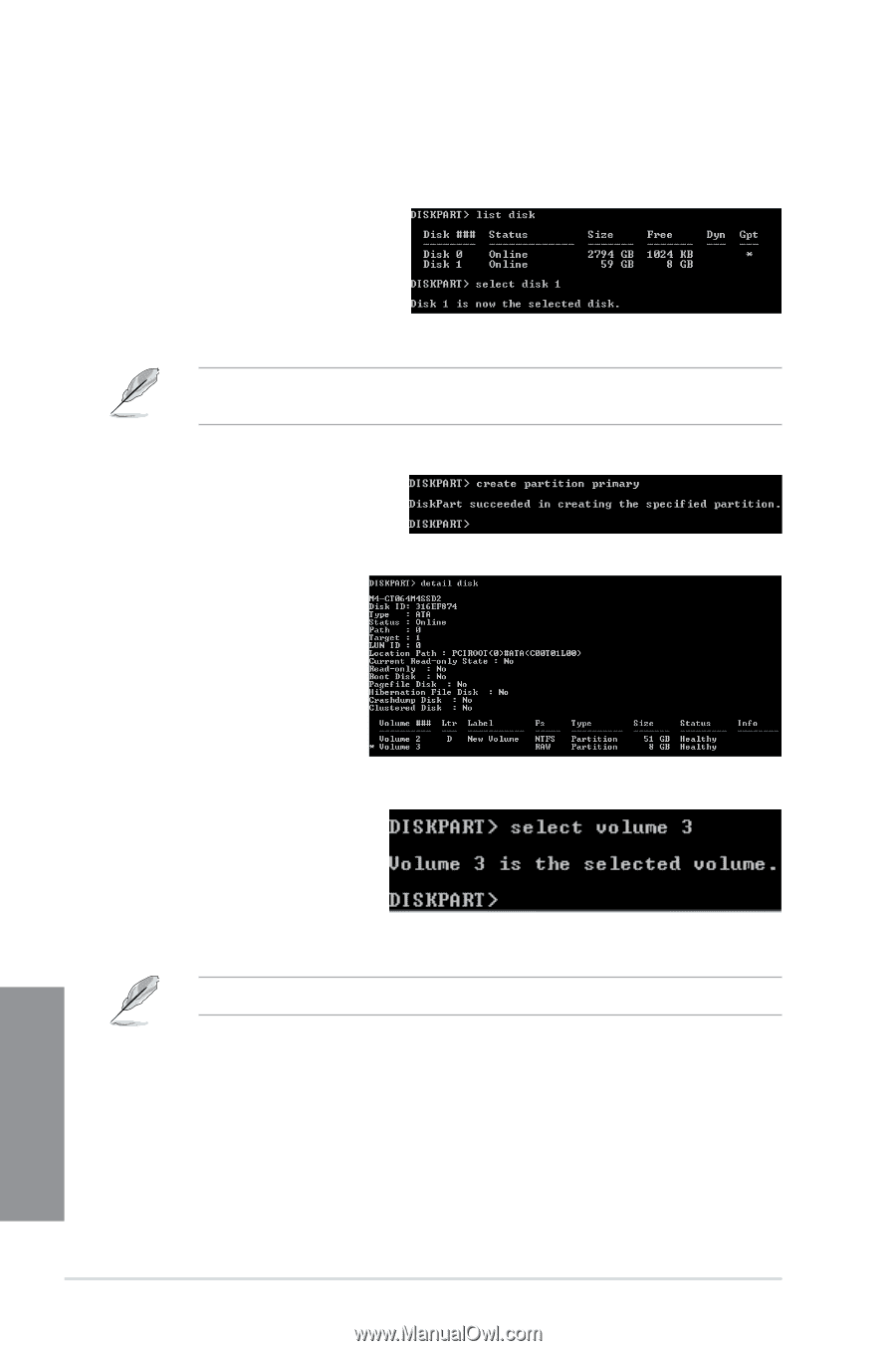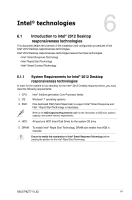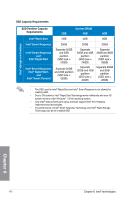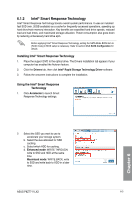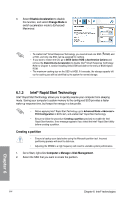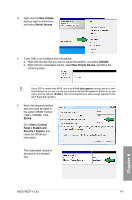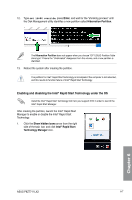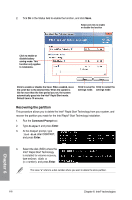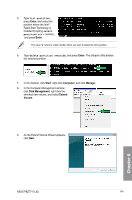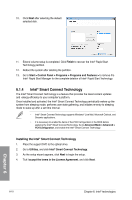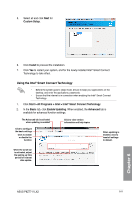Asus P8Z77-V LX2 P8Z77-V LX2 User's Manual - Page 140
Start > Programs > Accessories >, Command Prompt, Enter, diskpart, list disk, select, disk x
 |
View all Asus P8Z77-V LX2 manuals
Add to My Manuals
Save this manual to your list of manuals |
Page 140 highlights
6. To launch the disk partitioning tool, click Start > Programs > Accessories > Command Prompt tool. 7. Type diskpart and press Enter. 8. In the diskpart prompt, type list disk after DISKPART, and press Enter. Select the disk with the unallocated volume by typing select disk x (x = disk number), and press Enter . • The value "x" refers to a disk number where you created the unallocated partition. • Refer to step 5 for details about the unallocated disk space in the SSD. 9. Type create partition primary, and press Enter. 10. After creating a primary partition, type detail disk, and press Enter to view the details of the partitioned disk. 11. Select the RAW volume which has the same size as the shrinked volume, type select volume x (x = number), and press Enter to store the Intel® Rapid Start partition. • The value "x" refers to a disk number where you want to create the store partition. Chapter 6 6-6 Chapter 6: Intel® technologies