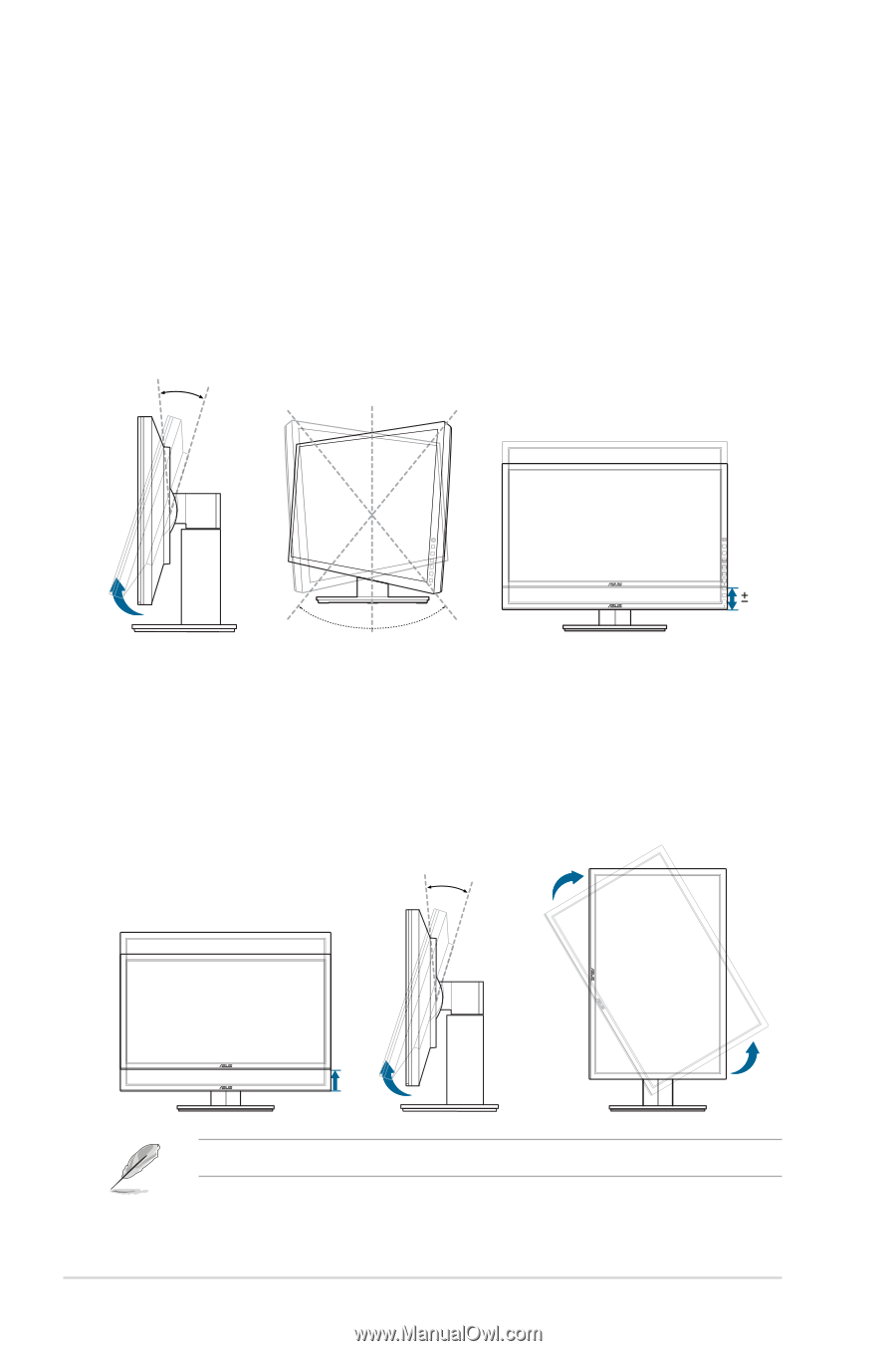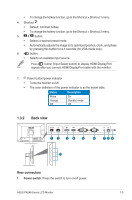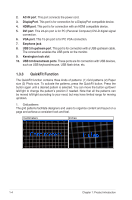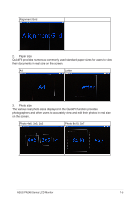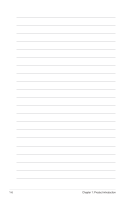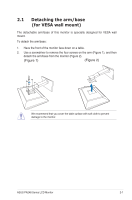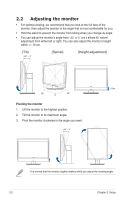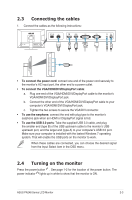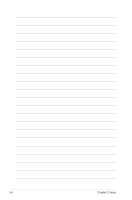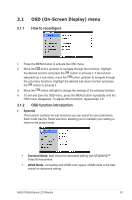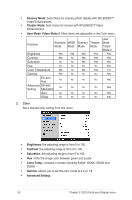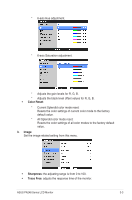Asus PA248Q User Manual - Page 14
Adjusting the monitor, Swivel, Height adjustment - setup
 |
View all Asus PA248Q manuals
Add to My Manuals
Save this manual to your list of manuals |
Page 14 highlights
2.2 Adjusting the monitor • For optimal viewing, we recommend that you look at the full face of the monitor, then adjust the monitor to the angle that is most comfortable for you. • Hold the stand to prevent the monitor from falling when you change its angle. • You can adjust the monitor's angle from +20˚ to -5˚ and it allows 60˚ swivel adjustment from either left or right. You can also adjust the monitor's height within +/- 10 cm. (Tilt) +20° ~ -5° (Swivel) (Height adjustment) 60° 60° 0° 10cm Pivoting the monitor 1. Lift the monitor to the highest position. 2. Tilt the monitor to its maximum angle. 3. Pivot the monitor clockwise to the angle you need. +20° ~ -5° It is normal that the monitor slightly shakes while you adjust the viewing angle. 2-2 Chapter 2: Setup