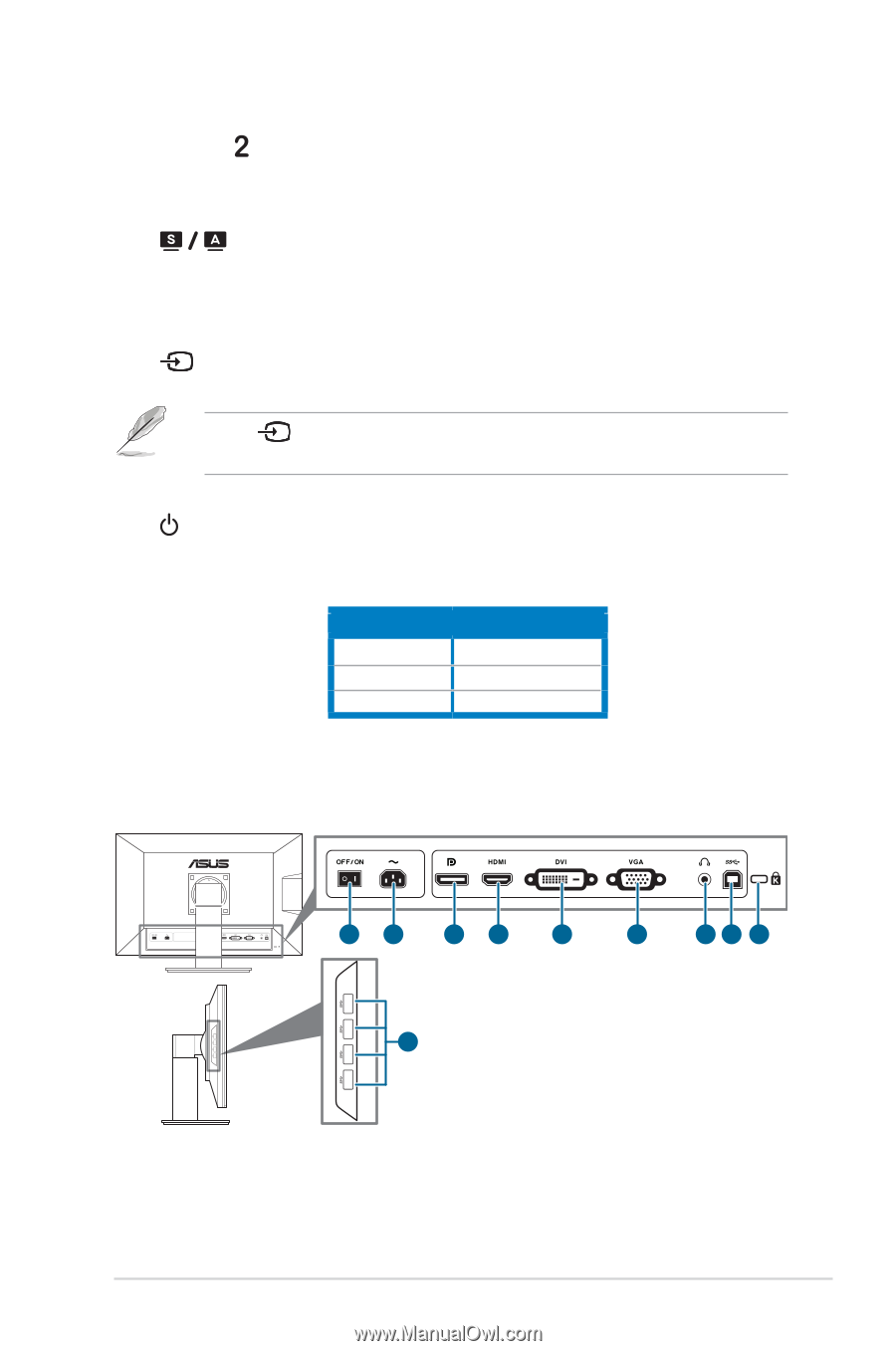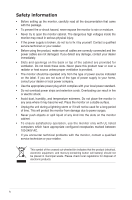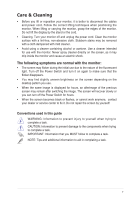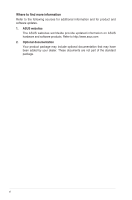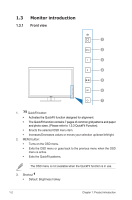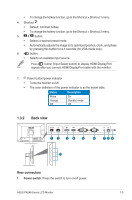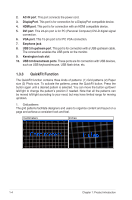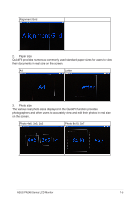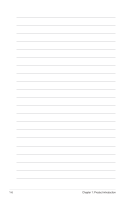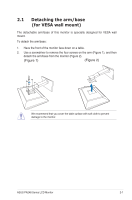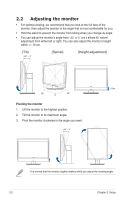Asus PA248Q User Manual - Page 9
Back view, Rear connectors - hdmi
 |
View all Asus PA248Q manuals
Add to My Manuals
Save this manual to your list of manuals |
Page 9 highlights
• To change the hotkey function, go to the Shortcut > Shortcut 1 menu. 4. Shortcut • Default: Contrast hotkey • To change the hotkey function, go to the Shortcut > Shortcut 2 menu. 5. button: • Selects a desired preset mode. • Automatically adjusts the image to its optimized position, clock, and phase by pressing this button for 2-4 seconds (for VGA mode only). 6. button: • Selects an available input source. Press button (Input Select button) to display HDMI/DisplayPort signals after you connect HDMI/DisplayPort cable with the monitor. 7. Power button/power indicator • Turns the monitor on/off. • The color definition of the power indicator is as the below table. Status White Orange Off Description On Standby mode Off 1.3.2 Back view 12 34 5 6 78 9 10 Rear connectors 1. Power switch. Press the switch to turn on/off power. ASUS PA248 Series LCD Monitor 1-3