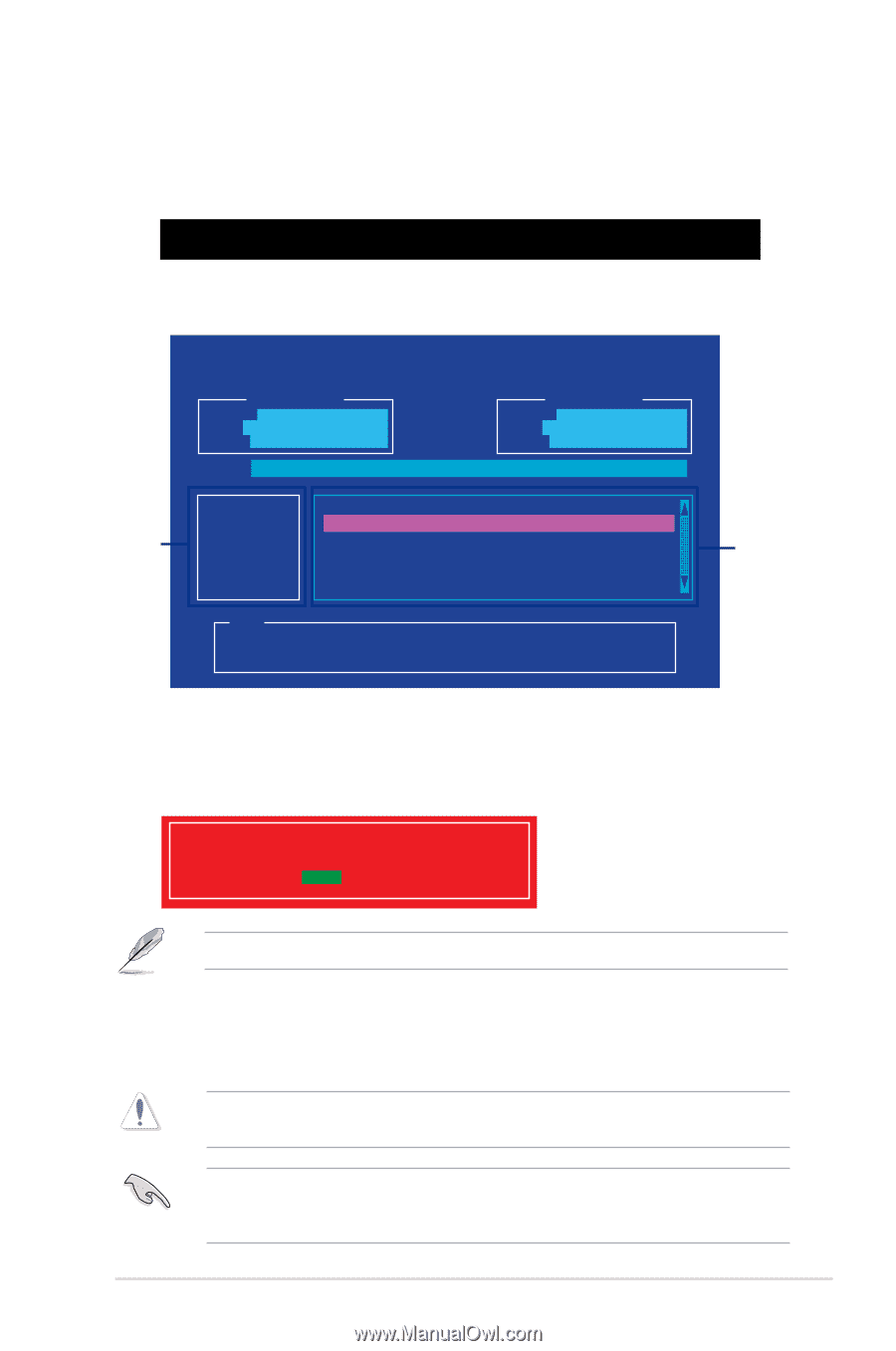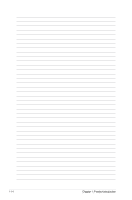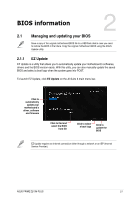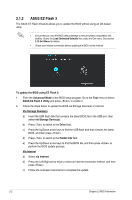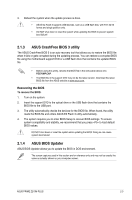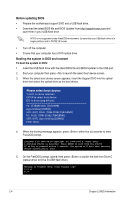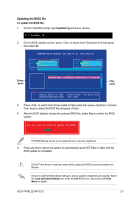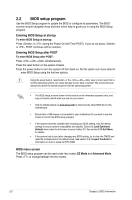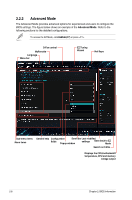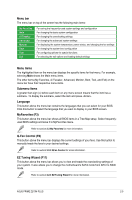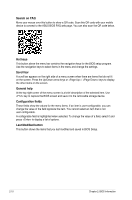Asus PRIME Z270M-PLUS PRIME Z270M-PLUS Users manual ENGLISH - Page 29
Updating the BIOS file
 |
View all Asus PRIME Z270M-PLUS manuals
Add to My Manuals
Save this manual to your list of manuals |
Page 29 highlights
Updating the BIOS file To update the BIOS file: 1. On the FreeDOS prompt, type bupdater /g and press . D:/> bupdater /g 2. On the BIOS Updater screen, press to switch from Files panel to Drives panel then select D:. Drives panel ASUSTeK BIOS Updater for DOS V1.31 [2014/01/01] Current ROM BOARD: PRIME Z270M-PLUS VER: 0209 (H :00 B :00) DATE: 08/30/2016 PATH: C:\ Update ROM BOARD: Unknown VER: Unknown DATE: Unknown C: FORMAN~1 D: PZ270MP.CAP 16779264 2016-08-30 21:14:34 Files panel Note [Enter] Select or Load [Up/Down/Home/End] Move [Tab] Switch [Esc] Exit [V] Drive Info 3. Press to switch from Drives panel to Files panel then press keys to select the BIOS file and press . 4. After the BIOS Updater checks the selected BIOS file, select Yes to confirm the BIOS update. Are you sure you want to update the BIOS? Yes No The BIOS Backup feature is not supported due to security regulations. 5. Press any key to reboot the system to automatically launch EZ Flash 3. Wait until the BIOS update is completed. DO NOT shut down or reset the system while updating the BIOS to prevent system boot failaure. Ensure to load the BIOS default settings to ensure system compatibility and stability. Select the Load Optimized Defaults item under the Exit BIOS menu. See section 2.10 Exit Menu for details. ASUS PRIME Z270M-PLUS 2-5