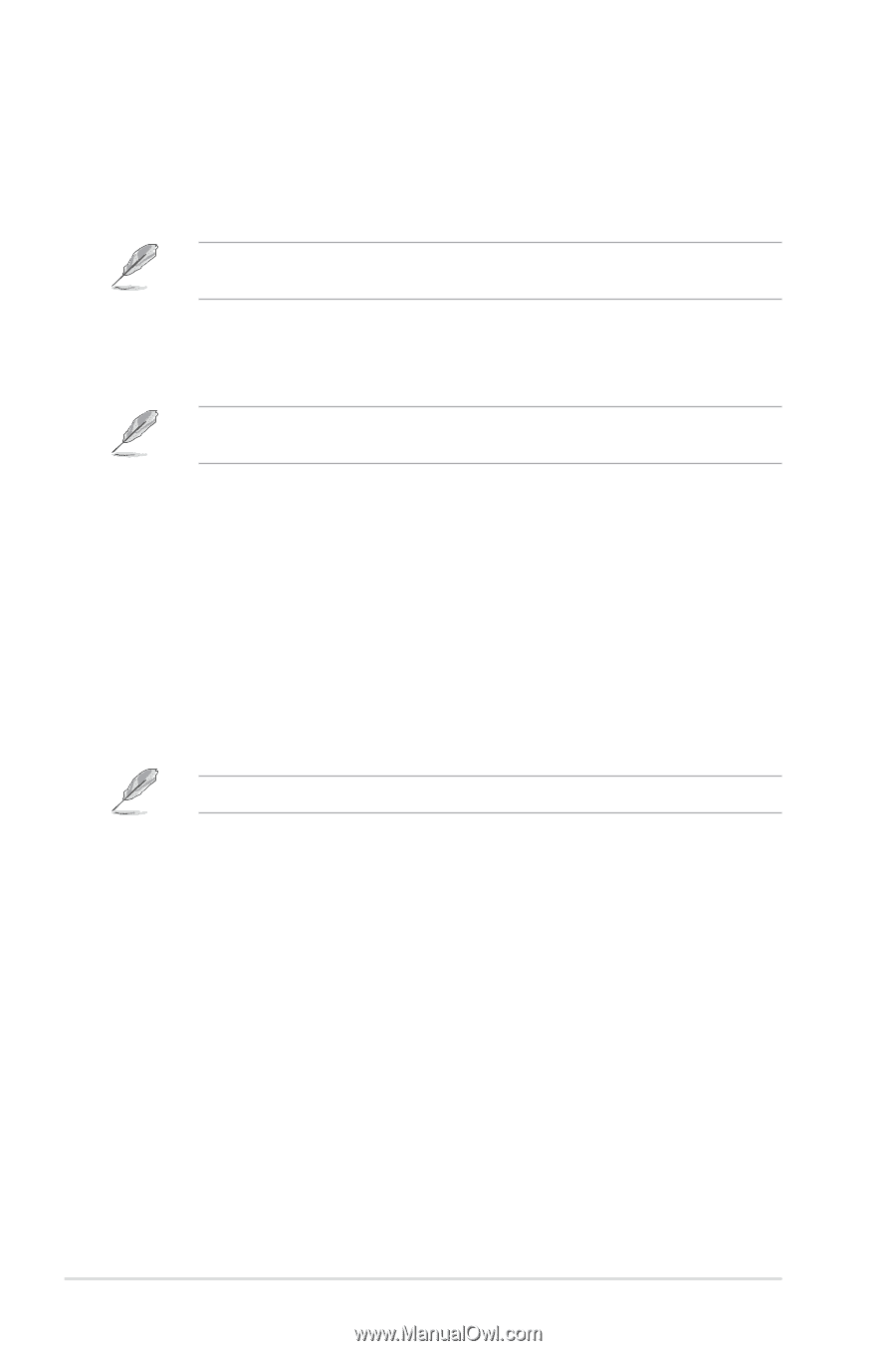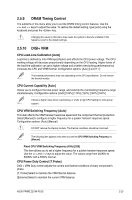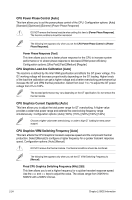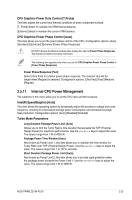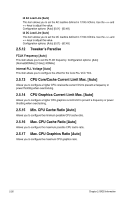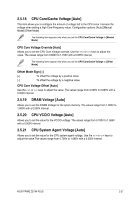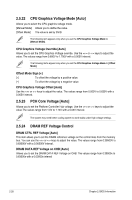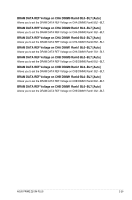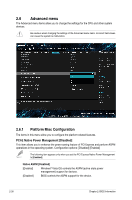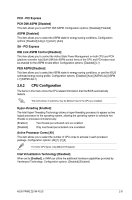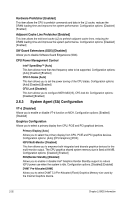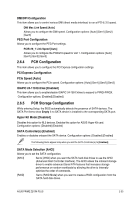Asus PRIME Z270M-PLUS PRIME Z270M-PLUS Users manual ENGLISH - Page 52
CPU Graphics Voltage Mode [Auto], PCH Core Voltage [Auto], DRAM REF Voltage Control
 |
View all Asus PRIME Z270M-PLUS manuals
Add to My Manuals
Save this manual to your list of manuals |
Page 52 highlights
2.5.22 CPU Graphics Voltage Mode [Auto] Allows you to select the CPU graphics voltage mode. [Manual Mode] Allows you to define the value. [Offset Mode] The value is set by SVID. The following item appears only when you set the CPU Graphics Voltage Mode to [Manual Mode]. CPU Graphics Voltage Override [Auto] Allows you to set the CPU Graphics Voltage override. Use the or keys to adjust the value. The values range from 0.600V to 1.700V with a 0.005V interval. The following items appear only when you set the CPU Graphics Voltage Mode to [Offset Mode]. Offset Mode Sign [+] [+] To offset the voltage by a positive value. [-] To offset the voltage by a negative value. CPU Graphics Voltage Offset [Auto] Use the or keys to adjust the value. The values range from 0.005V to 0.635V with a 0.005V interval. 2.5.23 PCH Core Voltage [Auto] Allows you to set the Platform Controller Hub voltage. Use the or keys to adjust the value.The values range from 1.0V to 1.15V with a 0.05V interval. The system may need better cooling system to work stably under high voltage settings. 2.5.24 DRAM REF Voltage Control DRAM CTRL REF Voltage [Auto] This item allows you to set the DRAM reference voltage on the control lines from the memory bus. You can use the or keys to adjust the value. The values range from 0.39500V to 0.63000V with a 0.00500V interval. DRAM DATA REF Voltage on CHB [Auto] Allows you to set the DRAM DATA REF Voltage on CHB. The values range from 0.39500x to 0.63000x with a 0.00500x interval 2-28 Chapter 2: BIOS Information