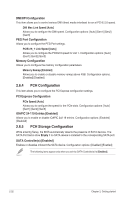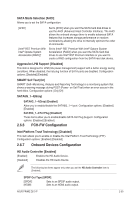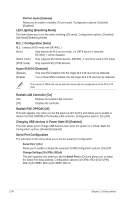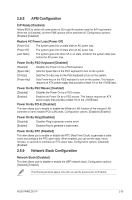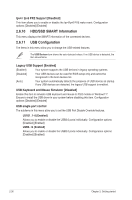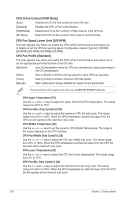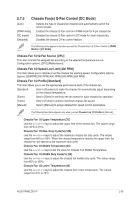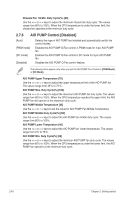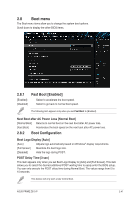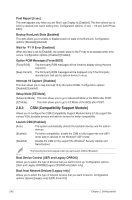Asus PRIME Z370-P User Guide - Page 67
Monitor menu, CPU Fan, Chassis Fan 1/2, AIO PUMP Speed [xxxx
 |
View all Asus PRIME Z370-P manuals
Add to My Manuals
Save this manual to your list of manuals |
Page 67 highlights
2.7 Monitor menu The Monitor menu displays the system temperature/power status, and allows you to change the fan settings. Scroll down to display the other BIOS items. 2.7.1 CPU/ Motherboard Temperature [xxxºC/xxxºF]/ [Monitor] The onboard hardware monitor automatically detects and displays the CPU and motherboard temperatures. Select [Ignore] if you do not wish to display the detected temperatures. 2.7.2 CPU Fan, Chassis Fan 1/2, AIO PUMP Speed [xxxx RPM]/ [Monitor]/ [N/A] The onboard hardware monitor automatically detects and displays the CPU, chassis and AIO PUMP fan speeds in rotations per minute (RPM). If the fan is not connected to the motherboard, the field shows N/A. Select [Ignore] if you do not wish to display the detected speed. 2.7.3 CPU Core Voltage, 3.3V Voltage, 5V Voltage, 12V Voltage The onboard hardware monitor automatically detects the voltage output through the onboard voltage regulators. Select [Ignore] if you do not want to detect this item. 2.7.4 Q-Fan Configuration The subitems in this menu allows you to configure the Q-Fan features. Q-Fan Tuning Click [OK] button to detect the lowest speed and configure the minimum duty circle for each fan. Do not shut down or reset your system during the tuning progress. Configuration options: [Ok] [Cancel] ASUS PRIME Z370-P 2-37