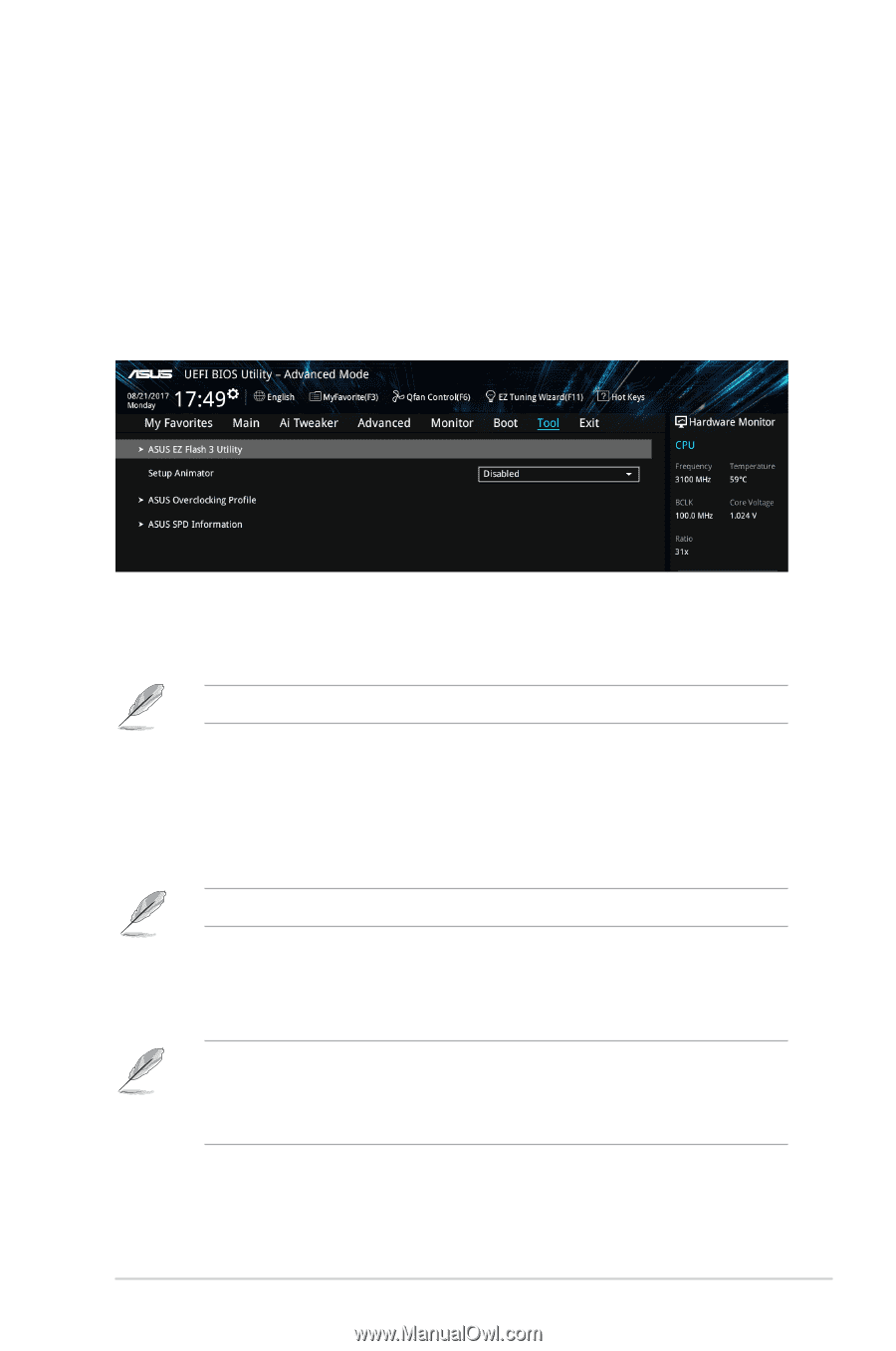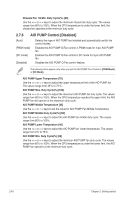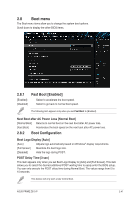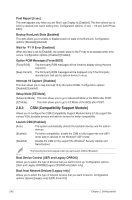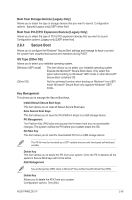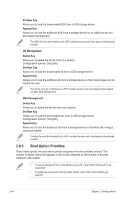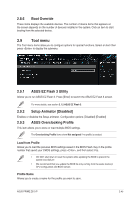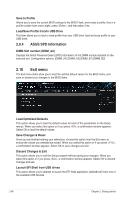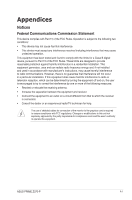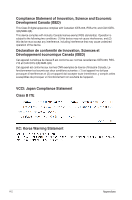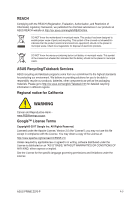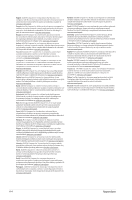Asus PRIME Z370-P User Guide - Page 75
Tool menu, Boot Override, ASUS EZ Flash 3 Utility, Setup Animator [Disabled]
 |
View all Asus PRIME Z370-P manuals
Add to My Manuals
Save this manual to your list of manuals |
Page 75 highlights
2.8.6 Boot Override These items displays the available devices. The number of device items that appears on the screen depends on the number of devices installed in the system. Click an item to start booting from the selected device. 2.9 Tool menu The Tool menu items allow you to configure options for special functions. Select an item then press to display the submenu. 2.9.1 ASUS EZ Flash 3 Utility Allows you to run ASUS EZ Flash 3. Press [Enter] to launch the ASUS EZ Flash 3 screen. For more details, see section 2.1.2 ASUS EZ Flash 3. 2.9.2 Setup Animator [Disabled] Enables or disables the Setup animator. Configuration options: [Disabled] [Enabled] 2.9.3 ASUS Overclocking Profile This item allows you to store or load multiple BIOS settings. The Overclocking Profile items show Not assigned if no profile is created. Load from Profile Allows you to load the previous BIOS settings saved in the BIOS Flash. Key in the profile number that saved your CMOS settings, press , and then select Yes. • DO NOT shut down or reset the system while updating the BIOS to prevent the system boot failure! • We recommend that you update the BIOS file only coming from the same memory/ CPU configuration and BIOS version. Profile Name Allows you to create a name for the profile you want to save. ASUS PRIME Z370-P 2-45