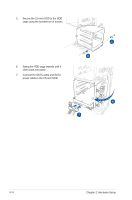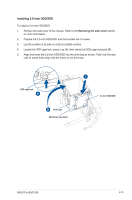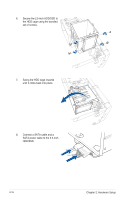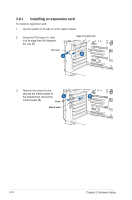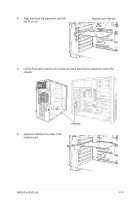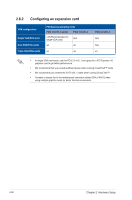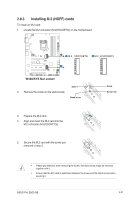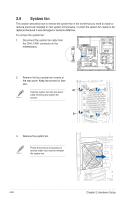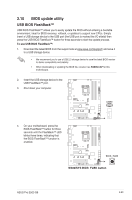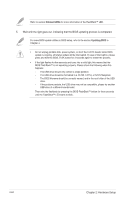Asus Pro E500 G6 User Manual - Page 37
Optional Replace the screw of the, metal bracket.
 |
View all Asus Pro E500 G6 manuals
Add to My Manuals
Save this manual to your list of manuals |
Page 37 highlights
4. Align and insert the expansion card into the PCIe slot. Expansion card PCIe slot 5. Lift the PCIe latch inwards until it clicks into place securing the expansion card to the chassis. 6. (Optional) Replace the screw of the metal bracket. PCIe latch ASUS Pro E500 G6 2-19
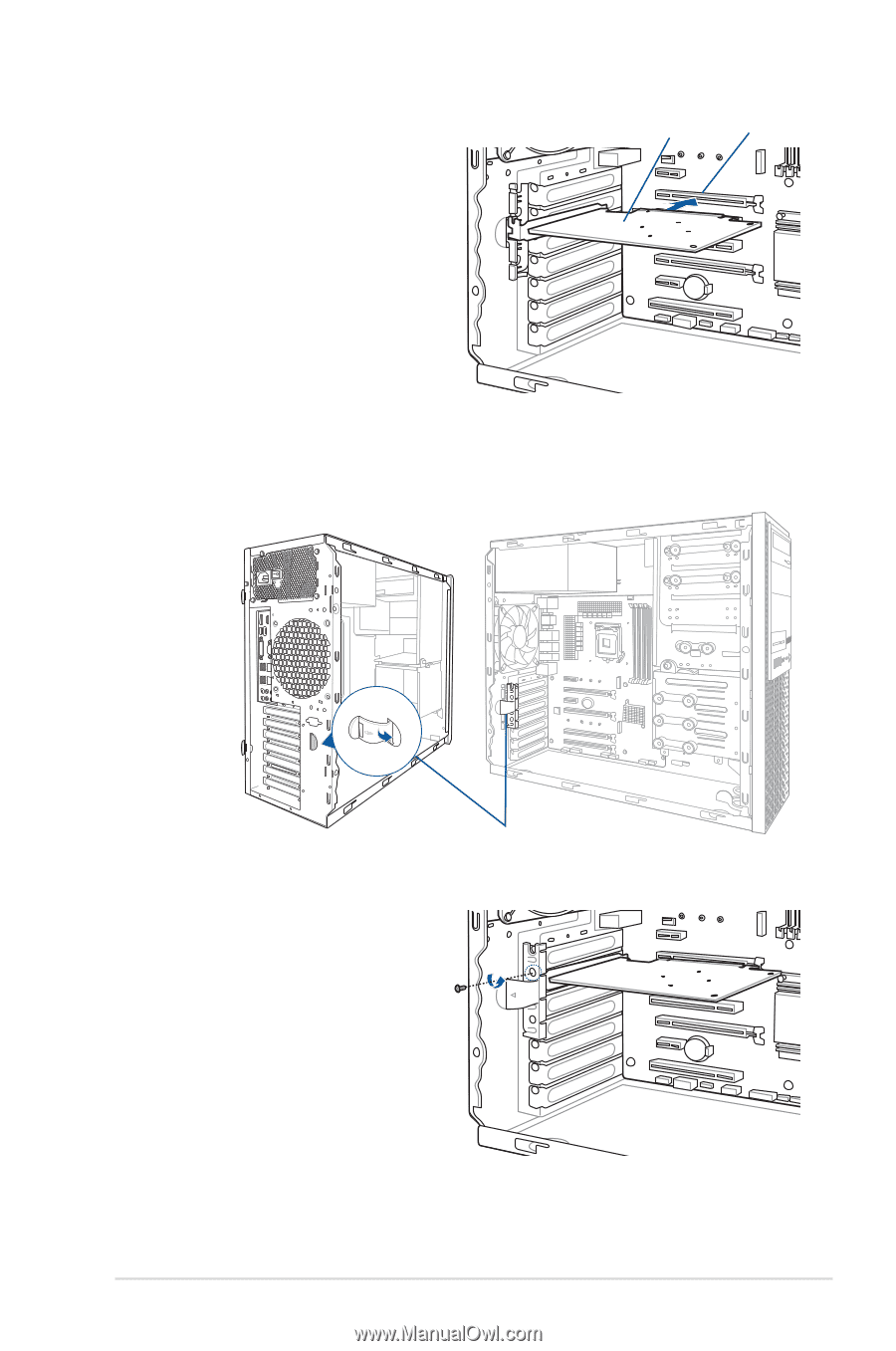
2-19
ASUS Pro E500 G6
4.
Align and insert the expansion card into
the PCIe slot.
5.
Lift the PCIe latch inwards until it clicks into place securing the expansion card to the
chassis.
6.
(Optional) Replace the screw of the
metal bracket.
PCIe slot
Expansion card
PCIe latch