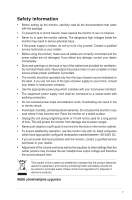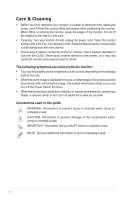Asus ProArt Display OLED PA27DCE User Guide - Page 10
Monitor introduction
 |
View all Asus ProArt Display OLED PA27DCE manuals
Add to My Manuals
Save this manual to your list of manuals |
Page 10 highlights
1.3 Monitor introduction 1.3.1 Front view Menu Close Input Select QuickFit HDR ProArt Preset 7 654321 1. Menu (5-way) button: • Enter the OSD menu. • Enact the selected OSD menu items. • Increase/Decrease values or move your selection up/down/left/right. 2. Close button: • Exit the OSD menu. • Toggle the Key Lock function between on and off with a long press for 5 seconds. 3. Input Select button: • Smart switch to the next existed input source. 4. QuickFit Plus Button: • This is a hotkey to activate the QuickFit Plus function designed for alignment. • The QuickFit Plus function contains 4 types of alignment patterns. (Please refer to 1.3.3 QuickFit Plus Function). 1-2 Chapter 1: Product Introduction

1-2
Chapter 1: Product Introduction
1.3
Monitor introduction
1.3.1
Front view
Close
Input Select
QuickFit
HDR
Menu
ProArt Preset
5
6
4
3
2
1
7
1.
Menu (5-way) button:
•
Enter the OSD menu.
•
Enact the selected OSD menu items.
•
Increase/Decrease values or move your selection up/down/left/right.
2.
Close button:
•
Exit the OSD menu.
•
Toggle the Key Lock function between on and off with a long press for
5 seconds.
3.
Input Select button:
•
Smart switch to the next existed input source.
4.
QuickFit Plus Button:
•
This is a hotkey to activate the QuickFit Plus function designed for
alignment.
•
The QuickFit Plus function contains 4 types of alignment patterns.
(Please refer to
1.3.3 QuickFit Plus Function
).