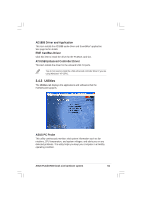Asus Pundit-R350 Pundit-R350 User''s Manual for English Edition - Page 48
Installing an operating system, Powering up, Using the system - windows 7
 |
View all Asus Pundit-R350 manuals
Add to My Manuals
Save this manual to your list of manuals |
Page 48 highlights
3.1 Installing an operating system The ASUS book size barebone system supports Windows® 2000/XP operating systems (OS). Always install the latest OS version and corresponding updates so you can maximize the features of your book size barebone system. Because motherboard settings and hardware options vary, use the setup procedures presented in this chapter for general reference only. Refer to your OS documentation for detailed information. 3.2 Powering up The system has a power buttons located in the front panel. Press the system power button ( ) to enter the OS. System power button 3.3 Using the system The following sections illustrate how to use the PCMCIA and storage card reader slots, and the optical drive. 3.3.1 PCMCIA card slot The system comes with a PCMCIA (Personal Computer Memory Card International Association) card slot that supports Type I/II PCMCIA cards. The illustration shows how to insert a PCMCIA card. 48 Chapter 3: Starting up