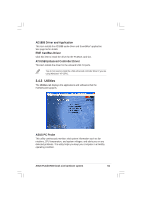Asus Pundit-R350 Pundit-R350 User''s Manual for English Edition - Page 53
ATI IGP Catalyst™ - windows 7 drivers
 |
View all Asus Pundit-R350 manuals
Add to My Manuals
Save this manual to your list of manuals |
Page 53 highlights
3.5 ATI IGP Catalyst™ The ATI IGP Catalyst™ allows easy configuration of your display settings. The ATI IGP Catalyst™ icon is displayed in the Windows® taskbar after you installed the ATI All In One drivers. Right or left-click the icon to display a menu. 3.5.1 Left-click menu The left-click menu allows you to select the bits per pixel (BPP) and resolution of your current display. To change the BPP and resolution settings of your display: 1. Select a BPP and resolution from the menu. A Change Display Settings window appears. The left-click menu displays only the BPP and resolution supported by your display. 2. Select the Refresh Rate, then click Apply. 3.5.2 Right-click menu The ATI IGP Catalyst™ right-click menu provides options for configuring your display settings. Rotations - This option allows you to rotate the screen of your display(s) clockwise or counterclockwise. Schemes - The Schemes option allows you to use a single display or switch among available displays. ASUS Pundit-R350 book size barebone system 53