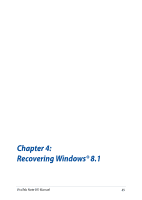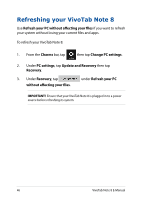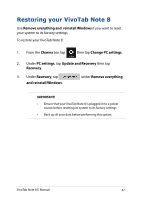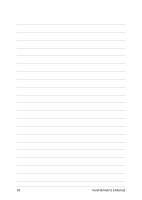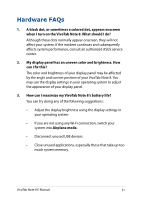Asus R80TA User's Manual for English Edition - Page 47
Restoring your VivoTab Note 8, Remove everything and, reinstall Windows, Charms, Change PC settings
 |
View all Asus R80TA manuals
Add to My Manuals
Save this manual to your list of manuals |
Page 47 highlights
Restoring your VivoTab Note 8 Use Remove everything and reinstall Windows if you want to reset your system to its factory settings. To restore your VivoTab Note 8: 1. From the Charms bar, tap then tap Change PC settings. 2. Under PC settings, tap Update and Recovery then tap Recovery. 3. Under Recovery, tap and reinstall Windows. under Remove everything IMPORTANT! • Ensure that your VivoTab Note 8 is plugged in to a power source before resetting its system to its factory settings. • Back up all your data before performing this option. VivoTab Note 8 E-Manual 47

VivoTab Note 8 E-Manual
²µ
Restoring your VivoTab Note 8
Use
Remove everything and
reinstall Windows
if you want to reset
your system to its factory settings.
To restore your VivoTab Note 8:
1.
From the
Charms
bar, tap
then tap
Change PC settings
.
±.
Under
PC settings
, tap
Update and Recovery
then tap
Recovery
.
3.
Under
Recovery
, tap
under
Remove everything
and reinstall Windows
.
IMPORTANT!
•
Ensure that your VivoTab Note 8 is plugged in to a power
source before resetting its system to its factory settings.
•
Back up all your data before performing this option.