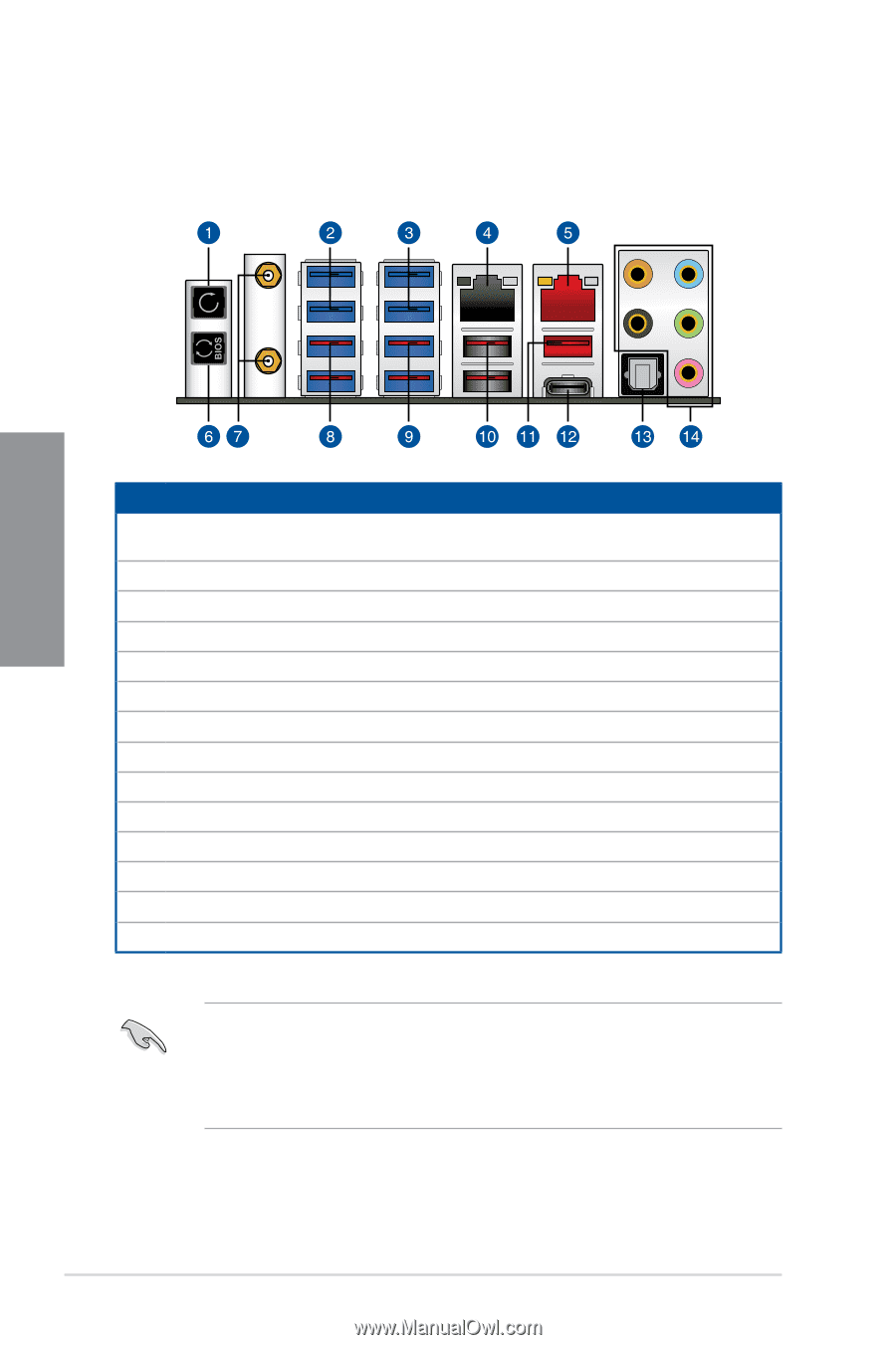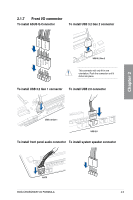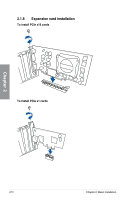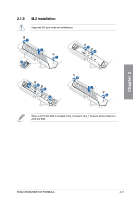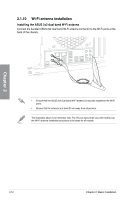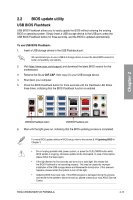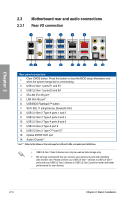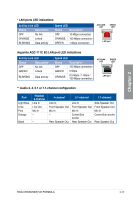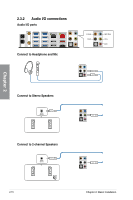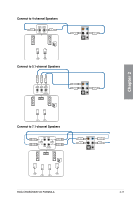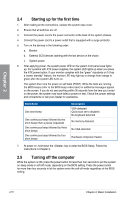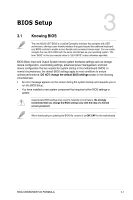Asus ROG Crosshair VIII Formula Users Manual English - Page 58
Motherboard rear and audio connections, 2.3.1 Rear I/O connection
 |
View all Asus ROG Crosshair VIII Formula manuals
Add to My Manuals
Save this manual to your list of manuals |
Page 58 highlights
2.3 Motherboard rear and audio connections 2.3.1 Rear I/O connection Chapter 2 Rear panel connectors 1. Clear CMOS button. Press this button to clear the BIOS setup information only when the system hangs due to overclocking. 2. USB 3.2 Gen 1 ports E1 and E2 3. USB 3.2 Gen 1 ports E3 and E4 4. 5G LAN (RJ-45) port* 5. LAN (RJ-45) port* 6. USB BIOS Flashback™ button 7. Wi-Fi 802.11 a/b/g/n/ac/ax, Bluetooth V5.0 8. USB 3.2 Gen 2 Type-A ports 1 and 2 9. USB 3.2 Gen 2 Type-A ports 3 and 4 10. USB 3.2 Gen 2 Type-A ports 8 and 9 11. USB 3.2 Gen 2 Type-A port 6 12. USB 3.2 Gen 2 Type-C™ port C7 13. Optical S/PDIF OUT port 14. Audio I/O ports** * and ** : Refer to the tables on the next page for LAN port LEDs, and audio port definitions. • USB 3.2 Gen 1/Gen 2 devices can only be used as data storage only. • We strongly recommend that you connect your devices to ports with matching data transfer rate. Please connect your USB 3.2 Gen 1 devices to USB 3.2 Gen 1 ports and your USB 3.2 Gen 2 devices to USB 3.2 Gen 2 ports for faster and better performance for your devices. 2-14 Chapter 2: Basic Installation