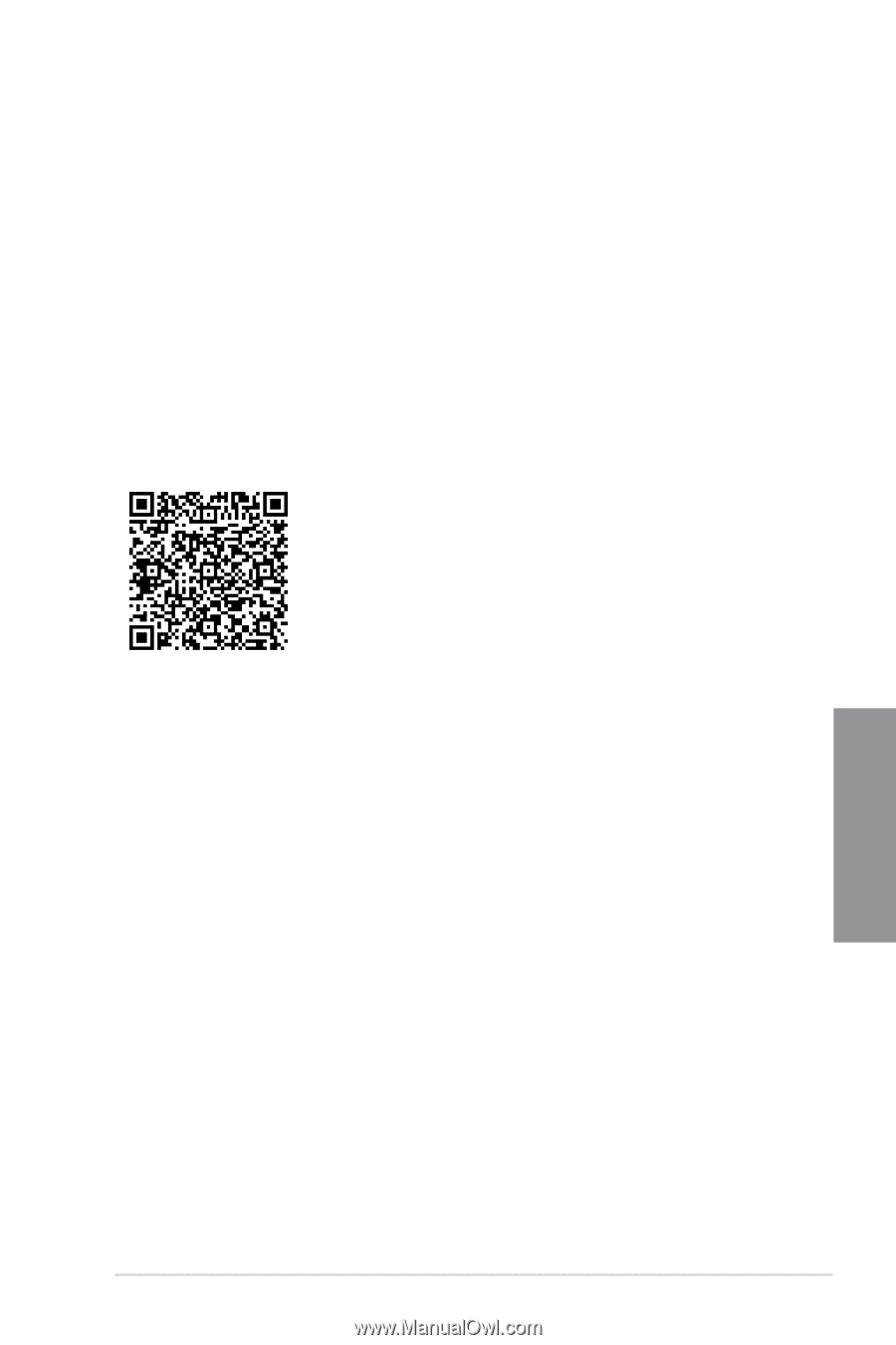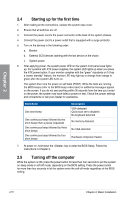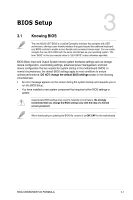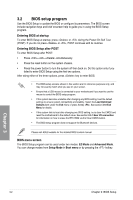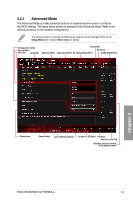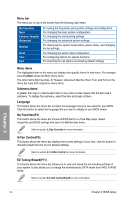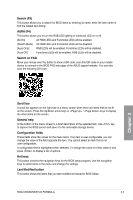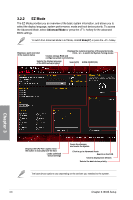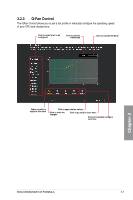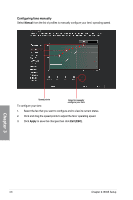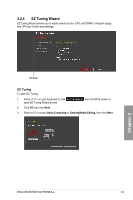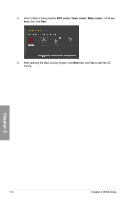Asus ROG Crosshair VIII Formula Users Manual English - Page 67
Search F9, AURA F4, Search on FAQ, Scroll bar, General help, Configuration fields, Hot keys
 |
View all Asus ROG Crosshair VIII Formula manuals
Add to My Manuals
Save this manual to your list of manuals |
Page 67 highlights
Search (F9) This button allows you to search for BIOS items by entering its name, enter the item name to find the related item listing. AURA (F4) This button allows you to turn the RGB LED lighting or functional LED on or off. [All On] All RGB LEDs and Functional LEDs will be enabled. [Stealth Mode] All RGB LEDs and Functional LEDs will be disabled. [Aura Only] RGB LEDs will be enabled, Functional LEDs will be disabled. [Aura Off] Functional LEDs will be enabled, RGB LEDs will be disabled. Search on FAQ Move your mouse over this button to show a QR code, scan this QR code on your mobile device to connect to the BIOS FAQ web page of the ASUS support website. You can also scan the following QR code: Chapter 3 Scroll bar A scroll bar appears on the right side of a menu screen when there are items that do not fit on the screen. Press the Up/Down arrow keys or / keys to display the other items on the screen. General help At the bottom of the menu screen is a brief description of the selected item. Use key to capture the BIOS screen and save it to the removable storage device. Configuration fields These fields show the values for the menu items. If an item is user-configurable, you can change the value of the field opposite the item. You cannot select an item that is not user-configurable. A configurable field is highlighted when selected. To change the value of a field, select it and press to display a list of options. Hot keys This button contains the navigation keys for the BIOS setup program. Use the navigation keys to select items in the menu and change the settings. Last Modified button This button shows the items that you last modified and saved in BIOS Setup. ROG CROSSHAIR VIII FORMULA 3-5