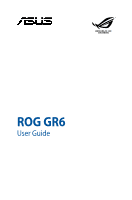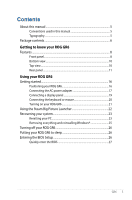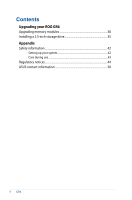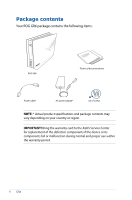Asus ROG GR6 GR6 Users manualEnglish
Asus ROG GR6 Manual
 |
View all Asus ROG GR6 manuals
Add to My Manuals
Save this manual to your list of manuals |
Asus ROG GR6 manual content summary:
- Asus ROG GR6 | GR6 Users manualEnglish - Page 1
REPUBLIC OF GAMERS ROG GR6 User Guide - Asus ROG GR6 | GR6 Users manualEnglish - Page 2
permission of ASUSTeK COMPUTER INC. ("ASUS"). ASUS PROVIDES THIS MANUAL "AS IS"WITHOUT WARRANTY OF ANY , up to the listed contract price of each product. ASUS will only be responsible for or EVEN IF ASUS, ITS SUPPLIERS OR YOUR RESELLER IS INFORMED OF THEIR POSSIBILITY. SERVICE AND SUPPORT Visit our - Asus ROG GR6 | GR6 Users manualEnglish - Page 3
Contents About this manual 5 Conventions used in this manual 5 Typography...5 Package contents 6 Getting to know your ROG GR6 Features...8 Front panel...8 Bottom view...10 Top view...10 Rear panel...11 Using your ROG GR6 Getting started 16 Positioning your ROG GR6 16 Connecting the AC power - Asus ROG GR6 | GR6 Users manualEnglish - Page 4
Contents Upgrading your ROG GR6 Upgrading memory modules 30 Installing a 2.5-inch storage drive 35 Appendix Safety information 42 Setting up your system 42 Care during use 43 Regulatory notices 44 ASUS contact information 50 4 GR6 - Asus ROG GR6 | GR6 Users manualEnglish - Page 5
on using your ROG GR6. Chapter 3: Upgrading your ROG GR6 This chapter provides information on how to upgrade the memory modules and the storage drive of your ROG GR6. Appendix This section includes notices and safety statements of your ROG GR6. Conventions used in this manual To highlight key - Asus ROG GR6 | GR6 Users manualEnglish - Page 6
contains the following items: ROG GR6 Technical documentations Power cable* AC power adapter* set of screws NOTE: * Actual product specifications and package contents may vary depending on your country or region. IMPORTANT! Bring the warranty card to the ASUS Service Center for replacement of - Asus ROG GR6 | GR6 Users manualEnglish - Page 7
1 Getting to know your ROG GR6 - Asus ROG GR6 | GR6 Users manualEnglish - Page 8
Features Front panel 8 GR6 - Asus ROG GR6 | GR6 Users manualEnglish - Page 9
Power button The power button allows you to turn the ROG GR6 on or off. Steam Big Picture Launcher The Steam Big Picture Launcher allows you to access the icon comes with a USB Charger feature that allows charging of mobile devices even while your ROG GR6 is on sleep, hibernate, or power off state - Asus ROG GR6 | GR6 Users manualEnglish - Page 10
air vents allow cool air to enter your ROG GR6 chassis and expel hot air out. IMPORTANT! For optimum heat dissipation and air ventilation, ensure that the air vents are free from obstructions. Rubber feet The rubber feet help prevent the ROG GR6 from slipping thus providing more stability when the - Asus ROG GR6 | GR6 Users manualEnglish - Page 11
is accessing the internal storage drives. Audio Input Jack This 1/8-inch stereo input jack can be used to connect a stereo audio source to the ROG GR6. This feature is used mainly to add audio to multimedia applications. Audio Output Jack This stereo audio jack is used to connect the system's audio - Asus ROG GR6 | GR6 Users manualEnglish - Page 12
for HD DVD, Blu-ray, and other protected content playback. DisplayPort port Use this port to connect your ROG GR6 to a DisplayPort external display. LAN port The 8-pin RJ-45 LAN port supports a standard Ethernet cable for connection to a local network. USB 3.0 port The USB 3.0 (Universal Serial Bus - Asus ROG GR6 | GR6 Users manualEnglish - Page 13
the adapter and keep it away from your body. Cover lock latch + Kensington security slot The cover lock latch fastens the side cover on your ROG GR6. The Kensington security slot allows you to secure your - Asus ROG GR6 | GR6 Users manualEnglish - Page 14
- Asus ROG GR6 | GR6 Users manualEnglish - Page 15
2 Using your ROG GR6 - Asus ROG GR6 | GR6 Users manualEnglish - Page 16
Getting started Positioning your ROG GR6 The ROG GR6 can be positioned standing up or lying down. When positioning your ROG GR6, ensure that the rubber studs or the rubber feet are in contact with the flat and stable surface of your table or desk. Standing up - Asus ROG GR6 | GR6 Users manualEnglish - Page 17
the AC power adapter To connect the AC power adapter to your ROG GR6: A. Connect the AC power cord to the AC/DC adapter. B. Plug the AC power cord into a 100V~240V power source. C. Connect the DC power connector into your ROG GR6's power (DC) input port. NOTE: The power adapter may vary in - Asus ROG GR6 | GR6 Users manualEnglish - Page 18
you use only the AC power adapter and cable that came with your ROG GR6. • Use a grounded wall socket while using your ROG GR6. • The socket outlet must be easily accessible and near your ROG GR6. • To disconnect your ROG GR6 from its main power supply, unplug your ROG GR6 from the power socket. 18 - Asus ROG GR6 | GR6 Users manualEnglish - Page 19
Connecting a display panel You can connect a display panel or projector to your ROG GR6 that has the following connectors: • HDMI connector • DisplayPort connector To connect a display panel to your ROG GR6: Connect a display cable either to the HDMI or DisplayPort port. Connecting display via - Asus ROG GR6 | GR6 Users manualEnglish - Page 20
the keyboard or mouse You can connect generally any USB keyboard and mouse to your ROG GR6. You can also connect a USB dongle for a wireless keyboard and mouse set. To connect a keyboard and mouse to your ROG GR6: Connect the USB cable from your keyboard and mouse to any of the USB 2.0/3.0 ports - Asus ROG GR6 | GR6 Users manualEnglish - Page 21
Turning on your ROG GR6 Press the power button to turn on your ROG GR6. GR6 21 - Asus ROG GR6 | GR6 Users manualEnglish - Page 22
Using the Steam Big Picture Launcher The ROG GR6 allows you to access Steam Big Picture mode from power off, sleep, hibernate, or normal. • For models without bundled operating system, please install the Steam utility from the support DVD to enjoy the function of Steam Big Picture Launcher. 22 - Asus ROG GR6 | GR6 Users manualEnglish - Page 23
your ROG GR6 to its factory default settings. IMPORTANT! Back up all your data before using this option. To reset your PC: 1. Press during bootup. IMPORTANT! To go through POST, follow any of the ways described in the Quickly enter the BIOS section. 2. From the screen, click Troubleshoot - Asus ROG GR6 | GR6 Users manualEnglish - Page 24
storage device where you want to copy the recovery files. 6. Click Next. 7. Click Create. Wait for the process to complete. 8. When done, click Finish. 24 GR6 - Asus ROG GR6 | GR6 Users manualEnglish - Page 25
Removing everything and reinstalling Windows® IMPORTANT! This section only applies for models with the bundled operating system installed in your ROG GR6. Restoring your ROG GR6 to its original factory settings can be done using the Remove everything and reinstall option in PC Settings. Refer to the - Asus ROG GR6 | GR6 Users manualEnglish - Page 26
Power button to shut down your ROG GR6. If your ROG GR6 is unresponsive, press and hold the power button for at least four (4) seconds until your ROG GR6 turns off. Putting your ROG GR6 to sleep Click sleep in you change the BIOS settings only with the help of a trained service personnel. 26 GR6 - Asus ROG GR6 | GR6 Users manualEnglish - Page 27
Quickly enter the BIOS • Turn off your ROG GR6, press the power button to turn your ROG GR6 back on, and then press or during POST. • When your ROG GR6 is off, press the power button to turn on your ROG GR6. Press or during POST. NOTE: POST (Power-On Self Test) is a series of - Asus ROG GR6 | GR6 Users manualEnglish - Page 28
28 GR6 - Asus ROG GR6 | GR6 Users manualEnglish - Page 29
3 Upgrading your ROG GR6 - Asus ROG GR6 | GR6 Users manualEnglish - Page 30
Low Voltage) 204-pin SO-DIMM to the ROG GR6's DIMM slots. NOTE: Refer to http://www.asus.com for the list of compatible DIMMs. To install or upgrade the memory modules: 1. Turn off your ROG GR6. 2. Disconnect all cables and peripherals. 3. Place the ROG GR6 on its side on a stable and flat surface - Asus ROG GR6 | GR6 Users manualEnglish - Page 31
5. Slide the side cover towards the rear to detach it from the chassis and then gently lift to remove it from the chassis. 6. Pry open the SO-DIMM slot cover. GR6 31 - Asus ROG GR6 | GR6 Users manualEnglish - Page 32
the same model and speed when replacing memory modules. • Remove the upper memory module first if you wish to replace the lower memory module. 32 GR6 - Asus ROG GR6 | GR6 Users manualEnglish - Page 33
down (B) until it is securely seated in place. 10. Replace the SO-DIMM slot cover. Ensure that it is fitted firmly back into its place. GR6 33 - Asus ROG GR6 | GR6 Users manualEnglish - Page 34
11. Replace the side cover and then slide it towards the front of ROG GR6 to re-attach. 12. Press the latch upward to securely fasten the side cover to the chassis. 34 GR6 - Asus ROG GR6 | GR6 Users manualEnglish - Page 35
Installing a 2.5-inch storage drive The ROG GR6 supports one 2.5-inch HDD or one 2.5-inch SSD for additional storage capacity. To install a 2.5-inch HDD or SSD: 1. Turn off your ROG GR6. 2. Disconnect all cables and peripherals. 3. Place the ROG GR6 on its side on a stable and flat surface. 4. Press - Asus ROG GR6 | GR6 Users manualEnglish - Page 36
5. Slide the side cover towards the rear to detach it from the chassis and then gently lift to remove it from the chassis. 6. Remove the four screws that secure the 2.5-inch HDD/SSD extension bay. 7. Using the flap, pull the extension bay to remove it from the chassis. flap 36 GR6 - Asus ROG GR6 | GR6 Users manualEnglish - Page 37
screw holes 2.5-inch extension bay extension bay screw holes 10. Secure the 2.5-inch HDD/SSD to the extension bay with the bundled set of screws. GR6 37 - Asus ROG GR6 | GR6 Users manualEnglish - Page 38
11. Carefully place the 2.5-inch HDD/SSD and extension bay assembly into the drive bay and then slide it towards the SATA connector. 2.5-inch HDD/SSD and extension bay assembly HDD/SSD SATA connector Drive bay SATA connector 12. Secure the 2.5-inch extension bay with four screws. 38 GR6 - Asus ROG GR6 | GR6 Users manualEnglish - Page 39
13. Replace the side cover and then slide it towards the front of ROG GR6 to re-attach. 14. Move the latch upward to securely fasten the side cover to the chassis. GR6 39 - Asus ROG GR6 | GR6 Users manualEnglish - Page 40
40 GR6 - Asus ROG GR6 | GR6 Users manualEnglish - Page 41
Appendix - Asus ROG GR6 | GR6 Users manualEnglish - Page 42
ROG GR6 is designed and tested to meet the latest standards of safety for information technology equipment. However, to ensure your safety, it is important that you read the following safety instructions. Setting up your system • Read and follow all instructions not exceed its ampere rating. 42 GR6 - Asus ROG GR6 | GR6 Users manualEnglish - Page 43
following technical problems with the product, unplug the power cord and contact a qualified service technician or your instructions. NO DISASSEMBLY The warranty does not apply to the products that have been disassembled by users DO NOT throw the ROG GR6 support services for product recycling. GR6 43 - Asus ROG GR6 | GR6 Users manualEnglish - Page 44
ASUS REACH website at http://csr.asus.com/english/REACH.htm ASUS Recycling/Takeback Services ASUS packaging materials. Please go to http://csr.asus.com/english/Takeback.htm for the detailed recycling and used in accordance with manufacturer's instructions, may cause harmful interference to radio - Asus ROG GR6 | GR6 Users manualEnglish - Page 45
equipment. RF exposure warning This equipment must be installed and operated in accordance with provided instructions and the antenna(s) used for this transmitter must be installed to provide a separation distance spectrum as in [Article 3.2] • Radio test suites according to [EN 300 328-2] GR6 45 - Asus ROG GR6 | GR6 Users manualEnglish - Page 46
Tarn et Garonne 89 Yonne 71 Saône et Loire 75 Paris 84 Vaucluse 88 Vosges 90 Territoire de 94 Val de Marne Belfort 46 GR6 - Asus ROG GR6 | GR6 Users manualEnglish - Page 47
compliance requirements, please avoid direct contact to the transmitting antenna during transmitting. End users must follow the specific operating instructions for satisfying RF exposure compliance. Operation is subject to the following two conditions: • This device may not cause interference - Asus ROG GR6 | GR6 Users manualEnglish - Page 48
Different Domains N. America 2.412-2.462 GHz Ch01 through CH11 Japan 2.412-2.484 GHz Ch01 through Ch14 Europe ETSI 2.412-2.472 GHz Ch01 through Ch13 48 GR6 - Asus ROG GR6 | GR6 Users manualEnglish - Page 49
us all save money and protect the environment through energy efficient products and practices. All ASUS products with the ENERGY STAR logo comply with the ENERGY STAR standard, and the power the ENERGY STAR joint program. NOTE: Energy Star is NOT supported on FreeDOS and Linux-based products - Asus ROG GR6 | GR6 Users manualEnglish - Page 50
-9599-11 Online support http://qr.asus.com/techserv Manufacturer ASUSTeK Computer Inc. Tel: +886-2-2894-3447 Address: 4F, No. 150, LI-TE RD., PEITOU, TAIPEI 112, TAIWAN Authorised ASUSTeK Computer GmbH representative in Address: HARKORT STR. 21-23, 40880 RATINGEN, Europe GERMANY 50 GR6 - Asus ROG GR6 | GR6 Users manualEnglish - Page 51
apparatus: ASUSTeK COMPUTER INC. 4F, No. 150, LI-TE Rd., PEITOU, TAIPEI 112, TAIWAN ASUS COMPUTER GmbH HARKORT STR. 21-23, 40880 RATINGEN GERMANY Product name : Desktop PC Model name : GR8,GR6 The object of the declaration described above is in conformity with the relevant Union harmonisation - Asus ROG GR6 | GR6 Users manualEnglish - Page 52
Part 2 Section 2. 1077(a) Responsible Party Name: Asus Computer International Address: 800 Corporate Way, Fremont, CA 94539. Phone/Fax No: (510)739-3777/(510)608-4555 hereby declares that the product Product Name : Desktop PC Model Number :GR8,GR6 Conforms to the following specifications: FCC Part

ROG GR6
User Guide
REPUBLIC OF
GAMERS