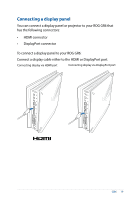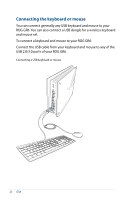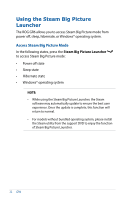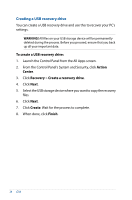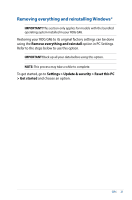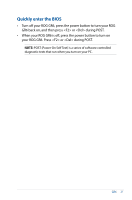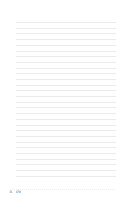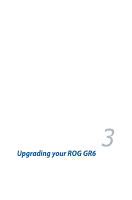Asus ROG GR6 GR6 Users manualEnglish - Page 24
Creating a USB recovery drive, Action, Center, Recovery, Create, Finish
 |
View all Asus ROG GR6 manuals
Add to My Manuals
Save this manual to your list of manuals |
Page 24 highlights
Creating a USB recovery drive You can create a USB recovery drive and use this to recover your PC's settings. WARNING! All files on your USB storage device will be permanently deleted during the process. Before you proceed, ensure that you back up all your important data. To create a USB recovery drive: 1. Launch the Control Panel from the All Apps screen. 2. From the Control Panel's System and Security, click Action Center. 3. Click Recovery > Create a recovery drive. 4. Click Next. 5. Select the USB storage device where you want to copy the recovery files. 6. Click Next. 7. Click Create. Wait for the process to complete. 8. When done, click Finish. 24 GR6

24
GR6
Creating a USB recovery drive
You can create a USB recovery drive and use this to recover your PC’s
settings.
WARNING!
All files on your USB storage device will be permanently
deleted during the process. Before you proceed, ensure that you back
up all your important data.
To create a USB recovery drive:
1.
Launch the Control Panel from the All Apps screen.
2.
From the Control Panel’s System and Security, click
Action
Center
.
3.
Click
Recovery
>
Create a recovery drive
.
4.
Click
Next
.
5.
Select the USB storage device where you want to copy the recovery
files.
6.
Click
Next
.
7.
Click
Create
. Wait for the process to complete.
8.
When done, click
Finish
.