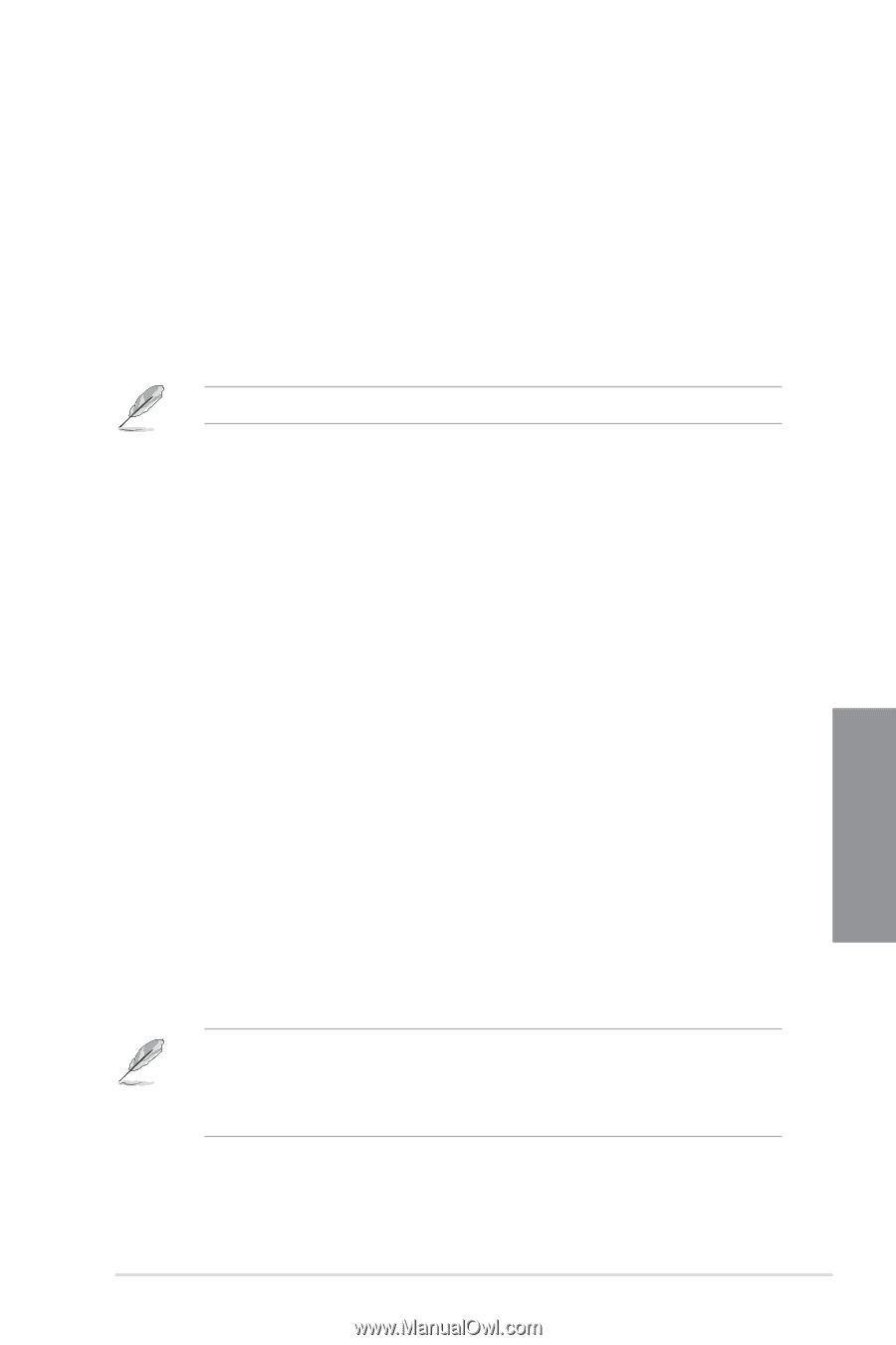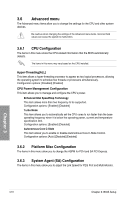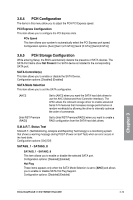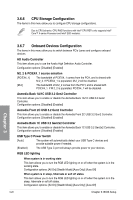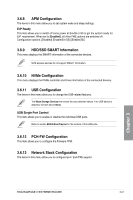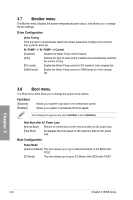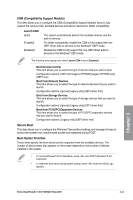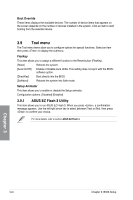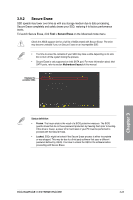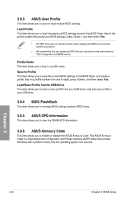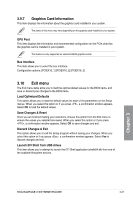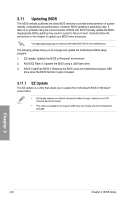Asus ROG Rampage VI Extreme Encore Users Manual English - Page 93
CSM Compatibility Support Module, Secure Boot, Boot Option Priorities, Launch CSM
 |
View all Asus ROG Rampage VI Extreme Encore manuals
Add to My Manuals
Save this manual to your list of manuals |
Page 93 highlights
CSM (Compatibility Support Module) This item allows you to configure the CSM (Compatibility Support Module) items to fully support the various VGA, bootable devices and add-on devices for better compatibility. Launch CSM [Auto] [Enabled] [Disabled] The system automatically detects the bootable devices and the add-on devices. For better compatibility, enable the CSM to fully support the nonUEFI driver add-on devices or the Windows® UEFI mode. Disable the CSM to fully support the non-UEFI driver add-on devices or the Windows® UEFI mode. The following items appear only when Launch CSM is set to [Enabled]. Boot Devices Control This item allows you to select the type of devices that you want to boot. Configuration options: [UEFI and Legacy OPROM] [Legacy OPROM only] [UEFI only] Boot from Network Devices This item allows you to select the type of network devices that you want to launch. Configuration options: [Ignore] [Legacy only] [UEFI driver first] Boot from Storage Devices This item allows you to select the type of storage devices that you want to launch. Configuration options: [Ignore] [Legacy only] [UEFI driver first] Boot from PCI-E/PCI Expansion Devices This item allows you to select the type of PCI-E/PCI expansion devices that you want to launch. Configuration options: [Legacy only] [UEFI driver first] Secure Boot This item allows you to configure the Windows® Secure Boot settings and manage its keys to protect the system from unauthorized access and malwares during POST. Boot Option Priorities These items specify the boot device priority sequence from the available devices. The number of device items that appears on the screen depends on the number of devices installed in the system. • To access Windows® OS in Safe Mode, press after POST (Windows® 8 not supported). • To select the boot device during system startup, press when the ASUS Logo appears. Chapter 3 ROG RAMPAGE VI EXTREME ENCORE 3-23