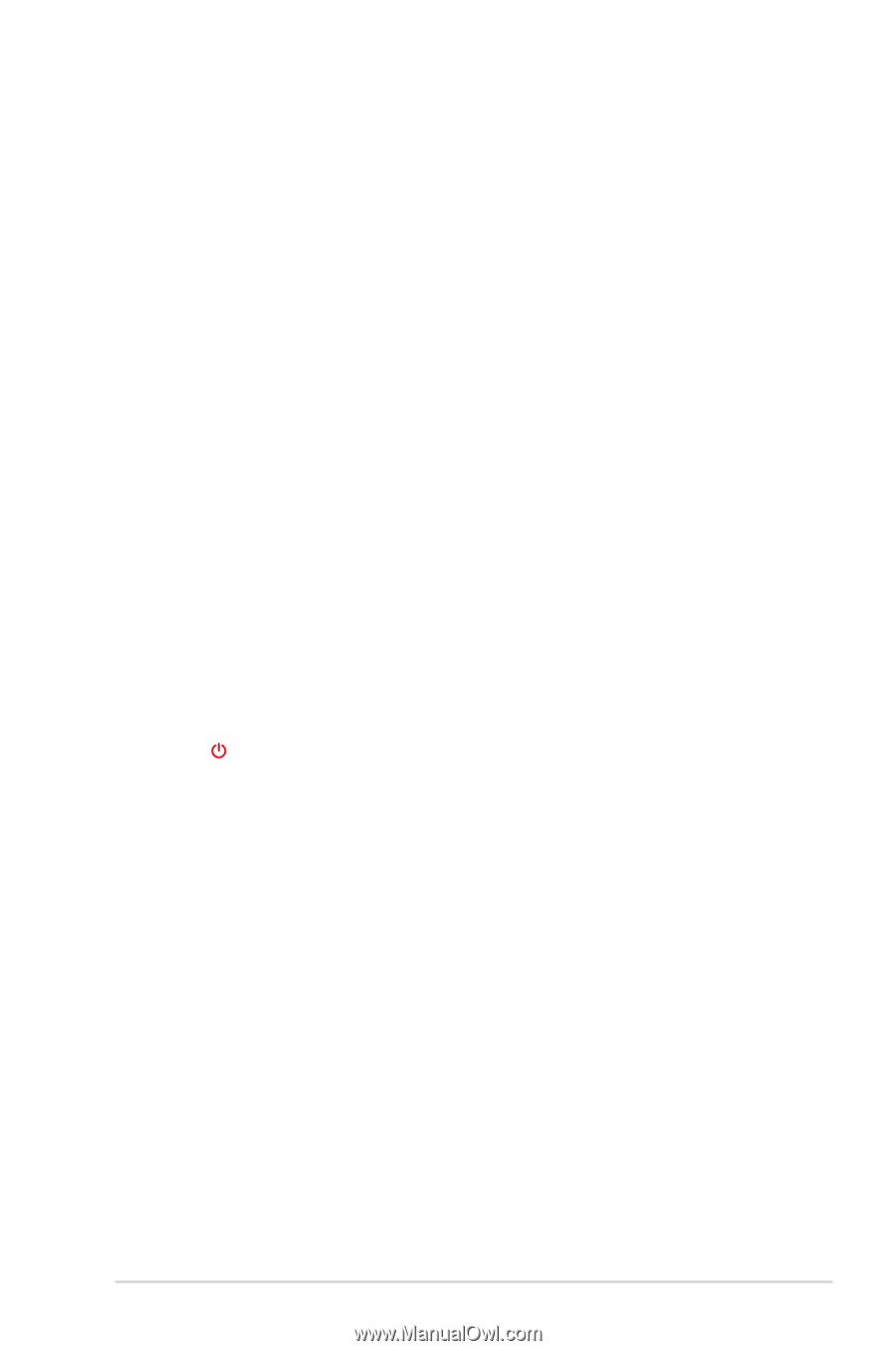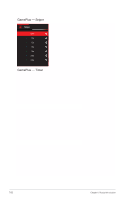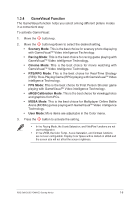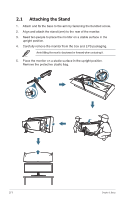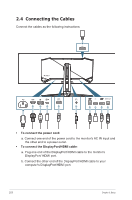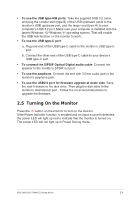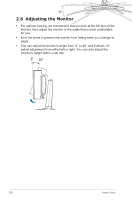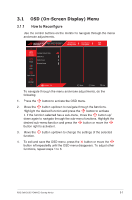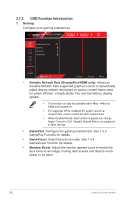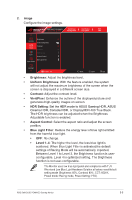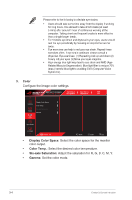Asus ROG Swift OLED PG49WCD User Guide - Page 17
Turning On the Monitor, To connect the S/PDIF Optical Digital audio cable - rog audio not working
 |
View all Asus ROG Swift OLED PG49WCD manuals
Add to My Manuals
Save this manual to your list of manuals |
Page 17 highlights
• To use the USB type-A/B ports: Take the supplied USB 3.2 cable, and plug the smaller end (type-B) of the USB upstream cable to the monitor's USB upstream port, and the larger end (type-A) to your computer's USB 3.2 port. Make sure your computer is installed with the lastest Windows 10/ Windows 11 operating system. That will enable the USB hub function on the monitor to work. • To use the USB type-C port: a. Plug one end of the USB type-C cable to the monitor's USB type-C port. b. Connect the other end of the USB type-C cable to your device's USB type-C port. • To connect the S/PDIF Optical Digital audio cable: Connect the speaker to the monitor's SPDIF out port. • To use the earphone: Connect the end with 3.5mm audio jack to the monitor's earphone jack. • To use the USB2.0 port for firmware upgrade at down side: Save the new firmware to the disk drive. Then plug the disk drive to the monitor's downstream port . Follow the on-screen instructions to upgrade the firmware. 2.5 Turning On the Monitor Press the button on the monitor to turn on the monitor. If the Power Indicator function is enabled and an input source is detected, the power LED will light up red to indicate that the monitor is turned on. The power LED will not light up in Power Saving mode. ROG Swift OLED PG49WCD Gaming Monitor 2-4