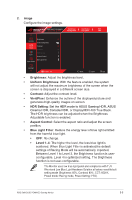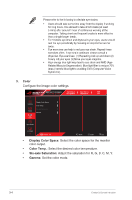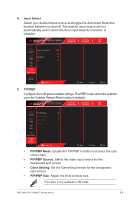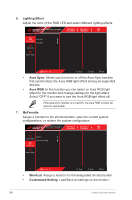Asus ROG Swift OLED PG49WCD User Guide - Page 26
Adjust Logo Brightness, Pixel Cleaning Reminder
 |
View all Asus ROG Swift OLED PG49WCD manuals
Add to My Manuals
Save this manual to your list of manuals |
Page 26 highlights
• Power Setting: Select the power setting mode. If the setting is set to Standard Mode, it may result in higher power consumption. On the other hand, if the setting is set to Power Saving Mode, it may cause limited luminance performance. Power Setting Standard mode setting may result in higher power consumption. Power saving mode may cause limited luminance performance. Would you like to switch to Standard mode? YES NO • OSD Setup: Configure the OSD menu related settings. • OSD Position: Set the OSD menu position. • OSD Timeout: Adjust the OSD timeout. • Transparency: Adjust the OSD background from opaque to transparent. • DDC/CI: Enable/Disable the DDC/CI function. • Screen Protection: Configure the screen saver related set up. You can improve the image quality issues related to image retention when the screen is on for a certain amount of time. • Screen Saver: Enable/disable the screen saver function. The screen brightness will automatically decrease when there is no change on the screen. • Pixel Cleaning: It calibrates any issues that may arise on the screen when your monitor has been turned on for a long time. The process will take approximately 6 minutes. This function will automatically activate when the monitor is turn off. Do not unplug the power cord while it is in progress. If you power on the monitor, the Pixel Cleaning will stop operating. • Pixel Cleaning Reminder: Enable or disable displaying pixel cleaning reminder. • Screen Move: Select the screen movement level to prevent image sticking on the display panel. • Adjust Logo Brightness: Enable this function to allow the system to automatically adjust the logo brightness to correct the potential picture quality issues. • DisplayPort Stream: Select DisplayPort 1.2 or DisplayPort 1.4 according to the graphic card DP version. • DSC Support: Enable/Disable the DSC (Display Stream Compression) function. • Information: Display the monitor information. • All Reset: Select YES to revert all settings to the factory default mode. 3-8 Chapter 3: General Instruction