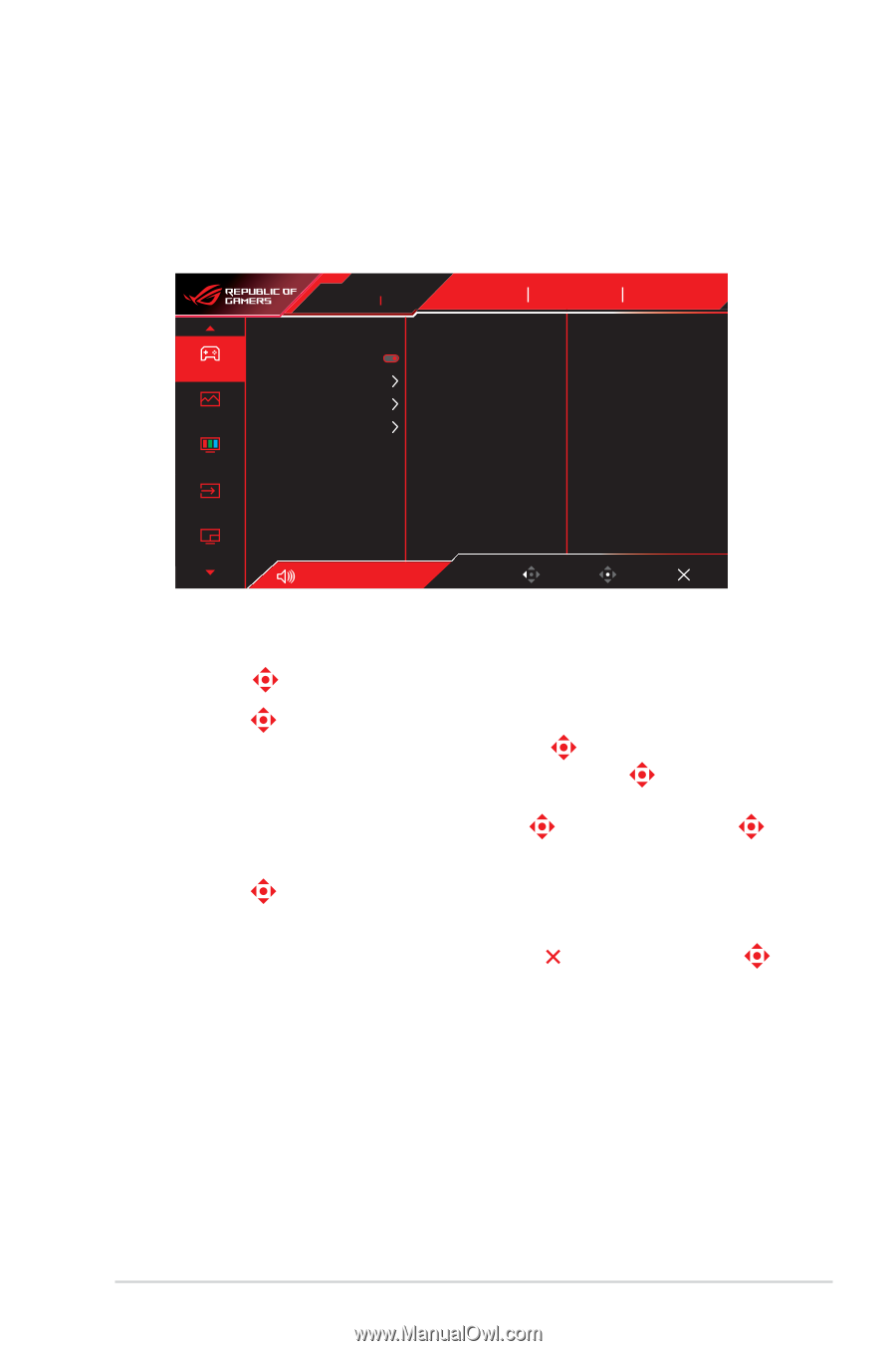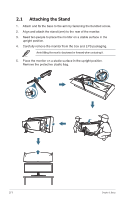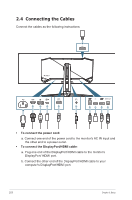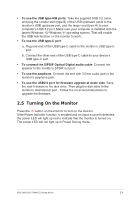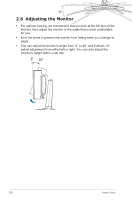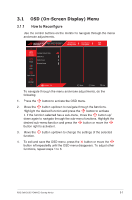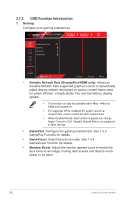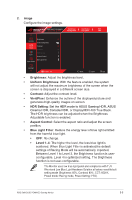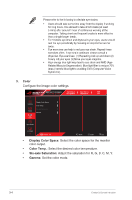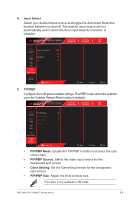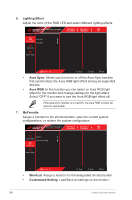Asus ROG Swift OLED PG49WCD User Guide - Page 19
General Instructions, 3.1 OSD (On-Screen Display) Menu, 3.1.1 How to Recon
 |
View all Asus ROG Swift OLED PG49WCD manuals
Add to My Manuals
Save this manual to your list of manuals |
Page 19 highlights
Chapter 3: General Instructions 3.1 OSD (On-Screen Display) Menu 3.1.1 How to Reconfigure Use the control buttons on the monitor to navigate through the menu and make adjustments. ROG SWIFT PG49WCD 5120 x 1440 144Hz GameVisual Racing Mode Input Source DisplayPort HDR OFF Gaming Image Variable Refresh Rate GamePlus GameVisual Shadow Boost Color Input Select PIP/PBP Volume 50 Back Enter Exit To navigate through the menu and make adjustments, do the following: 1. Press the button to activate the OSD menu. 2. Move the button up/down to navigate through the functions. Highlight the desired function and press the button to activate it. If the function selected has a sub-menu, move the button up/ down again to navigate through the sub-menu functions. Highlight the desired sub-menu function and press the button or move the button right to activate it. 3. Move the function. button up/down to change the settings of the selected 4. To exit and save the OSD menu, press the button or move the button left repeatedly until the OSD menu disappears. To adjust other functions, repeat steps 1 to 3. ROG Swift OLED PG49WCD Gaming Monitor 3-1