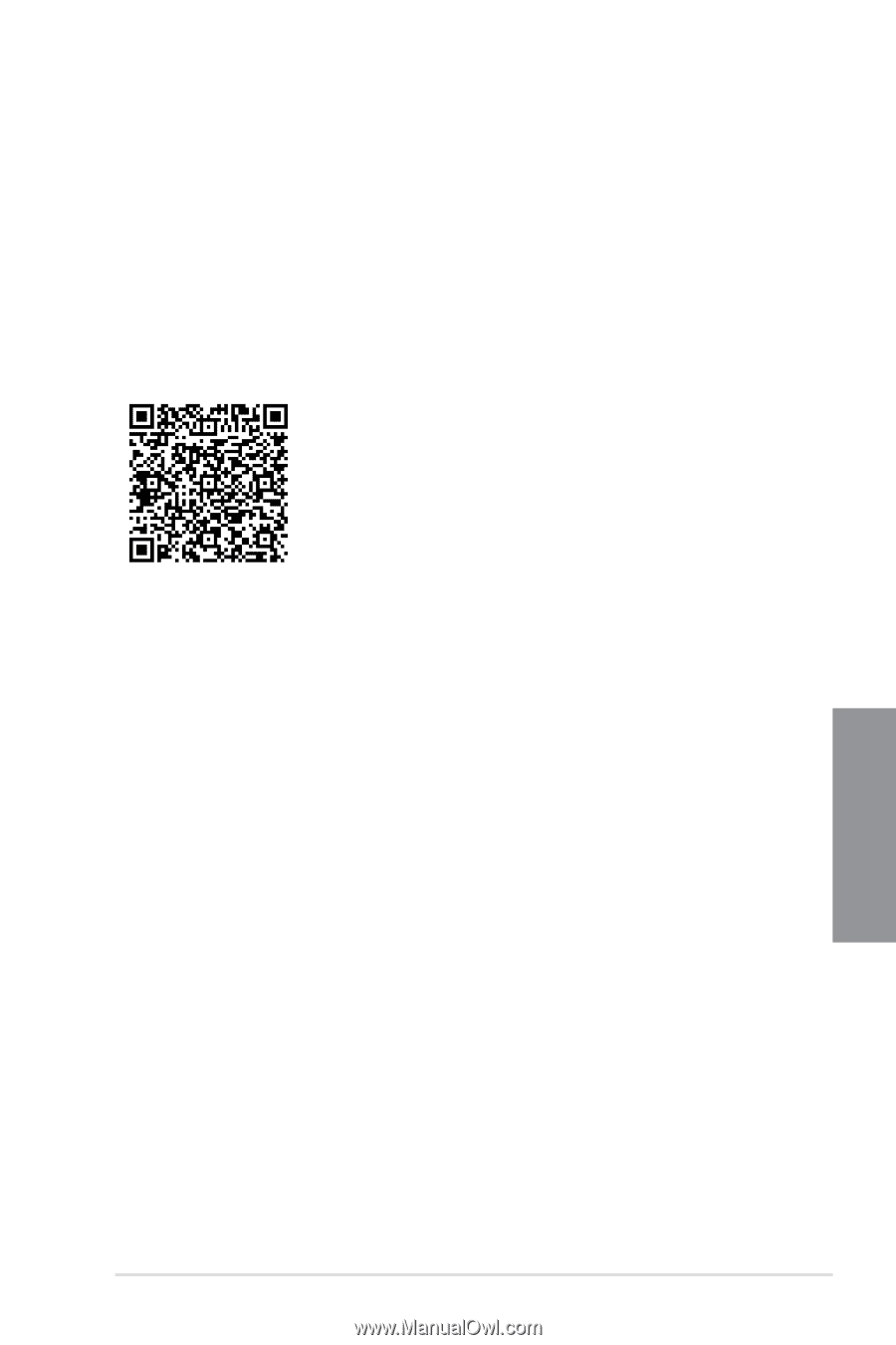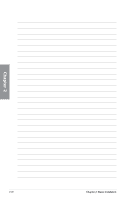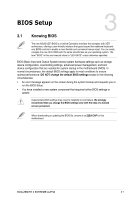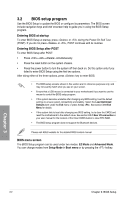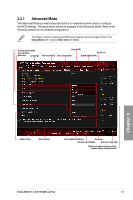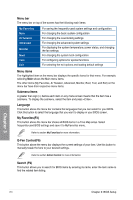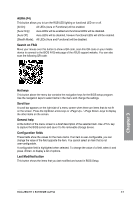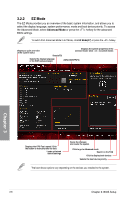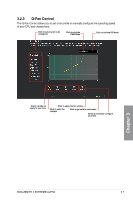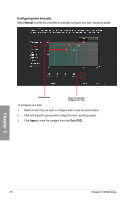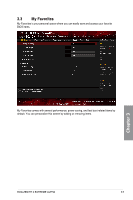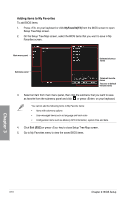Asus ROG Zenith II Extreme Alpha Users Manual English - Page 75
AURA F4, Search on FAQ, Hot keys, Scroll bar, General help, Configuration fields, Last Modified button
 |
View all Asus ROG Zenith II Extreme Alpha manuals
Add to My Manuals
Save this manual to your list of manuals |
Page 75 highlights
AURA (F4) This button allows you to turn the RGB LED lighting or functional LED on or off. [All On]: All LEDs (Aura or Functional) will be enabled. [Aura Only]: Aura LEDs will be enabled and functional LEDs will be disabled. [Aura Off]: Aura LEDs will be disabled, however functional LEDs will still be enabled. [Stealth Mode]: All LEDs (Aura and Functional) will be disabled. Search on FAQ Move your mouse over this button to show a QR code, scan this QR code on your mobile device to connect to the BIOS FAQ web page of the ASUS support website. You can also scan the following QR code: Chapter 3 Hot keys This button above the menu bar contains the navigation keys for the BIOS setup program. Use the navigation keys to select items in the menu and change the settings. Scroll bar A scroll bar appears on the right side of a menu screen when there are items that do not fit on the screen. Press the Up/Down arrow keys or / keys to display the other items on the screen. General help At the bottom of the menu screen is a brief description of the selected item. Use key to capture the BIOS screen and save it to the removable storage device. Configuration fields These fields show the values for the menu items. If an item is user-configurable, you can change the value of the field opposite the item. You cannot select an item that is not user-configurable. A configurable field is highlighted when selected. To change the value of a field, select it and press to display a list of options. Last Modified button This button shows the items that you last modified and saved in BIOS Setup. ROG ZENITH II EXTREME ALPHA 3-5