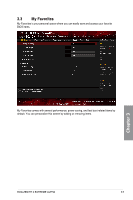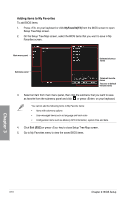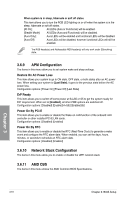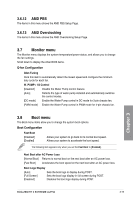Asus ROG Zenith II Extreme Alpha Users Manual English - Page 84
USB Configuration, 3.6.5 HDD/SSD SMART Information, Legacy USB Support, XHCI Hand-off
 |
View all Asus ROG Zenith II Extreme Alpha manuals
Add to My Manuals
Save this manual to your list of manuals |
Page 84 highlights
3.6.4 USB Configuration The items in this menu allow you to change the USB-related features. The Mass Storage Devices item shows the auto-detected values. If no USB device is detected, the item shows None. Legacy USB Support [Enabled] Your system supports the USB devices in legacy operating systems. [Disabled] Your USB devices can be used for BIOS setup only and cannot be recognized in the boot devices list. [Auto] Your system automatically detects the presence of USB devices at startup. If any USB devices are detected, the legacy USB support is enabled. XHCI Hand-off [Enabled] Enables the support for operating systems without an XHCI hand‑off feature. [Disabled] Disables the XHCI Hand-off support. USB Single Port Control This item allows you to enable or disable the individual USB ports. Refer to section Motherboard layout for the location of the USB ports. 3.6.5 HDD/SSD SMART Information This menu displays the SMART information of the connected devices. NVM Express devices do not support SMART information. 3.6.6 NVMe Configuration You may view the NVMe controller and Drive information if an NVMe device is connected. 3.6.7 SATA Configuration While entering Setup, the BIOS automatically detects the presence of SATA devices. The SATA Port items show Not Present if no SATA device is installed to the corresponding SATA port. SATA Port Enable This item allows you to enable or disable the SATA Device. Configuration options: [Disabled] [Enabled] Chapter 3 3-14 Chapter 3: BIOS Setup