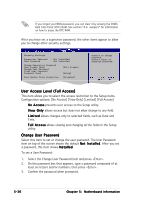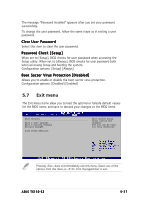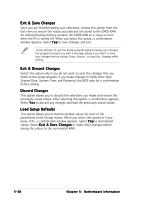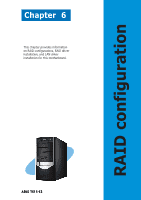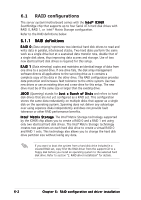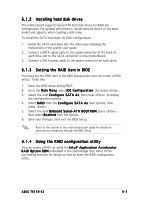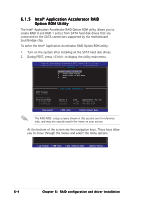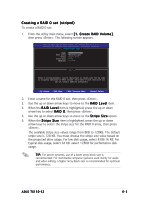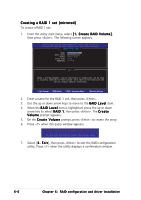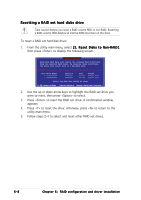Asus TS150-E2 User Guide - Page 111
Installing hard disk drives, Setting the RAID item in BIOS, Using the RAID configuration utility
 |
View all Asus TS150-E2 manuals
Add to My Manuals
Save this manual to your list of manuals |
Page 111 highlights
6.1.2 Installing hard disk drives The motherboard supports Serial ATA hard disk drives for RAID set configuration. For optimal performance, install identical drives of the same model and capacity when creating a disk array. To install the SATA hard disks for RAID configuration: 1. Install the SATA hard disks into the drive bays following the instructions in the system user guide. 2. Connect a SATA signal cable to the signal connector at the back of each drive and to the SATA connector on the motherboard. 3. Connect a SATA power cable to the power connector on each drive. 6.1.3 Setting the RAID item in BIOS You must set the RAID item in the BIOS Setup before you can create a RAID set(s). To do this: 1. Enter the BIOS Setup during POST. 2. Go to the Main Menu, select IDE Configuration, then press . 3. Select the item C o n f i g u r e S A T A A s, then press to display the configuration options. 4. Select R A I D from the C o n f i g u r e S A T A A s item options, then press . 5. Select the item O n b o a r d S e r i a l - A T A B O O T R O M, press , then select E n a b l e d from the options. 6. Save your changes, then exit the BIOS Setup. Refer to the system or the motherboard user guide for details on entering and navigating through the BIOS Setup. 6.1.4 Using the RAID configuration utility You can create a RAID set using the I n t e l® A p p l i c a t i o n A c c e l e r a t o r R A I D O p t i o n R O M embedded in the Southbridge chip. Refer to the succeeding sections for details on how to enter the RAID configuration utility. ASUS TS150-E2 6-3