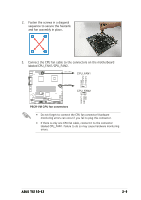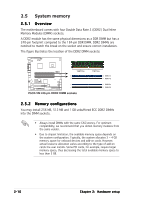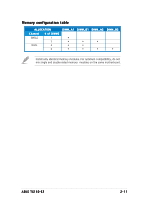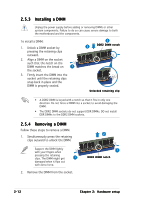Asus TS150-E2 User Guide - Page 30
pin SATA cable to the SATA
 |
View all Asus TS150-E2 manuals
Add to My Manuals
Save this manual to your list of manuals |
Page 30 highlights
2. Insert an HDD to the upper bay of the cage. Make sure that the HDD screw holes are aligned with the HDD cage screw holes. D O N O T install a hard disk drive to the lower bay of the cage. 3. Secure the HDD to the cage with two screws on both sides of the cage. Screw holes 4. Reinstall the HDD cage to the chassis. Align the HDD cage and bay assembly rails, then carefully push the HDD cage until it is flushed to the chassis. 5. Connect one end of the supplied 7-pin SATA cable to the SATA connector at the back of the drive. 6 6. Connect the other end to a 5 SATA connector on the motherboard. See page 3-6 for the location of the SATA connectors. 2-14 Chapter 2: Hardware setup

Chapter 2:
Hardware setup
Chapter 2:
Hardware setup
Chapter 2:
Hardware setup
Chapter 2:
Hardware setup
Chapter 2:
Hardware setup
2-14
2-14
2-14
2-14
2-14
2.
Insert an HDD to the upper bay
of the cage. Make sure that the
HDD screw holes are aligned with
the HDD cage screw holes.
3.
Secure the HDD to the cage with
two screws on both sides of the
cage.
Screw holes
Screw holes
Screw holes
Screw holes
Screw holes
4.
Reinstall the HDD cage to the
chassis. Align the HDD cage and
bay assembly rails, then carefully
push the HDD cage until it is
flushed to the chassis.
DO NOT
DO NOT
DO NOT
DO NOT
DO NOT install a hard disk
drive to the lower bay of the
cage.
5.
Connect one end of the supplied
7-pin SATA cable to the SATA
connector at the back of the
drive.
6.
Connect the other end to a
SATA connector on the
motherboard. See page 3-6 for
the location of the SATA
connectors.
5
6